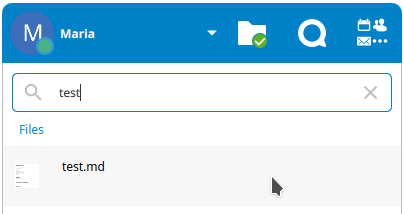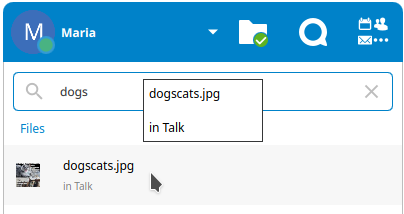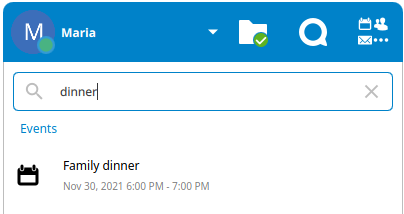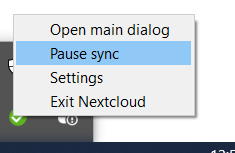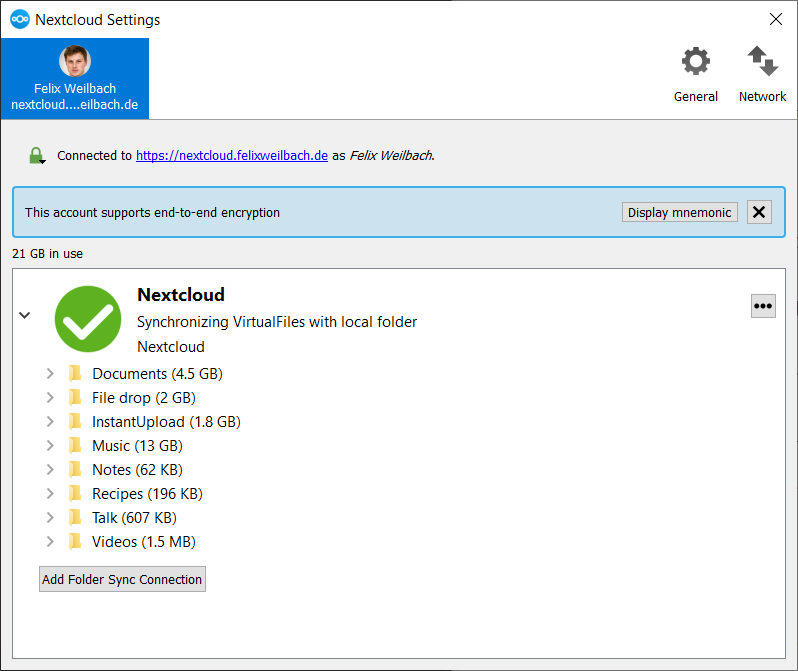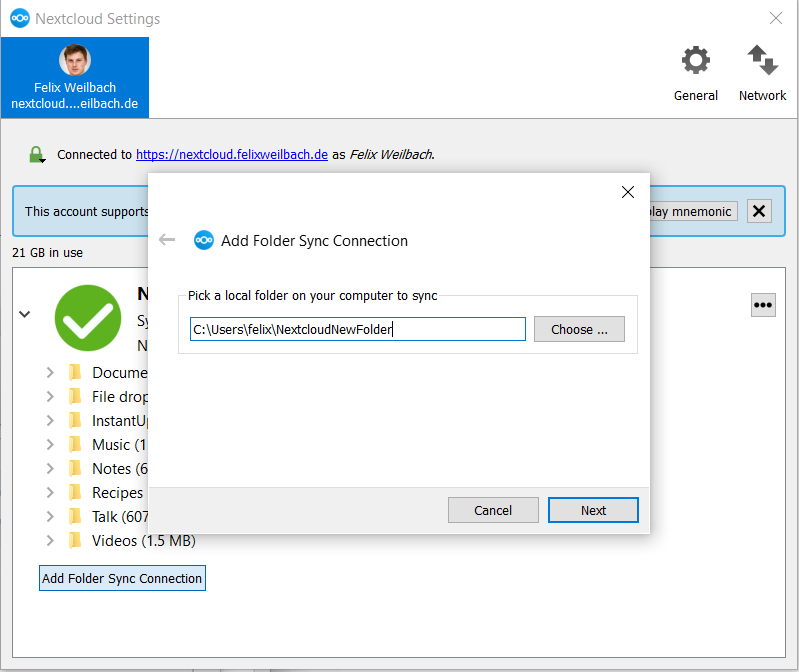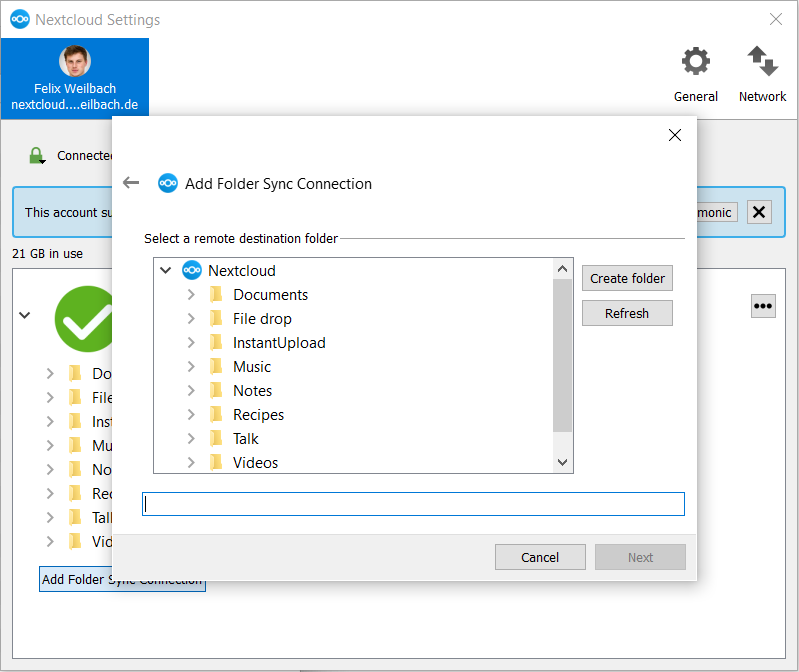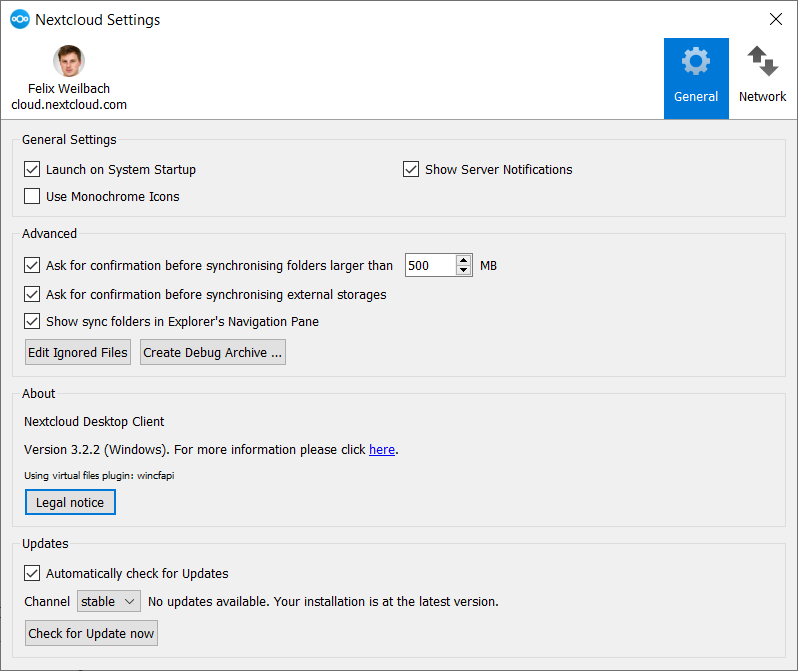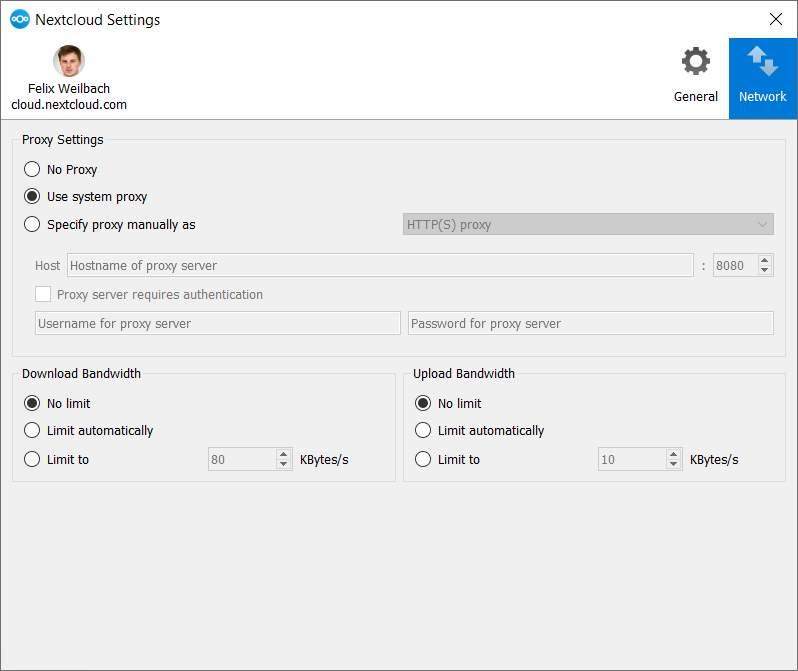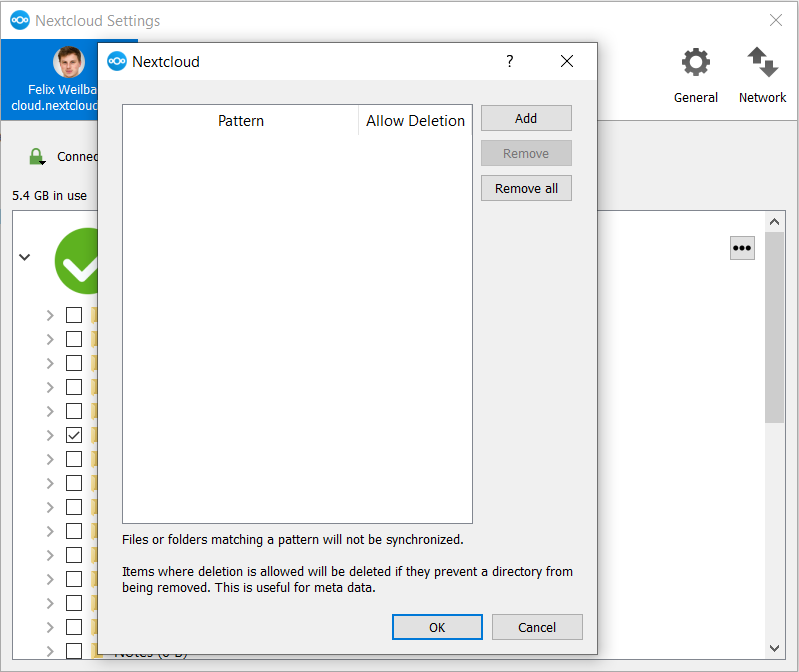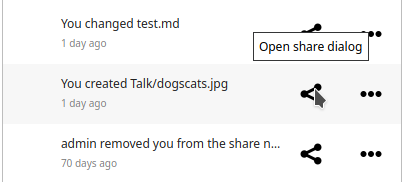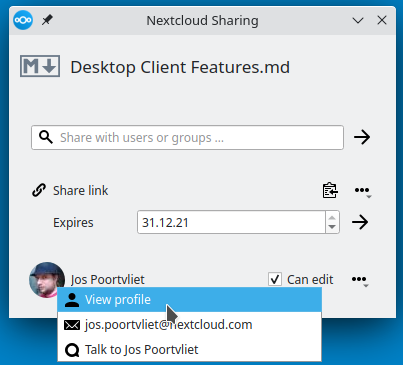Visual Tour¶
Icon¶
The Nextcloud Client remains in the background and is visible as an icon in the system tray (Windows, KDE), status bar (macOS), or notification area (Ubuntu).
Main dialog¶
Sync State¶
The main dialog, which can be invoked from the tray icon in the taskbar, will show files information about the activities of the sync client and Nextcloud.
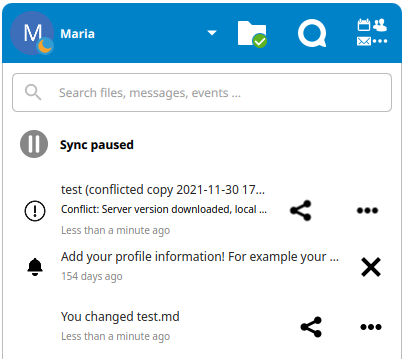
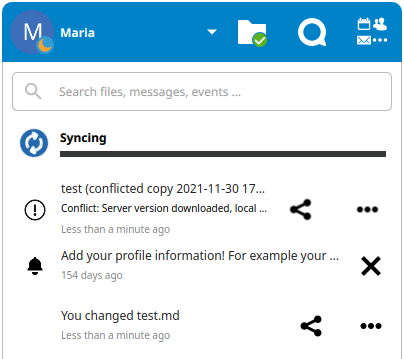
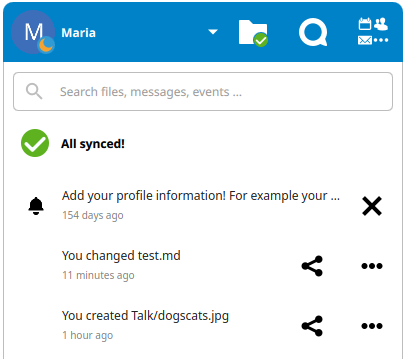
If there are any synchronization issues, they will show up here:
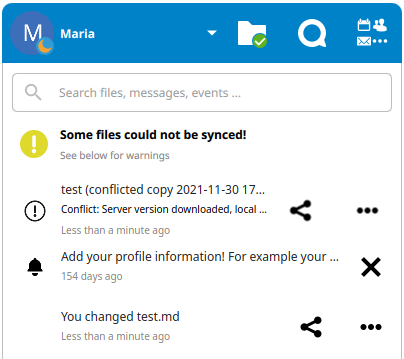
For more information on how to solve these issues see Appendix C: Troubleshooting.
When clicking on the avatar a menu opens where it is possible to add a new account or removing an existing account.
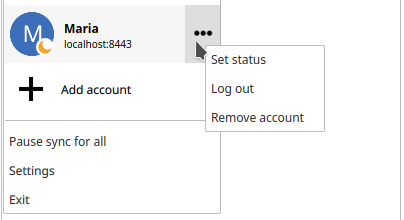
User Status¶
User status is displayed in the Nextcloud desktop client’s tray window. Default user status is always “Online” if no other status is available from the server-side.

When clicking on Set status you can edit the emoji, message and the timer to clear your user status:
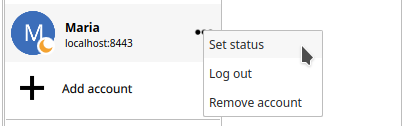
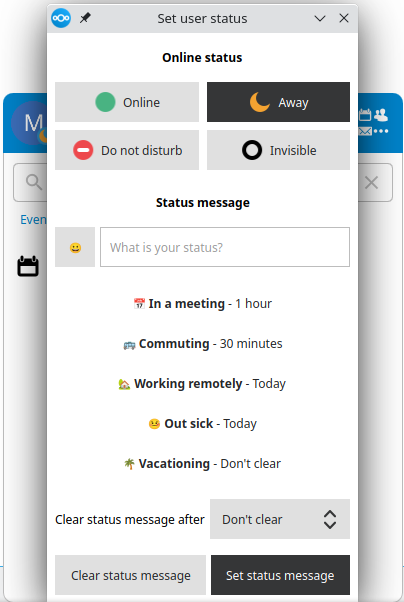
Activities list¶
The dialog also gives information about other activities or notifications like Talk mentions or file changes. It does also show the status of the user.
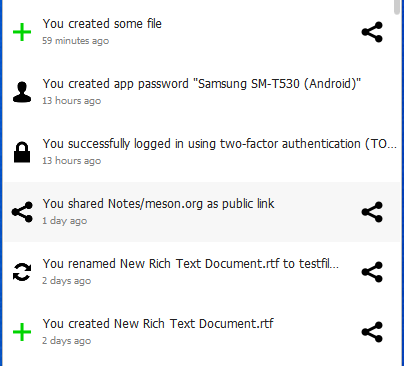
Unified search¶
With the unified search you can find everything you have in your server - files, Talk messages, calendar appointments: