Gallery App¶
The Pictures app has been rewritten and improved, and is now called the Gallery app. It supports more image formats, sorting, zoom, and scrolling. It also supports advanced customizations via a simple text file.
On your main Nextcloud Files page, click the little icon at the top right, underneath your username, to open your Gallery. The Gallery app automatically finds all images in your Nextcloud folders, and overlays the thumbnails with the folder names. Click on the folder thumbnails to open the folders. At the top left you have two sorting options, alphabetical and by date.
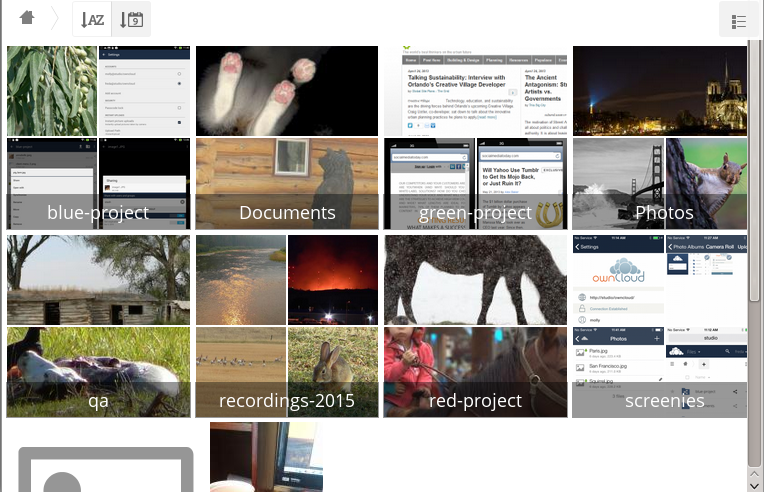
After entering any folder, click on any image to open it in slideshow mode. This has the following features: a download button at the top center, forward and back buttons at the right and left sides, an automatic slideshow button at the bottom right, and a close button at the top right.
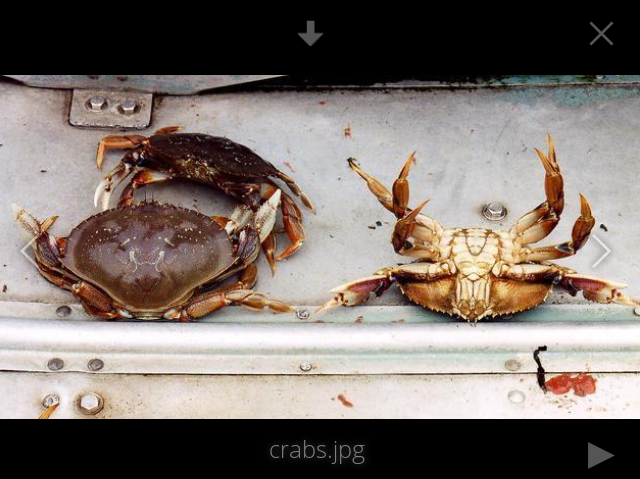
Custom Configuration¶
You may customize a Gallery album with a simple text file named gallery.cnf, which contains parameters structured using the Yaml markup language. You may have multiple gallery.cnf files; you need one in your own root Nextcloud folder (your Home folder) that defines global features, and then you may have individual per-album gallery.cnf files if you want to define different behaviors in different albums.
Features¶
The following general features are currently implemented:
- Native SVG support.
- Access to external shares.
The following album features are currently implemented:
- Adding a link to a file containing a description.
- Typing a simple copyright statement directly in the configuration file.
- Adding a link to a file containing a copyright statement.
- Defining a sort type and order.
- Defining the colour of the background.
- Defining if sub-albums will inherit the configuration.
The following slideshow features are currently implemented:
- Showing a button which lets you pick which background, either black or white, to use for the picture you are currently viewing (for images with transparent backgrounds).
Setup¶
The configuration file has to be named gallery.cnf. You may have multiple
per-album gallery.cnf files. To enable global features, place one in your
top-level folder, which is symbolised in the Web GUI by the home icon. (This
puts it in data/<user>/files/.) See an example below in the Global features section.
Note
You need to refresh your browser after changing your configuration to see your changes.
Format¶
UTF-8, without BOM. A file created from within the Nextcloud Web GUI works.
Structure¶
You should include a comment in the file, so that people stumbling upon the file know what it’s for. Comments start with #.
Spacing is created using 2 spaces. Do not use tabs.
Take a look at the YAML Format documentation if you are getting error messages.
Here is an example gallery.cnf:
# Gallery configuration file
# Created on 31 Jan 2016 by Nextcloud User
features:
external_shares: yes
native_svg: yes
background_colour_toggle: yes
design:
background: "#ff9f00"
inherit: yes
information:
description: This is an **album description** which is only shown if there
is no `description_link`
description_link: readme.md
copyright: Copyright 2003-2016 [interfaSys sàrl](https://www.interfasys.ch),
Switzerland
copyright_link: copyright.md
inherit: yes
sorting:
type: date
order: des
inherit: yes
Supported Variables¶
Global Features
Place this in your root Nextcloud folder, which is your Home folder.
- external_shares: Set to yes in your root configuration file if you want to load images stored on external locations, when using the files_external app.
- native_svg: Set to yes in your root configuration file to enable rendering SVG images in your browser. This may represent a security risk if you can’t fully trust your SVG files.
- background_colour_toggle: Set to yes in your root configuration file to enable a button that toggles between black and white backgrounds on transparent images.
Note
External shares are 20-50 times slower than local shares. Be prepared to wait a long time before being able to see all the images contained in a shared album.
Album Configuration
Each album can be individually configured using the following configuration sections. Use the inherit parameter to pass configurations on to sub-albums.
Design
- background: Defines the colour of the background of the photowall using the RGB hexadecimal representation of that colour. For example: “#ffa033”. You must use quotes around the value or it will be ignored. It is strongly recommended to use a custom theme, with a CSS loading spinner if you intend to use this feature. You can use this colour wheel to find a colour you like.
- inherit: Set to yes if you want sub-folders to inherit this part of the configuration.
Album Presentation
- description: A markdown-formatted string which will be displayed in the info box. It can spread over multiple lines using the Yaml markers.
- description_link: A markdown file located within the album which will be parsed and displayed in the info box instead of the description.
- copyright: A markdown-formatted string. This supports links to external resources.
- copyright_link: Any file (e.g. copyright.html), in the album itself, which will be downloaded when the user clicks on the link
- inherit: Set to yes if you want sub-folders to inherit this part of the configuration.
See http://www.markitdown.net/markdown for the markdown syntax.
Note
Do not add links to your copyright string if you use the copyright_link variable.
Sorting
- sorting: date or name. date only works for files.
- sort_order: asc or des (Ascending or descending).
- inherit: Set to yes if you want sub-folders to inherit this part of the configuration.
Notes¶
- When only the sort type variable has been set, the default sort order will be used.
- When only the sort order variable has been found, the sort configuration will be ignored and the script will keep looking for a valid configuration in upper folders.
- To enable a feature such as native SVG in a public share, you need to create in that folder a configuration file containing that feature.
- If you share a folder publicly, don’t forget to add all the files you link to
(e.g.
description.mdorcopyright.md) inside the shared folder as the user won’t have access to files stored in the parent folder. - Since people can download a whole folder as an archive, it’s usually best to include all files within a shared folder, rather than adding text directly in the configuration file.
Examples¶
Sorting Only
Applies to the current folder only:
# Gallery configuration file
sorting:
type: date
order: asc
Short description and link to copyright document, applies to the current folder and all of its sub-folders. This also shows you the syntax you can use to spread a description over multiple lines:
# Gallery configuration file
information:
description: | # La Maison Bleue, Winter '16
This is our Winter 2016 collection shot in **Kyoto**
Visit our [website](http://www.secretdesigner.ninja) for more information
copyright: Copyright 2015 La Maison Bleue, France
copyright_link: copyright_2015_lmb.html
inherit: yes
Load Images From External Clouds
Note
Features can only be defined in the root folder.
You can add standard configuration items to the same configuration file:
# Gallery configuration file
features:
external_shares: yes
Enabling native SVG
Note
Special features can only be defined in the root folder.
You can add standard configuration items to the same configuration file:
# Gallery configuration file
features:
native_svg: yes
Possible Future Extensions¶
Different sorting parameters for albums.





