File Sharing¶
Nextcloud users can share files with their Nextcloud groups and other users on the same Nextcloud server, with Nextcloud users on other Nextcloud servers, and create public shares for people who are not Nextcloud users. You have control of a number of user permissions on file shares:
- Allow users to share files
- Allow users to create public shares
- Require a password on public shares
- Allow public uploads to public shares
- Require an expiration date on public share links
- Allow resharing
- Restrict sharing to group members only
- Allow email notifications of new public shares
- Exclude groups from creating shares
Configure your sharing policy on your Admin page in the Sharing section.
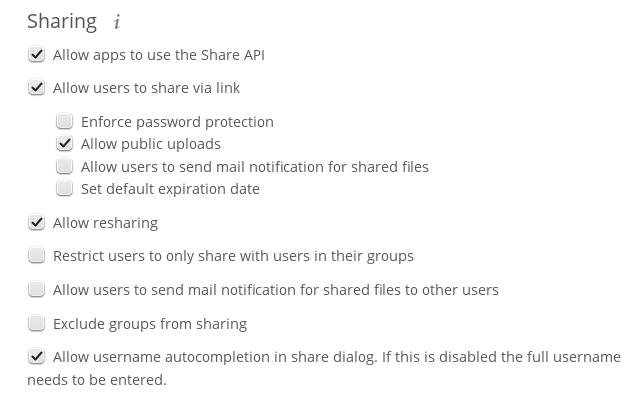
Check
Allow apps to use the Share APIto enable users to share files. If this is not checked, no users can create file shares.Check
Allow users to share via linkto enable creating public shares for people who are not Nextcloud users via hyperlink.Check
Enforce password protectionto force users to set a password on all public share links. This does not apply to local user and group shares.Check
Allow public uploadsto allow anyone to upload files to public shares.Check
Allow users to send mail notification for shared filesto enable sending notifications from Nextcloud. (Your Nextcloud server must be configured to send mail)Check
Set default expiration dateto set a default expiration date on public shares.Check
Allow resharingto enable users to re-share files shared with them.Check
Restrict users to only share with users in their groupsto confine sharing within group memberships.Note
This setting does not apply to the Federated Cloud sharing feature. If Federated Cloud Sharing is enabled, users can still share items with any users on any instances (including the one they are on) via a remote share.
Check
Allow users to send mail notification for shared filesenables users to send an email notification to every Nextcloud user that the file is shared with.Check
Exclude groups from sharingto prevent members of specific groups from creating any file shares in those groups. When you check this, you’ll get a dropdown list of all your groups to choose from. Members of excluded groups can still receive shares, but not create anyCheck
Allow username autocompletion in share dialogto enable auto-completion of Nextcloud usernames.
Note
Nextcloud does not preserve the mtime (modification time) of directories, though it does update the mtimes on files. See Wrong folder date when syncing for discussion of this.
Transferring files to another user¶
You may transfer files from one user to another with occ. This is useful
when you have to remove a user. Be sure to transfer the files before you delete
the user! This transfers all files from user1 to user2, and the shares and
metadata info associated with those files (shares, tags, comments, etc).
Trashbin contents are not transferred:
occ files:transfer-ownership user1 user2
(See Using the occ command for a complete occ
reference.)