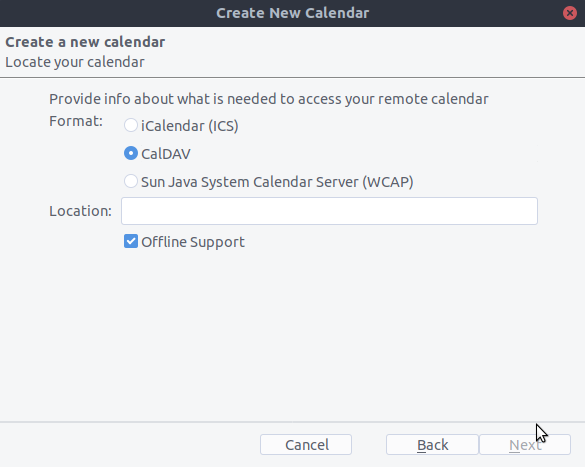Synchronizing with Thunderbird¶
Contacts¶
As someone who is new to Nextcloud and new to CardBook here is what you need in excruciating pithy detail to make this work:
- Thunderbird for your OS unless it comes with your OS distribution (Linux)
- CardBook (a Thunderbird contacts add-on.)
Using the CardBook add-on (Contacts only)¶
CardBook is an advanced alternative to Thunderbird’s address book, which supports CardDAV. You can have TBSync and CardBook installed in parallel.
- Click the Cardbook icon in the upper right corner of Thunderbird:
- In Cardbook:
- “Adressbook > New Adressbook Remote > Next
- Select CardDAV, fill in the address of your Nextcloud server, your user name and password
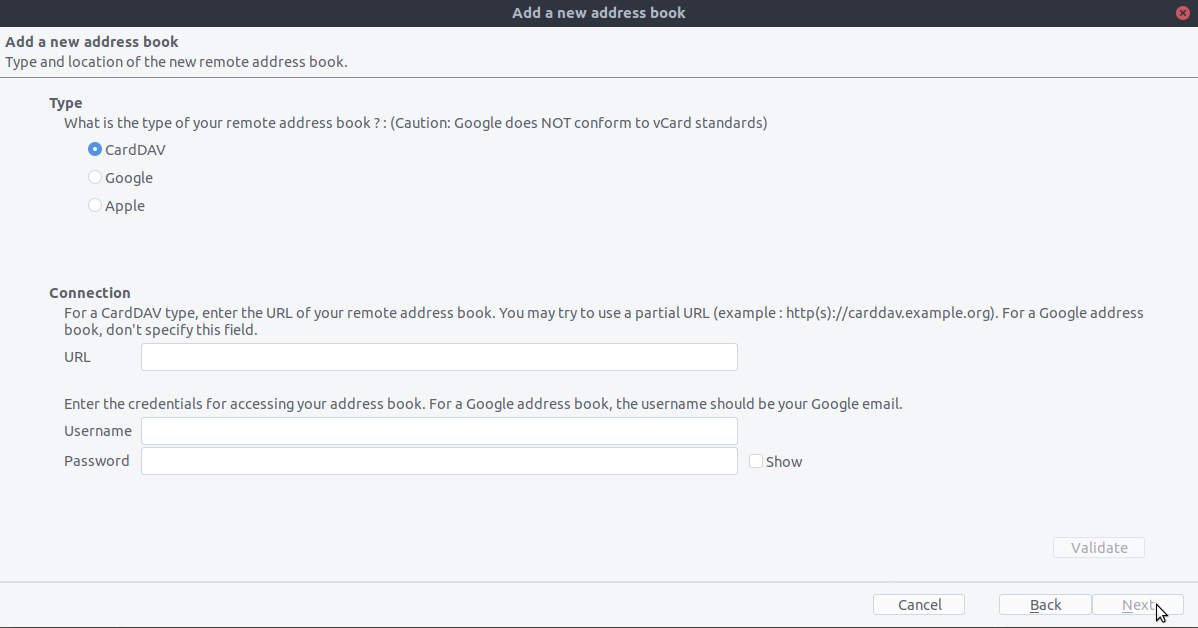
- Click on “Validate”, click Next, then choose the name of the addressbook and click Next again.
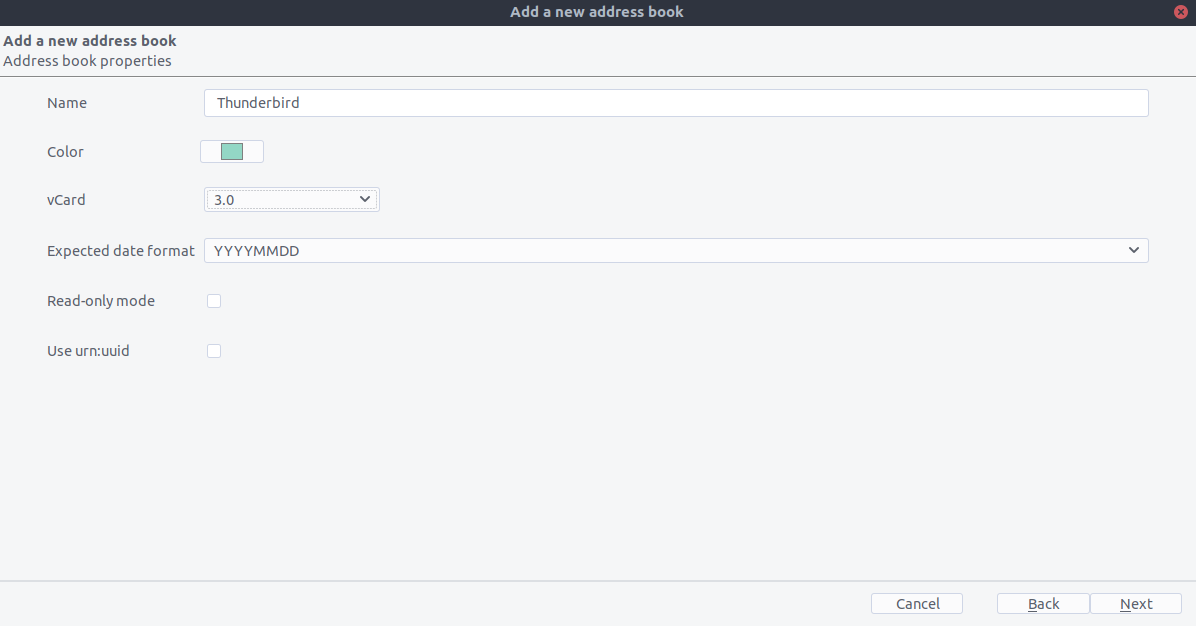
- When you are finished, CardBook synchronizes your addressbooks. You can always trigger a synchronisation manually by clicking “Synchronize” in the top left corner of CardBook.
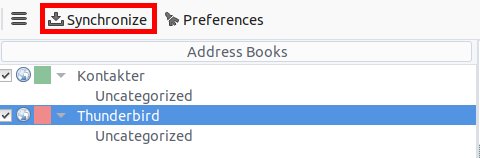
Calendar¶
- Thunderbird for your OS unless it comes with your OS distribution (Linux)
- Lightning (a Thunderbird calendar add-on.)
Once you’ve installed Lighning and Thunderbird do like this:
1. Go to your Nextcloud Calendar and click on the 3 dotted menu for the calendar that you want to synchronize which will display and URL that looks something like this: https://cloud.nextcloud.com/remote.php/dav/calendars/daniel/personal/
- Go to the calendar view in Thunderbird and right click in the calendar menu to the left (where the names of the calendars are) to add a New Calendar.
- Choose On the network
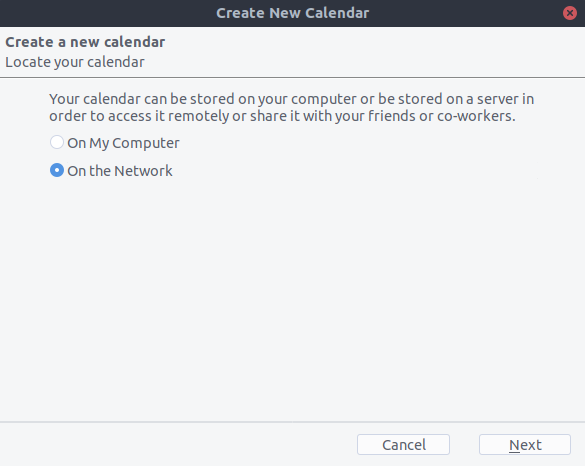
- Choose CalDAV and fill in the missing information: