Calendar / CalDAV
Calendar server settings
The calendar server can be configured on the Groupware admin settings page. You can globally disable sending invitation emails for events, generating the built-in birthday calendar, and sending email notifications about upcoming events.
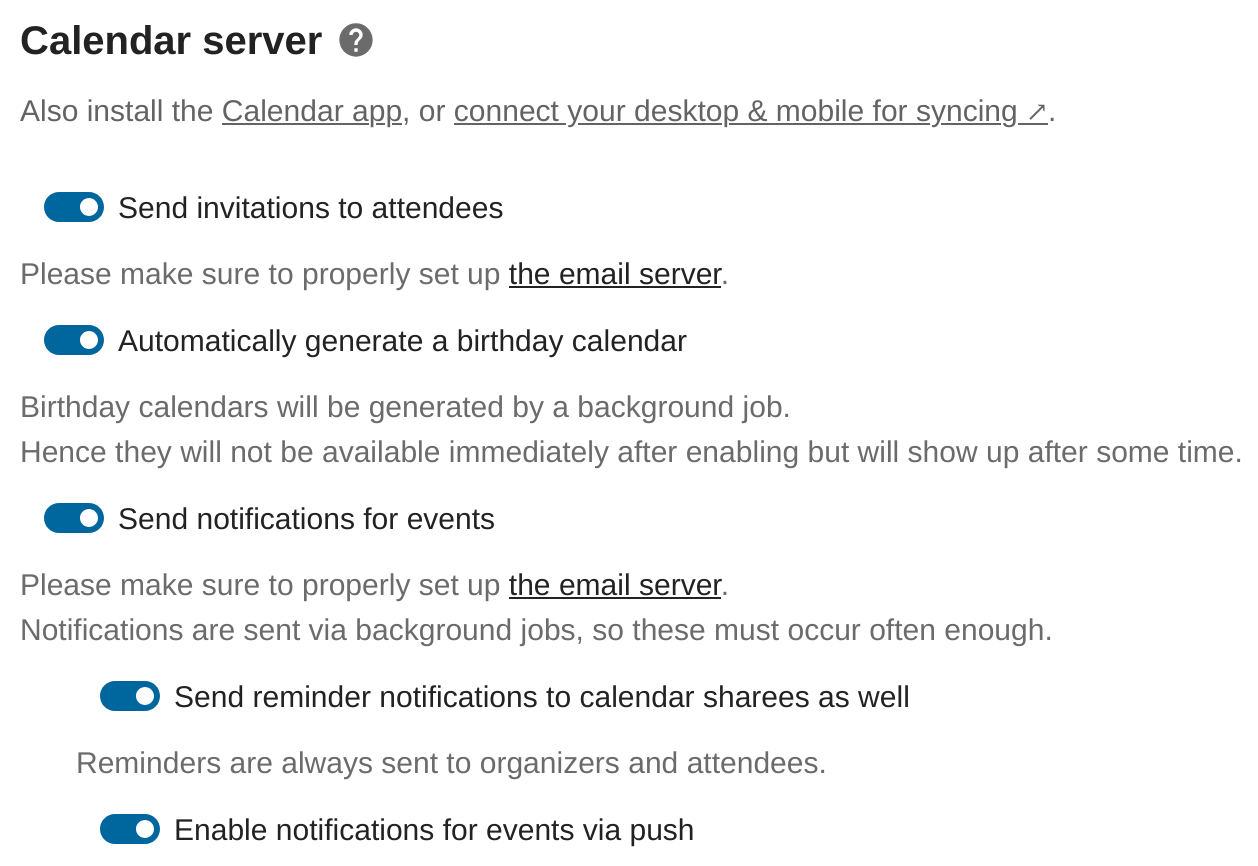
New in version 30: The section will be hidden if no app makes use of the CalDAV backend.
Starting from Nextcloud 30, the calendar server settings section will be hidden if no app uses the CalDAV backend. Install and enable an appropriate app to show the section again, e.g. Calendar or Tasks.
Events
You can customize the events user interface.
Invitations
Nextcloud can send invitations for event attendees if this option is activated. Be sure to have configured the email server first so that the invitations go through. See Email.
You must also make sure the “Send invitations to attendees” setting is activated in the admin setting groupware section for the emails to be sent.
Birthday calendar
Contacts that have a birthday date filled are automatically added as events to a special Birthday calendar. If you deactivate this option, all users will no longer have this calendar.
When activating this option, users birthday calendars won’t be available right away because they need to be generated by a background task. See Using the occ command section DAV commands.
Reminder notifications
Nextcloud handles sending notifications for events.
Nextcloud currently handles two types of reminder notifications: Built-in Nextcloud notifications and email notifications. For the emails to be send, you’ll need a configured email server. See Email.
Make sure the “Send notifications for events” and the “Enable notifications for events via push” are activated in the admin setting groupware section for this feature to work.
Background jobs
Running background jobs can be an expensive task when there are a large number of events, reminders, event sharees and attendees. However, this needs to happen
often enough so that the notifications are sent on time. To accomplish this you should use a dedicated occ command that runs
more often than the standard cron system:
# crontab -u www-data -e
*/5 * * * * php -f /var/www/nextcloud/occ dav:send-event-reminders
See Using the occ command section Dav commands.
You’ll also need to change the sending mode from background-job to occ:
php occ config:app:set dav sendEventRemindersMode --value occ
If you don’t use this dedicated command, the reminders will just be sent as soon as possible when the background jobs run.
Event alarm types
Nextcloud allows users to set notification and email reminders for events. Admins can enforce one of the two options:
occ config:app:set calendar forceEventAlarmType --value=EMAIL
Allowed values are EMAIL (email) and DISPLAY (notification).
Note
This only enforces alarm types for events created with the Nextcloud Calendar. This setting has no influence for other connected applications.
FreeBusy
When logged-in, Nextcloud can return FreeBusy information for all users of the instance, to know when they are available so that you can schedule an event at the right time. If you don’t wish for users to have this capability, you can disable FreeBusy for the whole instance with the following setting:
php occ config:app:set dav disableFreeBusy --value yes
Subscriptions
Custom public calendars
In addition to the public holiday calendars, it is possible to define your own calendar. They act in the same way as the holiday calendars and can be configured with the following command:
php occ config:app:set calendar publicCalendars --value '[{"name":"My custom calendar","source":"http://example.com/example.ics"}]'
The setting is specified as a JSON array of objects with the following options:
name- name of the calendar in the listingsource- URL of the calendar’s ICS filedisplayName- optional, to overwrite the name of the subscribed calendardescription- optional, description in the listingauthors- optional, copyrights and so on
Refresh rate
Calendar subscriptions are cached on server and refreshed periodically. The default refresh rate is one week, unless the subscription itself tells otherwise.
To set up a different default refresh rate, change the calendarSubscriptionRefreshRate option:
php occ config:app:set dav calendarSubscriptionRefreshRate --value "P1D"
Where the value is a DateInterval, for instance with the above command all of the Nextcloud instance’s calendars would be refreshed every day.
Allow subscriptions on local network
Because of security issues, Nextcloud forbids subscriptions from local network hosts. If you need to allow this, change the following parameter to:
php occ config:app:set dav webcalAllowLocalAccess --value yes
Trash bin
Nextcloud supports a calendar, events and tasks trash bin.
The default delay before objects are purged from the trash bin is 30 days. A background job runs every 6 hours to clean up expired objects.
To set up a different retention period, change the calendarRetentionObligation option:
php occ config:app:set dav calendarRetentionObligation --value=2592000
Where the value is the number of seconds for the period. Setting the value to 0 disables the trash bin.
Resources and rooms
The Nextcloud CalDAV backend supports resources and rooms. Resources and rooms can be booked for appointments, and the system will schedule them so they can only be used once at a time. Those resources and rooms have to be provided by an app that provides a backend for this.
Once a backend app is installed, the app typically allows admins, or even users, to define the resources, but this is subject of the specific implementation.
Nextcloud periodically queries all registered backends, therefore new/updated resources and rooms will show with a delay.
Known backends
Calendar Resource Management: database backend with CLI configuration for admins
Rate limits
Nextcloud rate limits the creation of calendars and subscriptions if too many items are created within a short time frame. The default is 10 calendars or subscriptions per hour. This can be customized as follows:
# Set limit to 15 items per 30 minutes
php occ config:app:set dav rateLimitCalendarCreation --type=integer --value=15
php occ config:app:set dav rateLimitPeriodCalendarCreation --type=integer --value=1800
Additionally, the maximum number of calendars and subscriptions a user may create is limited to 30 items. This can be customized too:
# Allow users to create 50 calendars/subscriptions
php occ config:app:set dav maximumCalendarsSubscriptions --type=integer --value=50
or:
# Allow users to create calendars/subscriptions without restriction
php occ config:app:set dav maximumCalendarsSubscriptions --type=integer --value=-1