General troubleshooting
If you have trouble installing, configuring or maintaining Nextcloud, please refer to our community support channels:
- The Nextcloud Forums
The Nextcloud forums have a FAQ page where each topic corresponds to typical mistakes or frequently occurring issues
Please understand that all these channels essentially consist of users like you helping each other out. Consider helping others out where you can, to contribute back for the help you get. This is the only way to keep a community like Nextcloud healthy and sustainable!
If you are using Nextcloud in a business or otherwise large scale deployment, note that Nextcloud GmbH offers commercial support options.
Bugs
If you think you have found a bug in Nextcloud, please:
Search for a solution (see the options above)
Double-check your configuration
If you can’t find a solution, please use our bugtracker. You can generate a configuration report with the occ config command, with passwords automatically obscured.
General troubleshooting
Check the Nextcloud System requirements, especially supported browser versions.
When you see warnings about code integrity, refer to Code signing.
Disable 3rdparty / non-shipped apps
It might be possible that 3rd party / non-shipped apps are causing various different issues. Always disable 3rd party apps before upgrades, and for troubleshooting. Please refer to the Apps commands on how to disable an app from command line.
Internal Server Errors
An Internal Server Error, sometimes called a “500 error”, indicates that the web server encountered an unexpected condition that prevented it from fulfilling the request.
This error response is a generic “catch-all” response. To find out the source of the error you will need to check your Nextcloud log (located in data/nextcloud.log by default) and possibly your web server’s error log (depending on where the failure is occurring).
Tip
Whenever possible, Nextcloud will include the “Request id” in the error. This request ID can be searched for in your Nextcloud log file to find entries associated with the failing transaction.
Nextcloud log files
The Nextcloud log file is located in the data directory by default - e.g.
data/nextcloud.log. If the Web UI is still reachable, it is also available
via Administration settings->Logging.
Tip
When asking for help, the entire raw log entry is generally required.
For some situations you may need to adjust the log level in your config.php
file. Please see Logging for more
information on these log levels.
Some logging - for example JavaScript console logging - needs debugging
enabled. Edit config/config.php and change 'debug' => false, to
'debug' => true, Be sure to change it back when you are finished.
For JavaScript issues you will also need to view the javascript console. All major browsers have developer tools for viewing the console, and you usually access them by pressing F12.
PHP version and information
You will need to know the PHP version and configuration that is in-use on your
Nextcloud server. This will not necessarily be the same version and configuration as
can be reached from the command-line. The simplest way to gather this information is
by using what’s commonly referenced as phpinfo().
The most accurate - and easiest - way to access phpinfo is by checking it from
within Nextcloud itself. Of course, this requires that Nextcloud is functioning
enough that you can log in as an administrator and access the
Administration settings -> System menu. If so, you can enable the exposure of
phpinfo data by toggling it on via occ:
./occ config:app:set --value=yes serverinfo phpinfo
From then on a new button labeled Show phpinfo will be visible in the web interface under Administration settings -> System. Clicking it will expose just about everything you may want to know about your PHP environment.
If accessing the Nextcloud web interface is not an option, you may create a
plain-text file named phpinfo.php and place it in your Web root, for
example /var/www/html/phpinfo.php. (Your Web root may be in a different
location; your Linux distribution documentation will tell you where.) This file
contains just this line:
<?php phpinfo(); ?>
Open this file in a Web browser by pointing your browser to
localhost/phpinfo.php:
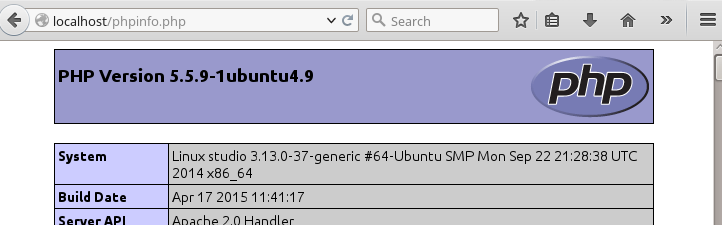
Your PHP version is at the top, and the rest of the page contains abundant
system information such as active modules, active .ini files, and much more.
When you are finished reviewing your information you must delete
phpinfo.php, or move it outside of your Web directory, because it is a
security risk to expose such sensitive data.
Debugging sync issues
Warning
The data directory on the server is exclusive to Nextcloud and must not be modified manually.
Disregarding this can lead to unwanted behaviors like:
Problems with sync clients
Undetected changes due to caching in the database
If you need to directly upload files from the same server please use a WebDAV
command line client like cadaver to upload files to the WebDAV interface at:
https://example.com/nextcloud/remote.php/dav
Common problems / error messages
Some common problems / error messages found in your logfiles as described above:
SQLSTATE[HY000] [1040] Too many connections-> You need to increase the connection limit of your database, please refer to the manual of your database for more information.SQLSTATE[HY000]: General error: 5 database is locked-> You’re usingSQLitewhich can’t handle a lot of parallel requests. Please consider converting to another database like described in Converting database type.SQLSTATE[HY000]: General error: 2006 MySQL server has gone away-> Please refer to Troubleshooting for more information.SQLSTATE[HY000] [2002] No such file or directory-> There is a problem accessing your SQLite database file in your data directory (data/nextcloud.db). Please check the permissions of this folder/file or if it exists at all. If you’re using MySQL please start your database.Connection closed / Operation cancelled-> This could be caused by wrongKeepAlivesettings within your Apache config. Make sure thatKeepAliveis set toOnand also try to raise the limits ofKeepAliveTimeoutandMaxKeepAliveRequests.No basic authentication headers were found-> This error is shown in yourdata/nextcloud.logfile. Some Apache modules likemod_fastcgi,mod_fcgidormod_proxy_fcgiare not passing the needed authentication headers to PHP and so the login to Nextcloud via WebDAV, CalDAV and CardDAV clients is failing.
Troubleshooting Web server and PHP problems
Logfiles
When having issues the first step is to check the logfiles provided by PHP, the Web server and Nextcloud itself.
Note
In the following the paths to the logfiles of a default Debian installation running Apache2 with mod_php is assumed. On other Web servers, Linux distros or operating systems they can differ.
The logfile of Apache2 is located in
/var/log/apache2/error.log.The logfile of PHP can be configured in your
/etc/php/8.3/apache2/php.ini. You need to set the directivelog_errorstoOnand choose the path to store the logfile in theerror_logdirective. After those changes you need to restart your Web server.The logfile of Nextcloud is located in the data directory
/var/www/nextcloud/data/nextcloud.log.
Web server and PHP modules
Note
Lighttpd is not supported with Nextcloud, and some Nextcloud features may not work at all on Lighttpd.
There are some Web server or PHP modules which are known to cause various problems like broken uploads/downloads. The following shows a draft overview of these modules:
Apache
mod_pagespeed
mod_evasive
mod_security
mod_reqtimeout
mod_deflate
libapache2-mod-php*filter (use libapache2-mod-php8.3 instead)
mod_spdy together with libapache2-mod-php5 / mod_php (use fcgi or php-fpm instead)
mod_dav
mod_xsendfile / X-Sendfile (causing broken downloads if not configured correctly)
NginX
ngx_pagespeed
HttpDavModule
X-Sendfile (causing broken downloads if not configured correctly)
PHP
eAccelerator
Troubleshooting WebDAV
Nextcloud uses SabreDAV, and the SabreDAV documentation is comprehensive and helpful.
See:
Web servers (Lists lighttpd as not recommended)
Working with large files (Shows a PHP bug in older SabreDAV versions and information for mod_security problems)
0 byte files (Reasons for empty files on the server)
Clients (A comprehensive list of WebDAV clients, and possible problems with each one)
Finder, OS X’s built-in WebDAV client (Describes problems with Finder on various Web servers)
There is also a well maintained FAQ thread available at the ownCloud Forums which contains various additional information about WebDAV problems.
Service discovery
Some clients - especially on iOS/macOS - have problems finding the proper sync URL, even when explicitly configured to use it.
If you want to use CalDAV or CardDAV clients or other clients that require service discovery together with Nextcloud it is important to have a correct working setup of the following URLs:
https://example.com/.well-known/carddavhttps://example.com/.well-known/caldavThose need to be redirecting your clients to the correct endpoints. If Nextcloud
is running at the document root of your Web server the correct URL is
https://example.com/remote.php/dav for CardDAV and CalDAV and if running in a
subfolder like nextcloud, then https://example.com/nextcloud/remote.php/dav.
For the first case the .htaccess file shipped with Nextcloud should do
this work for you when you’re running Apache. You need to make sure that your
Web server is using this file. Additionally, you need the mod_rewrite Apache
module installed and AllowOverride All set in your apache2.conf
or vHost-file to process these redirects. When running Nginx please refer to
NGINX configuration.
If your Nextcloud instance is installed in a subfolder called nextcloud and
you’re running Apache, create or edit the .htaccess file within the
document root of your Web server and add the following lines:
<IfModule mod_rewrite.c>
RewriteEngine on
RewriteRule ^\.well-known/carddav /nextcloud/remote.php/dav [R=301,L]
RewriteRule ^\.well-known/caldav /nextcloud/remote.php/dav [R=301,L]
RewriteRule ^\.well-known/webfinger /nextcloud/index.php/.well-known/webfinger [R=301,L]
RewriteRule ^\.well-known/nodeinfo /nextcloud/index.php/.well-known/nodeinfo [R=301,L]
</IfModule>
Make sure to change /nextcloud to the actual subfolder your Nextcloud instance is running in.
Note
If you put the above directives directly into an Apache
configuration file (usually within /etc/apache2/)
instead of .htaccess, you need to prepend the first argument of
each RewriteRule option with a forward slash /, for example
^/\.well-known/carddav.
This is because Apache normalizes paths for the use in .htaccess
files by dropping any number of leading slashes, but it does not
do so for the use in its main configuration files.
If you are running NGINX, make sure location = /.well-known/carddav { and location = /.well-known/caldav { are properly configured as described in NGINX configuration, adapt to use a subfolder if necessary.
Now change the URL in the client settings to just use:
https://example.com
instead of e.g.
https://example.com/nextcloud/remote.php/dav/principals/username.
There are also several techniques to remedy this, which are described extensively at the Sabre DAV website.
Troubleshooting sharing
Users’ Federated Cloud IDs not updated after a domain name change
run Database query
DELETE FROM oc_cards_properties WHERE name = 'CLOUD' AND addressbookid = (select id from oc_addressbooks where principaluri = 'principals/system/system' AND uri = 'system');run occ commands
occ dav:sync-system-addressbookocc federation:sync-addressbooksTroubleshooting file encoding on external storages
When using external storage, it can happen that some files with special characters will not appear in the file listing, or they will appear and not be accessible.
When this happens, please run the files scanner, for example with:
sudo -u www-data php occ files:scan --all
If the scanner tells about an encoding issue on the affected file, please enable Mac encoding compatibility in the mount options and then rescan the external storage.
Note
This mode comes with a performance impact because Nextcloud will always try both encodings when detecting files on external storages.
Mac computers are using the NFD Unicode Normalization for file names which is different than NFC, the one used by other operating systems. Mac users might upload files directly to the external storage using NFD normalized file names. When uploading through Nextcloud, file names will always be normalized to the NFC standard for consistency.
It is recommended to let Nextcloud use external storages exclusively to avoid such issues.
See also technical explanation about NFC vs NFD normalizations.
Troubleshooting contacts & calendar
Tip
Please also refer to the troubleshooting article in the groupware section: Troubleshooting.
Unable to update contacts or events
If you get an error like:
PATCH https://example.com/remote.php/dav HTTP/1.0 501 Not Implemented
it is likely caused by one of the following reasons:
- Using Pound reverse-proxy/load balancer
As of writing this Pound doesn’t support the HTTP/1.1 verb. Pound is easily patched to support HTTP/1.1.
- Misconfigured Web server
Your Web server is misconfigured and blocks the needed DAV methods. Please refer to Troubleshooting WebDAV above for troubleshooting steps.
Troubleshooting data-directory
If you have a fresh install, consider reinstalling with your preferred directory location.
Unofficially moving the data directory can be done as follows:
Make sure no cron jobs are running
Stop apache
Move /data to the new location
Change the config.php entry
Edit the database: In oc_storages change the path on the local::/old-data-dir/ entry
Ensure permissions are still correct
Restart apache
Warning
However this is not supported and you risk breaking your database.
For a safe moving of data directory, supported by Nextcloud, recommended actions are:
Make sure no cron jobs are running
Stop apache
Move /data to the new location
Create a symlink from the original location to the new location
Ensure permissions are still correct
Restart apache
Warning
Note, you may need to configure your webserver to support symlinks.
Troubleshooting quota or size issues
Sometimes it can happen that the used space reported in the web UI or with occ user:info $userId
does not match the actual data stored in the user’s data/$userId/files directory.
Note
Metadata, versions, trashbin and encryption keys are not counted in the used space above. Please refer to the quota documentation for details.
Running the following command can help fix the sizes and quota for a given user:
sudo -u www-data php occ files:scan -vvv <user-id>
If encryption was enabled earlier on the instance and disabled later on, it is likely that some size values in the database did not correctly get reset upon decrypting. You can run the following SQL query to reset those after backing up the database:
UPDATE oc_filecache SET unencrypted_size=0 WHERE encrypted=0;
Troubleshooting downloading or decrypting files
Bad signature error
In some rare cases it can happen that encrypted files cannot be downloaded and return a “500 Internal Server Error”. If the Nextcloud log contains an error about “Bad Signature”, then the following command can be used to repair affected files:
occ encryption:fix-encrypted-version userId --path=/path/to/broken/file.txt
Replace “userId” and the path accordingly. The command will do a test decryption for all files and automatically repair the ones with a signature error.
Encryption key cannot be found
If the logs contain an error stating that the encryption key cannot be found, you can manually search the data directory for a folder that has the same name as the file name. For example if a file “example.md” cannot be decrypted, run:
find path/to/datadir -name example.md -type d
Then check the results located in the files_encryption folder.
If the key folder is in the wrong location, you can move it to the correct folder and try again.
The data/files_encryption folder contains encryption keys for group folders and system-wide external storages
while data/$userid/files_encryption contains the keys for specific user storage files.
Note
This can happen if encryption was disabled at some point but the occ command for decrypt-all was not run, and then someone moved the files to another location. Since encryption was disabled, the keys did not get moved.
Encryption key cannot be found with external storage or group folders
To resolve this issue, please run the following command:
sudo -u www-data php occ encryption:fix-key-location <user-id>
This will attempt to recover keys that were not moved properly.
If this doesn’t resolve the problem, please refer to the section Encryption key cannot be found for a manual procedure.
Note
There were two known issues where:
moving files between an encrypted and non-encrypted storage like external storage or group folder would not move the keys with the files.
putting files on system-wide external storage would store the keys in the wrong location.
Fair Use Policy
Nextcloud is open source and you can host it for free on your own server or at a provider.
Nextcloud recommends Using Nextcloud Enterprise for deploying instances with more than 500 users. With that size, issues like a broken server or a data leak become very serious.
If there is an issue with the server, 500 people can’t work. A data leak would risk the data of many users. In short, the server should be considered mission-critical. We believe you and your users would have a better experience with Nextcloud Enterprise.
Nextcloud Enterprise is pre-configured and optimised for the needs of professional organisations rather than home users. It comes with support, security and scaling benefits, compliance expertise, and access to our knowledge about running a successful Nextcloud, to get the best possible experience for users and admins. This also reduces the load on our home user forum http://help.nextcloud.com from issues unique to big deployments.
Nextcloud provides some infrastructure components needed for Nextcloud servers to run reliably. This includes notification, our app store and more. To ensure these resources do not get overloaded by administrators who run Nextcloud for thousands of users without providing financial resources to Nextcloud in return, these components are limited and will not work for more than 500 users.
We believe all organisations who run Nextcloud for hundreds of users should be officially supported. We know there can be financial restrictions for non-profit organisations and, as we want everybody to have a chance to get the most out of Nextcloud, we have special offers for NGOs, small schools and other non-profits. Please reach out to talk to us about what is possible through the contact form on our site or ask your system administrator to reach out.
Other issues
Some services like Cloudflare can cause issues by minimizing JavaScript and loading it only when needed. When having issues like a not working login button or creating new users make sure to disable such services first.