Manage connected browsers and devices
The personal settings page allows you to have an overview on the connected browsers and devices.
Managing connected browsers
In the list of connected browsers you see which browsers connected to your account recently:
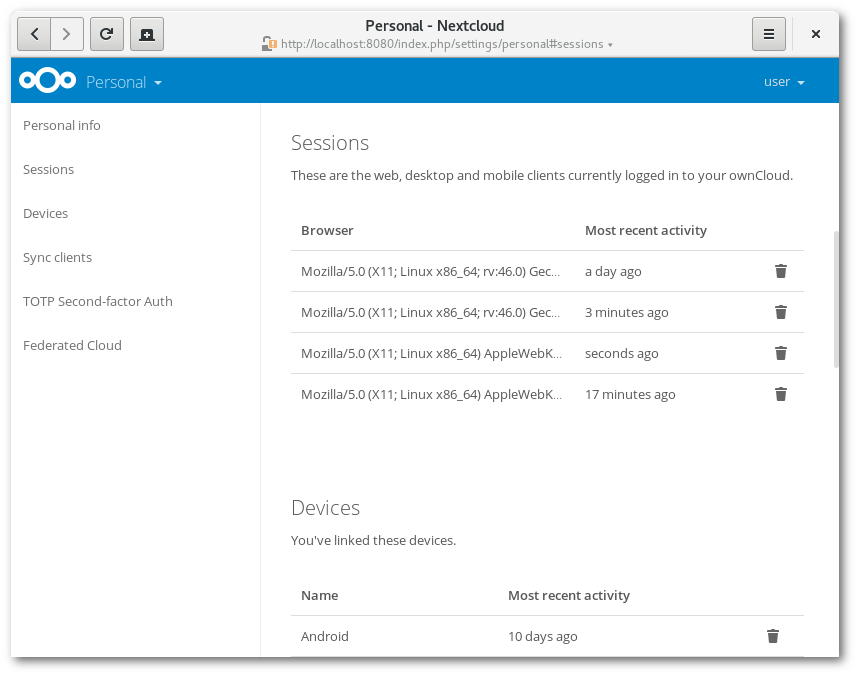
You can use the trash icon to disconnect any of the browsers in the list.
Managing devices
In the list of connected devices you see all the devices and clients you generated a device password for and their last activity:
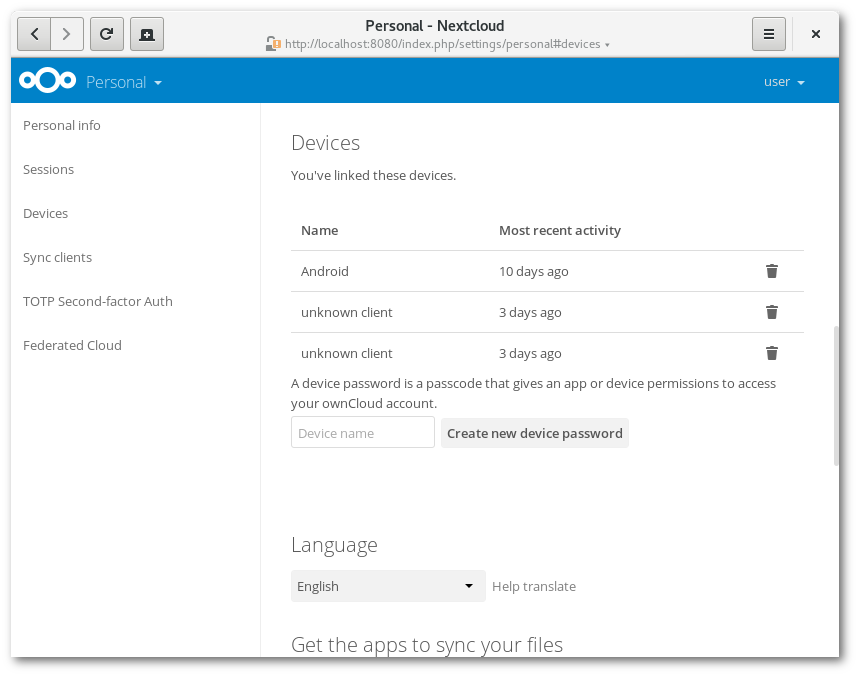
You can use the trash icon to disconnect any of the devices in the list.
At the bottom of the list you find a button to create a new device-specific password. You can choose a name to identify the token later. The generated password is used for configuring the new client. Ideally, generate individual tokens for every device you connect to your account, so you can disconnect those individually if necessary.
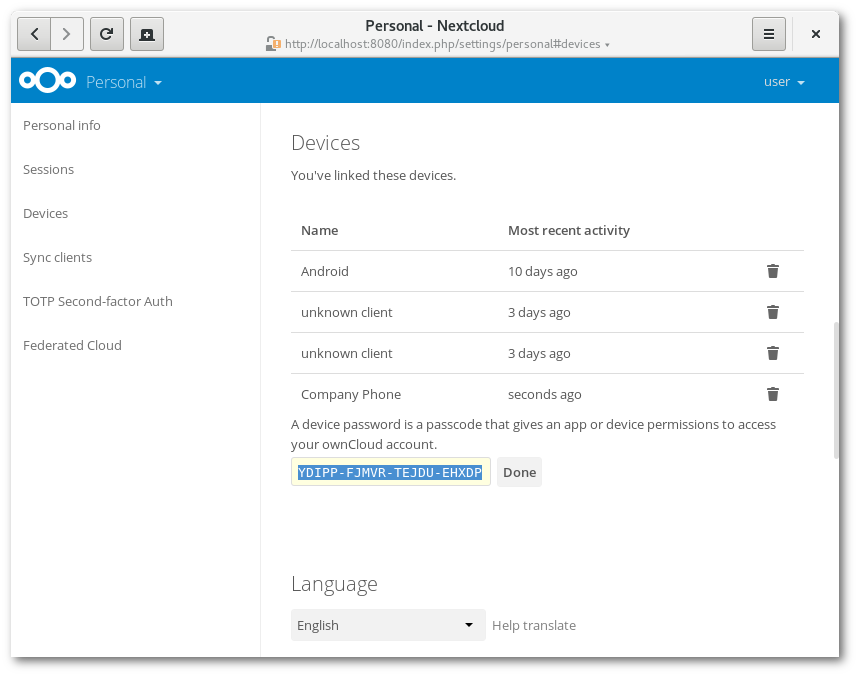
Note
You have only access to the device password when creating it, Nextcloud will not save the plain password, hence it’s recommended to enter the password on the new client immediately.
Note
If you are Using two-factor authentication for your account, device-specific passwords are the only way to configure clients. The server will deny connections of clients using your login password then.
Device-specific passwords and password changes
For password changes in external user backends the device-specific passwords are marked as invalid and once a login of the user account with the main password happens all device-specific passwords are updated and work again.