Synchronizing with the GNOME desktop
The GNOME desktop has built-in support for Nextcloud’s calendar, contacts and tasks which will be displayed by the Evolution PIM or the Calendar, Tasks and Contacts app as well has for files, which it integrates into the Nautilus file manager via WebDAV. The latter works only while the computer is connected.
This can be done by following these steps:
In the GNOME settings, open Online Accounts.
Under « Add an account » pick
Nextcloud.
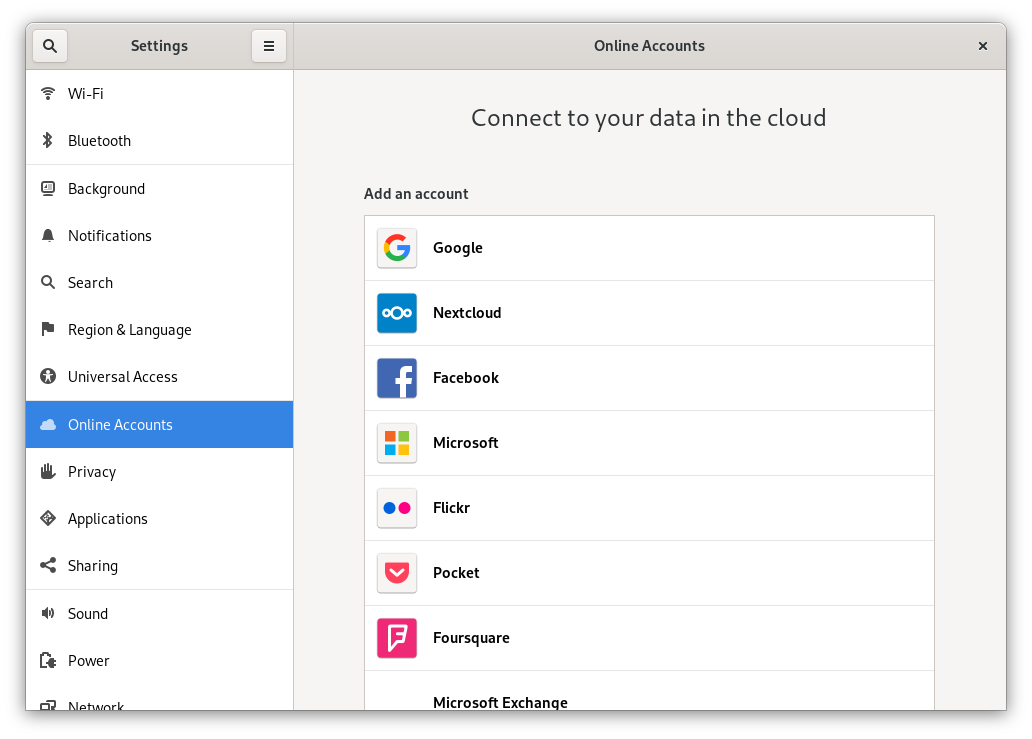
Enter your server URL, username and password. If you have enabled two factor authentification, you need to generate an app-password/token, because GNOME Online Accounts doesn’t support Nextcloud’s webflow login yet. (Learn more).
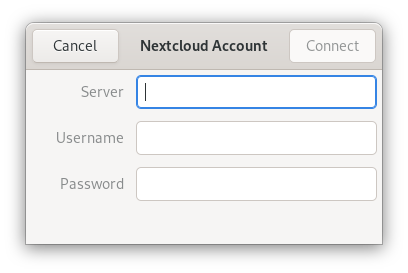
In the next window, select which resources GNOME should access and press the cross in the top left to close.
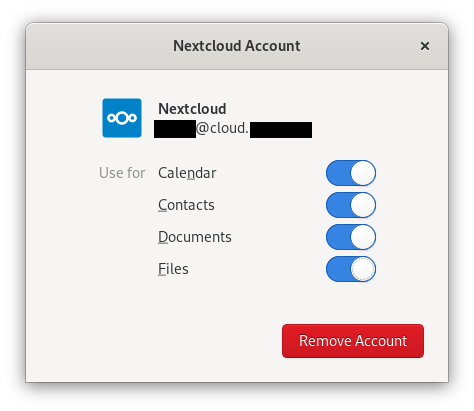
Nextcloud tasks, calendars and contacts should now be visible in the Evolution PIM, the task, contacts and calendars app.
Files will be shown as a WebDAV resource in the Nautilus file manager (and also be available in the GNOME file open/save dialogues). Documents should be integrated into the GNOME Documents app.
All resourses should also be searchable from anywhere by pressing the Windows key and entering a search tearm.