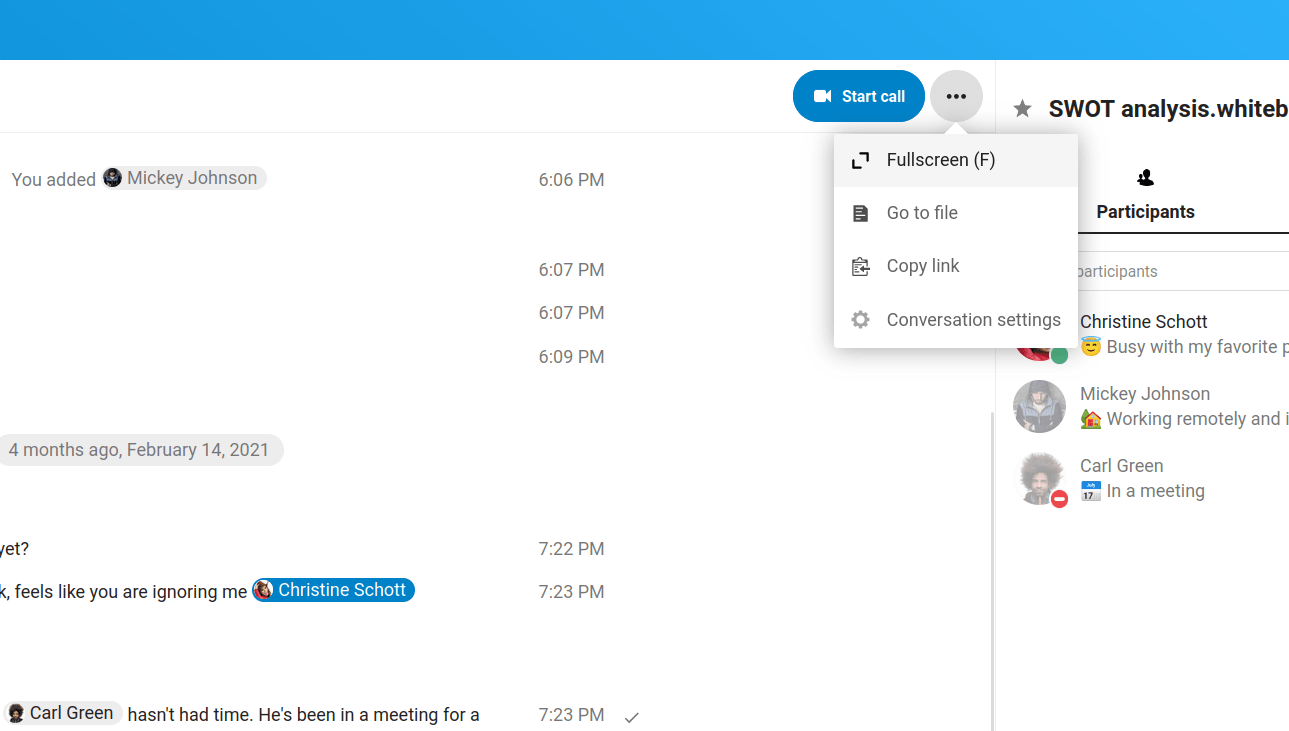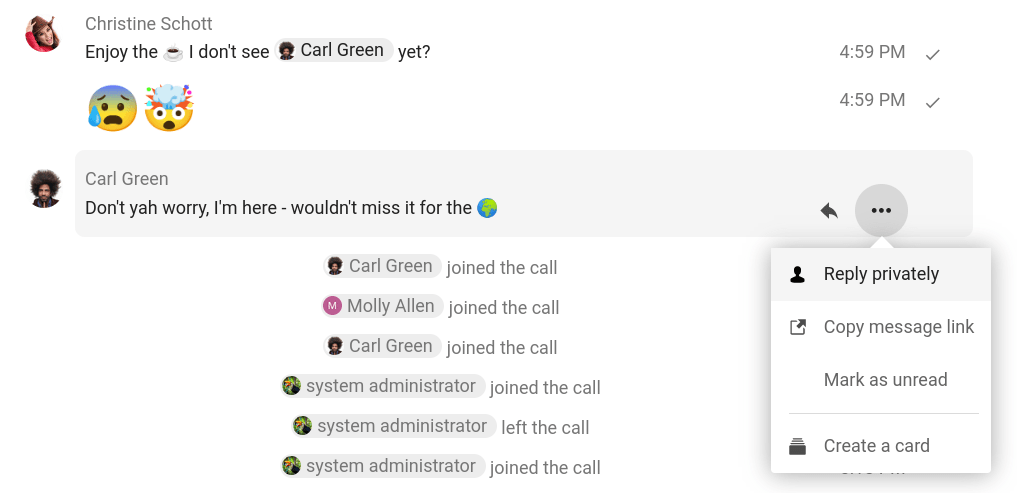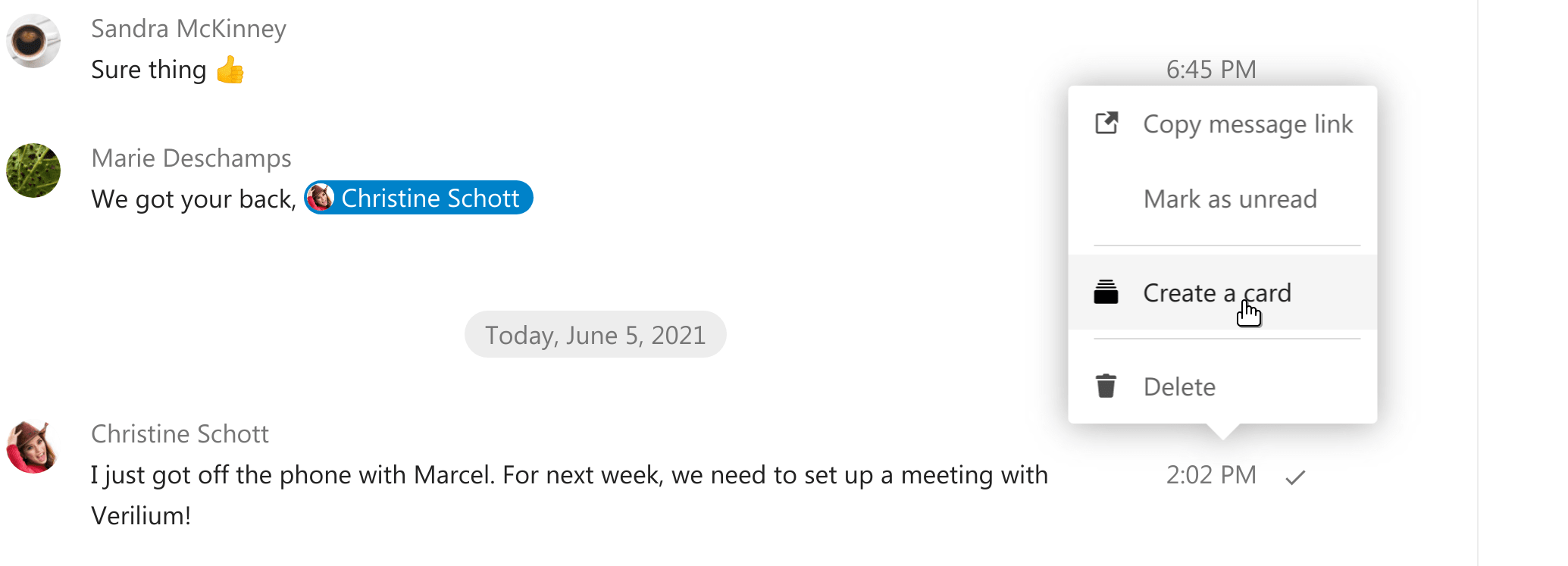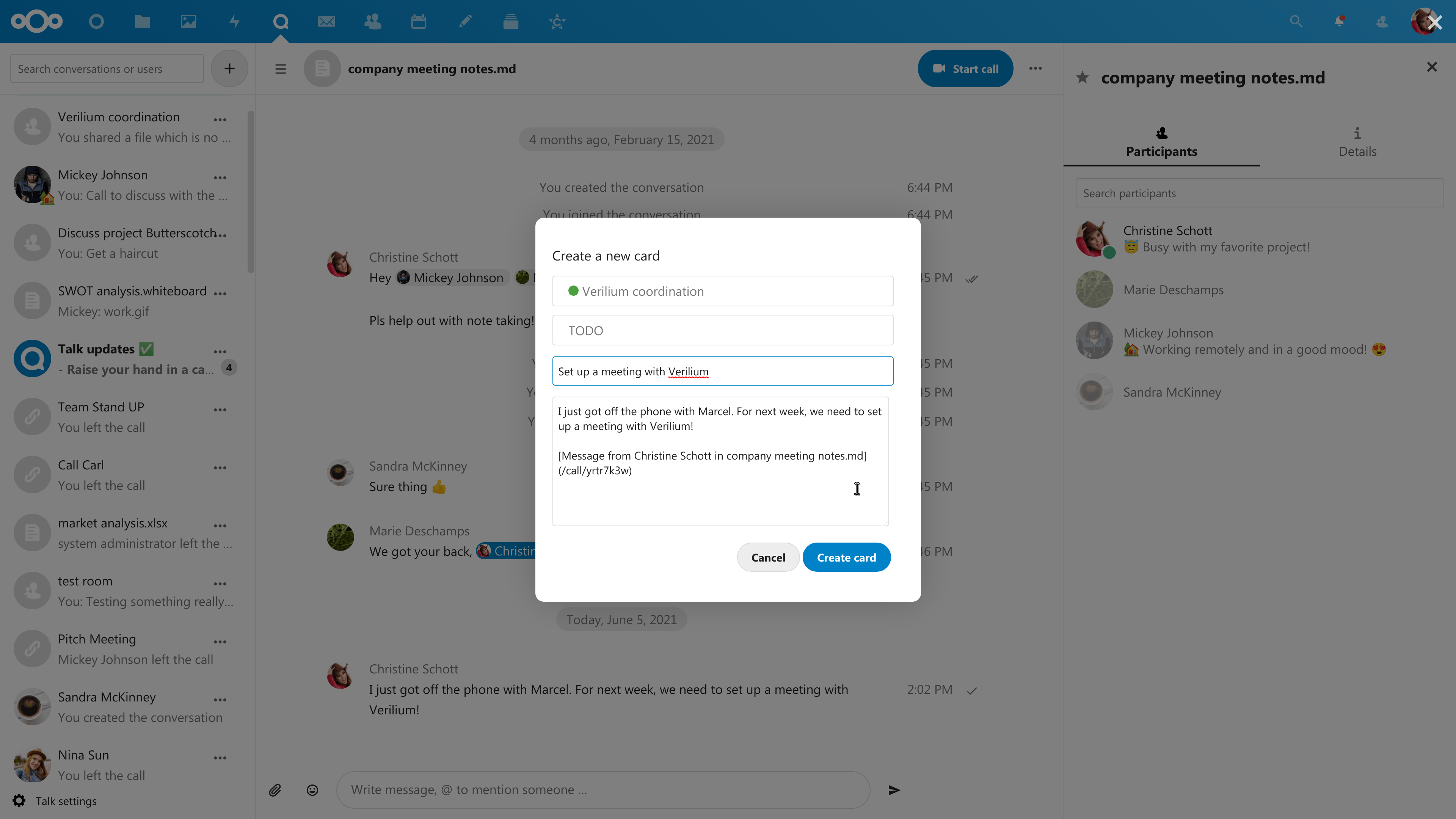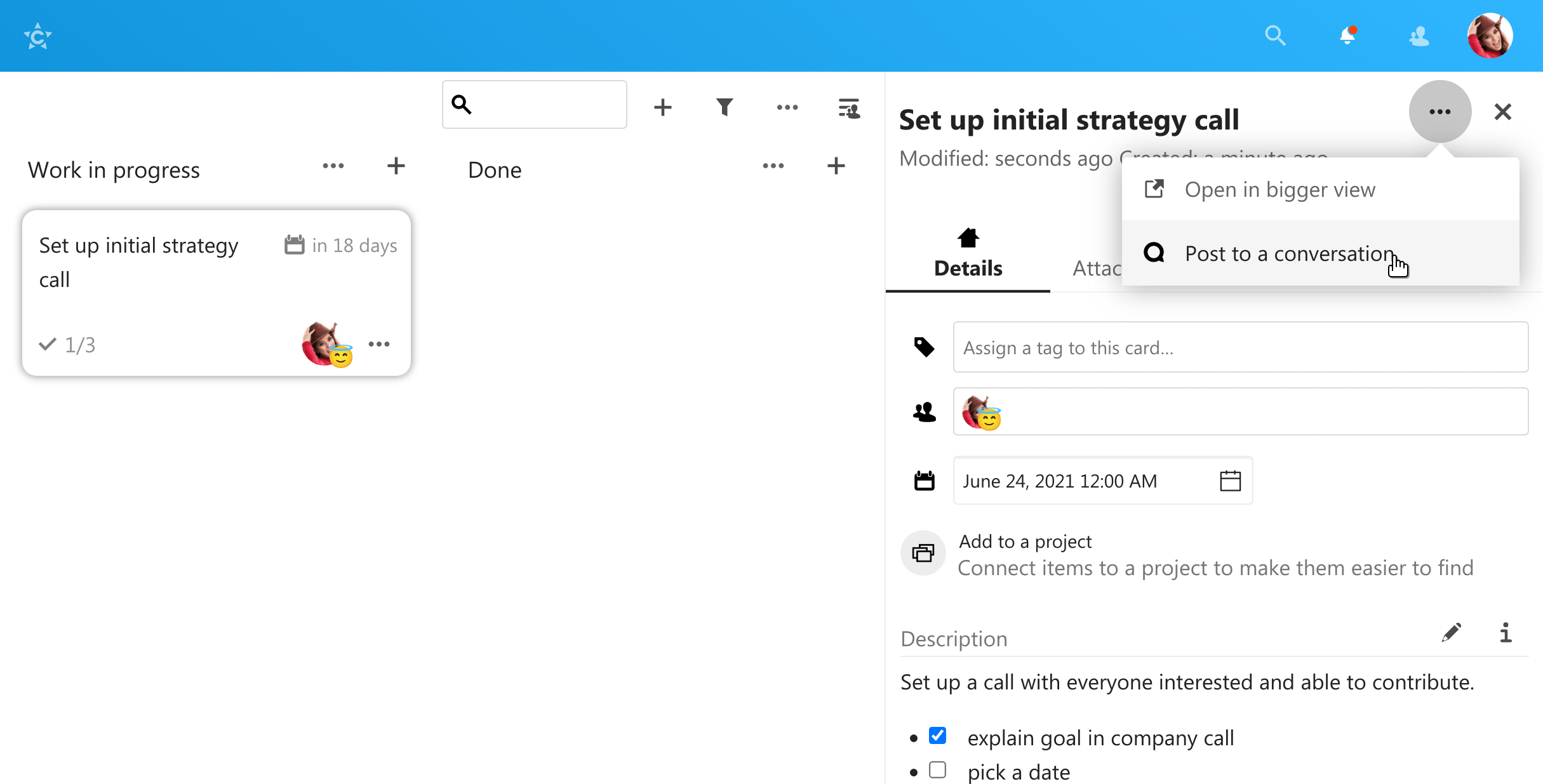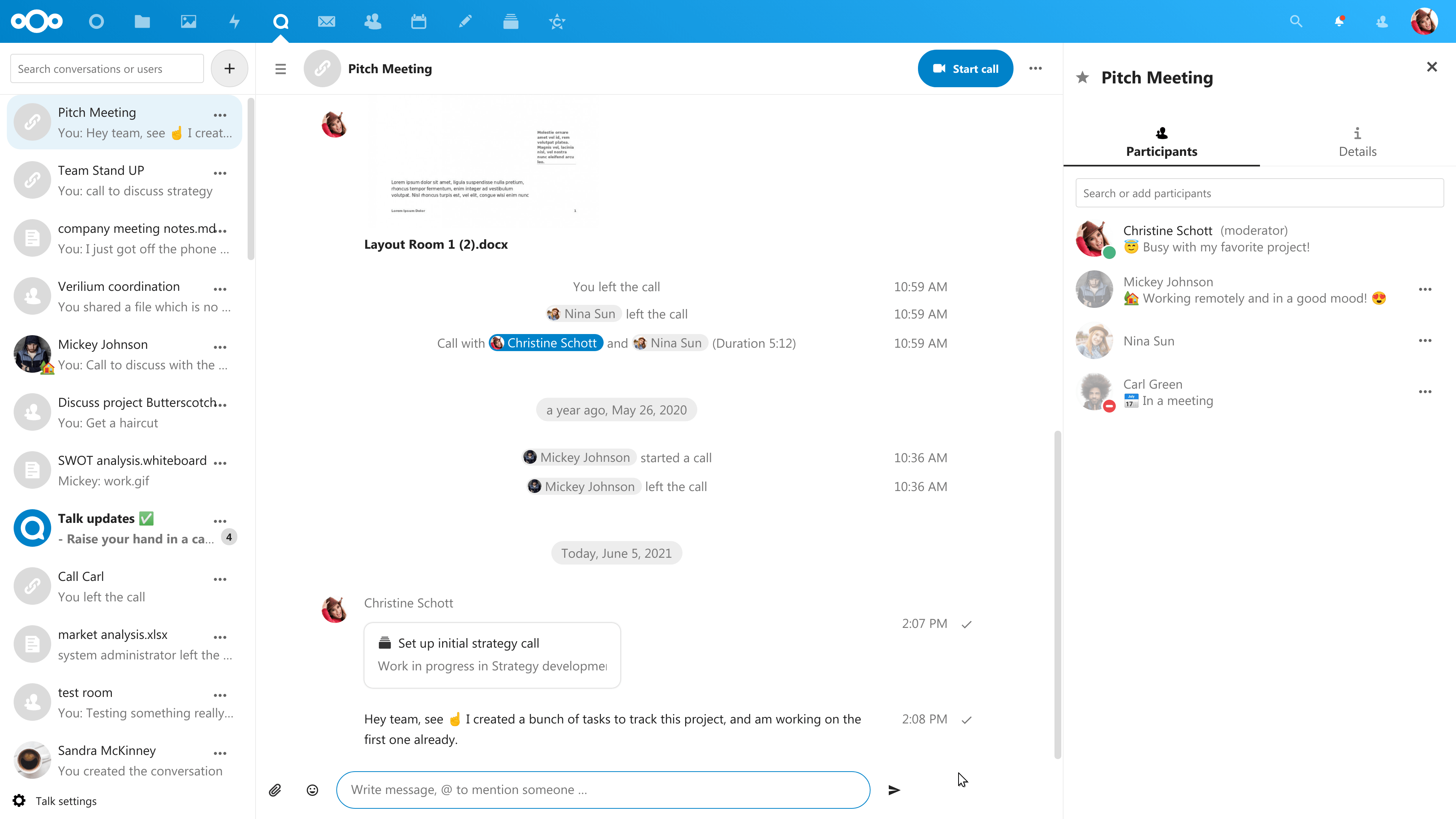Advanced Talk features
Nextcloud Talk has a number of advanced features users might find useful.
Matterbridge
Matterbridge integration in Nextcloud Talk makes it possible to create “bridges” between Talk conversations and conversations on other chat services like MS Teams, Discord, Matrix and others. You can find a list of supported protocols on the Matterbridge github page.
A moderator can add a Matterbridge connection in the chat conversation settings.
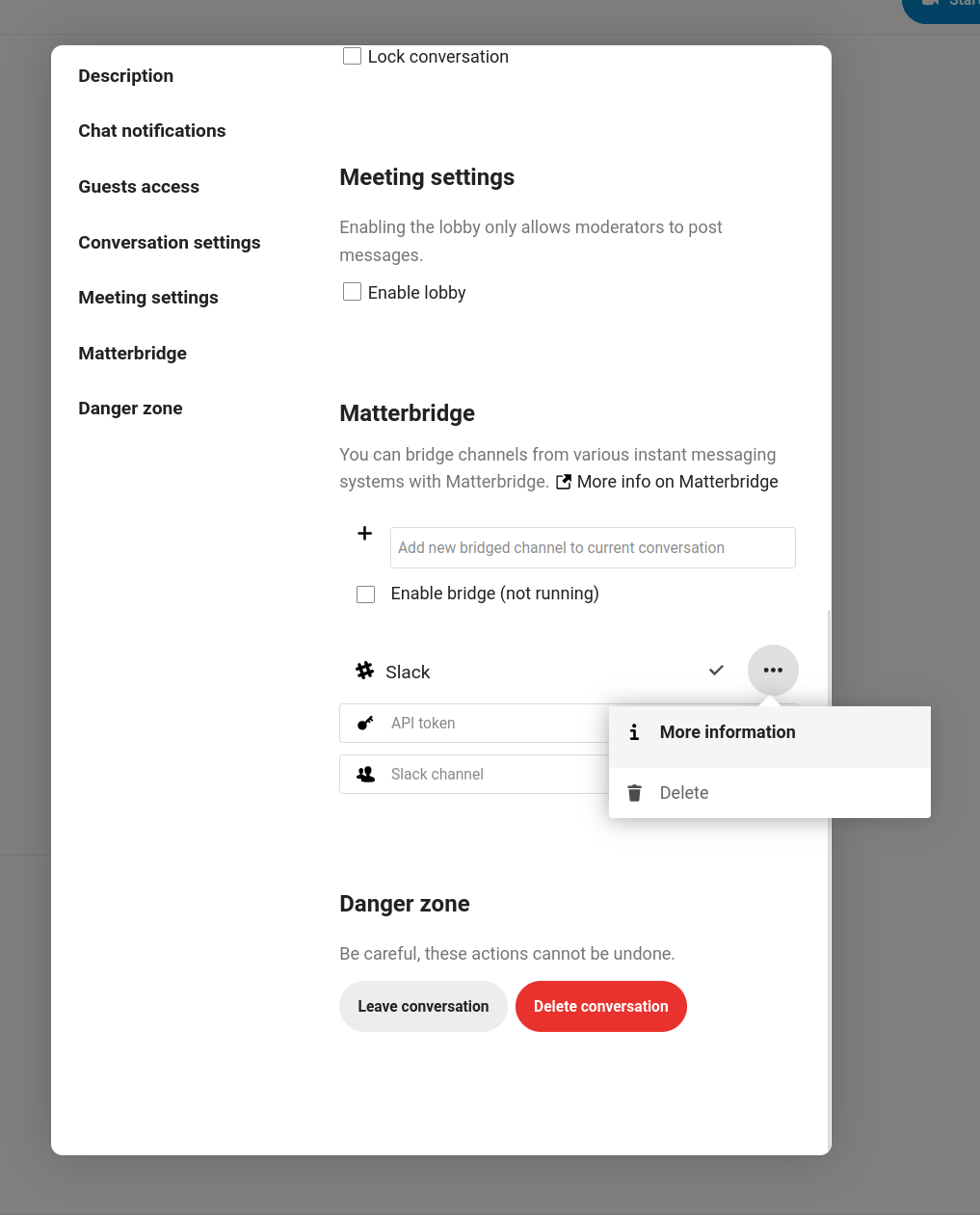
Each of the bridges has its own need in terms of configuration. Information for most is available on the Matterbridge wiki and can be accessed behind more information menu in the … menu. You can also access the wiki directly.
Lobby
The lobby feature allows you to show guests a waiting screen until the call starts. This is ideal for webinars with external participants, for example.
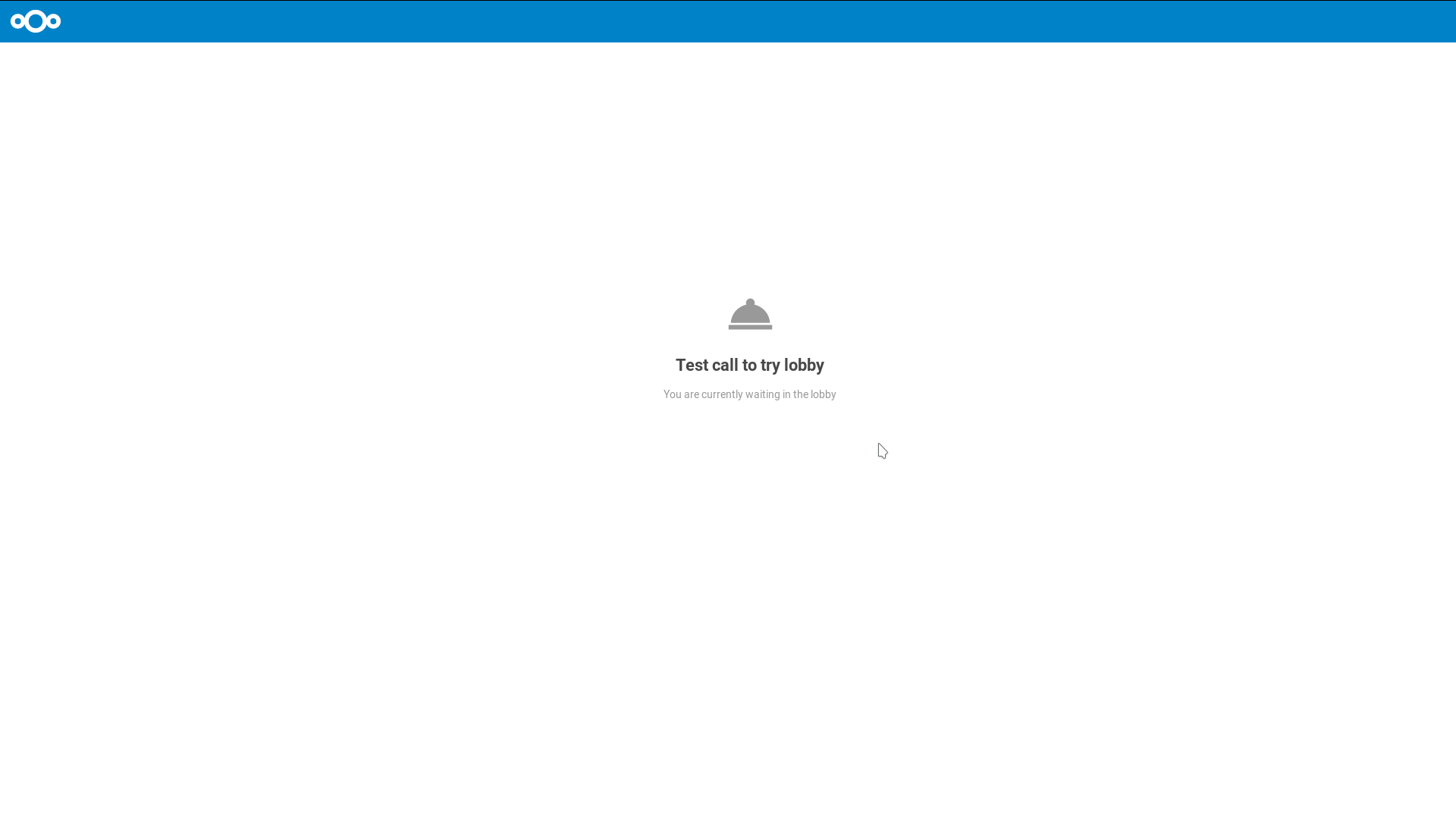
You can choose to let the participants join the call at a specific time, or when you dismiss the lobby manually.
Commands
Nextcloud allows users to execute actions using commands. A command typically looks like
/wiki airplanes
Administrators can configure, enable and disable commands. Users can use the help command to find out what commands are available.
/help
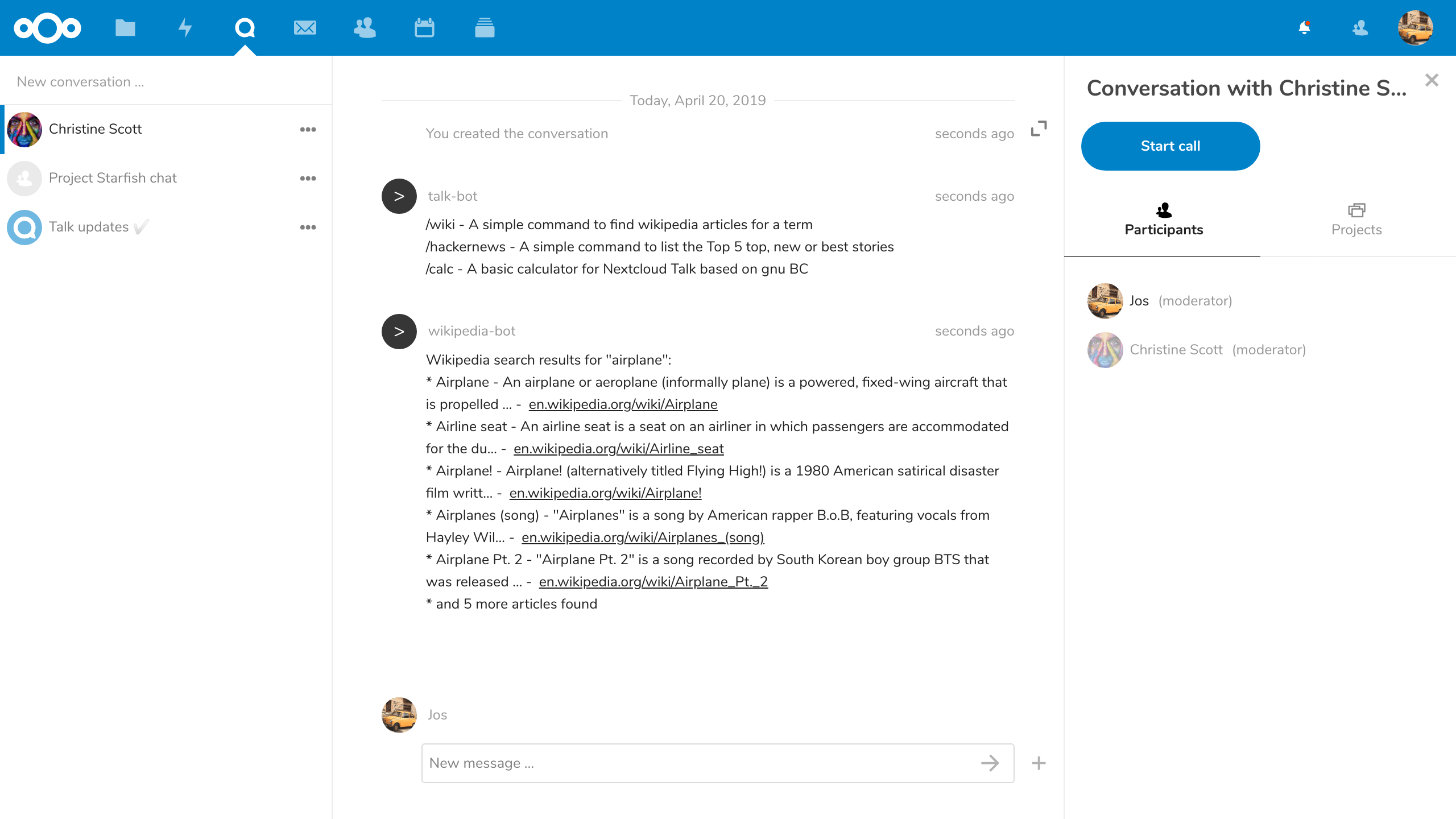
Find more information in the admin documentation for Talk.
Talk from Files
In the Files app, you can chat about files in the sidebar, and even have a call while editing it. You first have to join the chat.
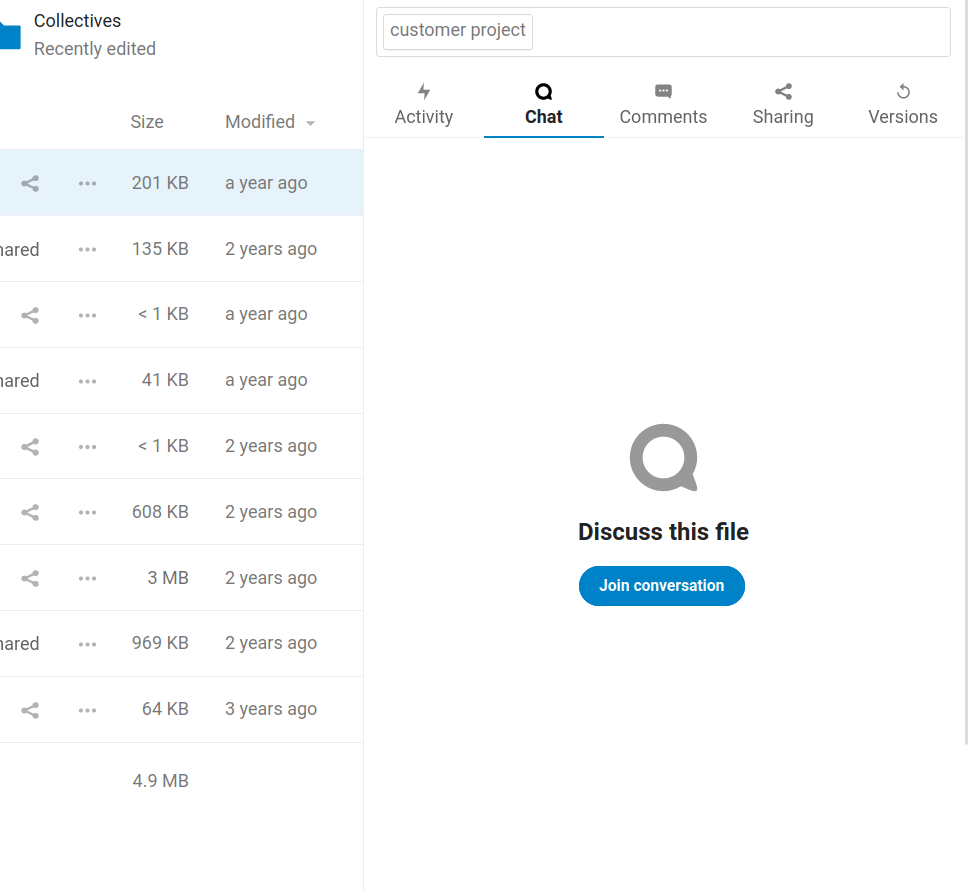
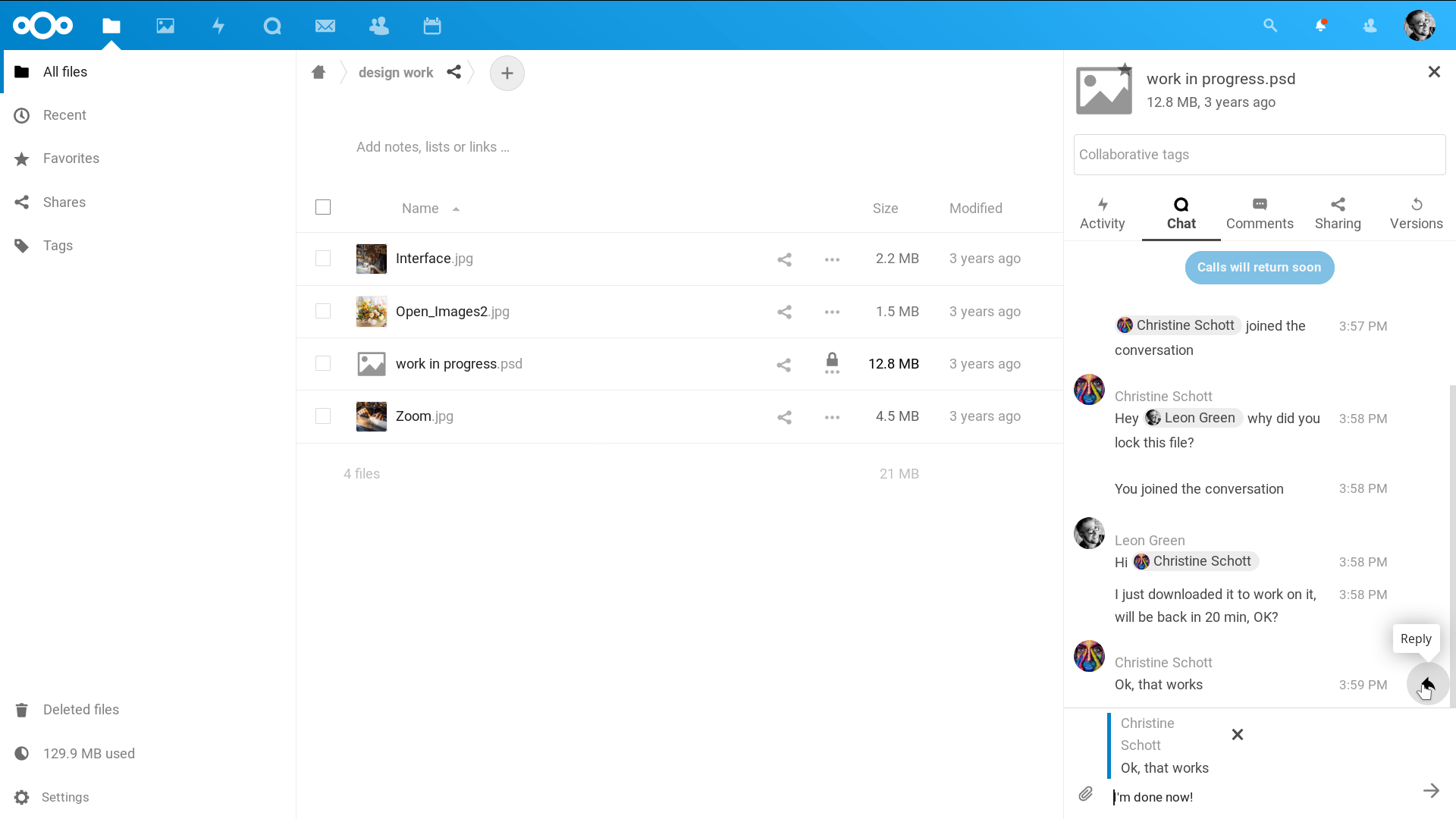
You can then chat or have a call with other participants, even when you start editing the file.
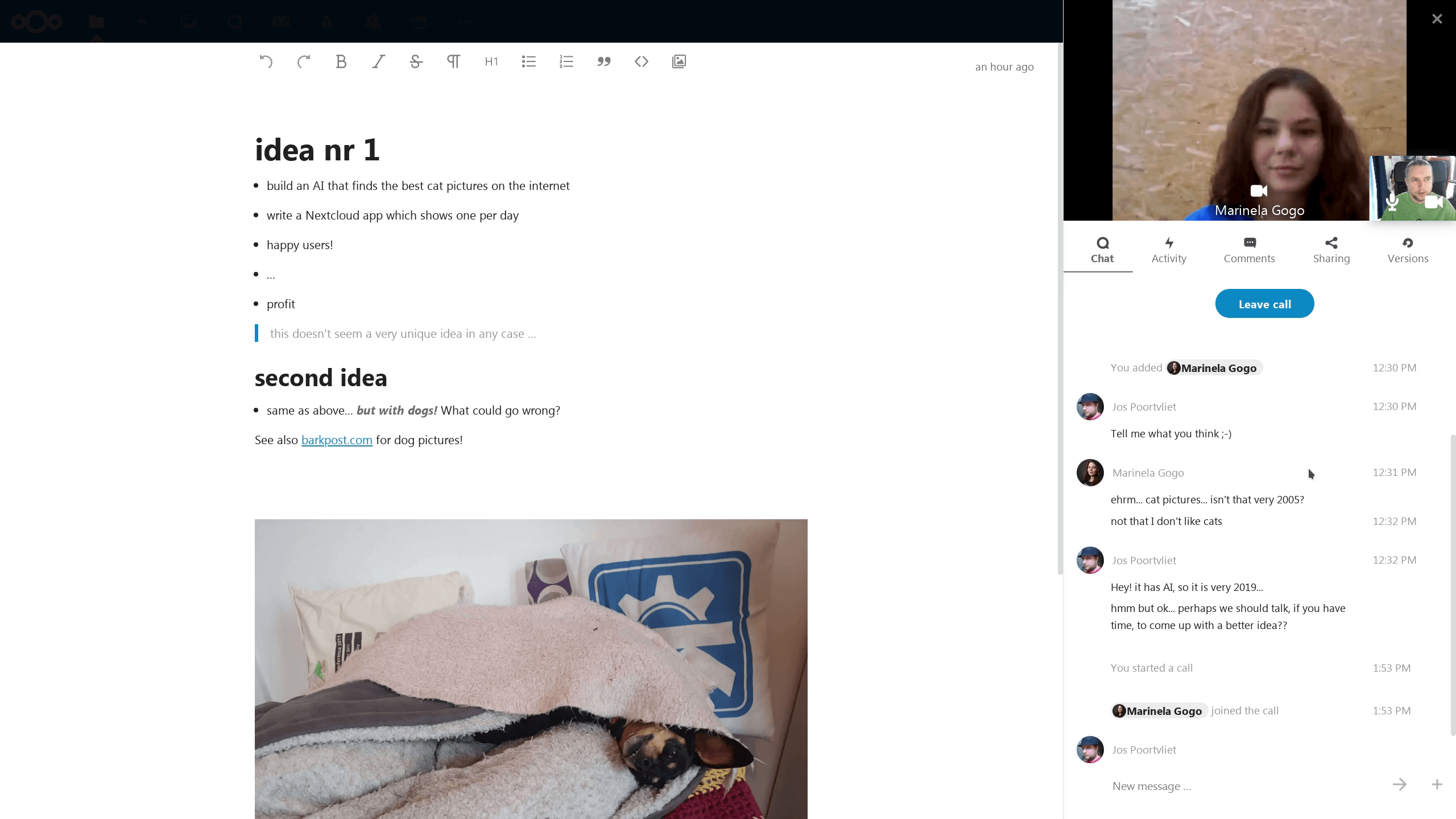
In Talk, a conversation will be created for the file. You can chat from there, or go back to the file using the ... menu in the top-right.