Amazon S3
To connect an Amazon S3 (or compatible) bucket to Nextcloud you will need to know your:
S3 bucket name
S3 access key ID
S3 secret access key
S3 region (if Amazon hosted) or S3 hostname (if non-Amazon hosted) [Note: If specifying a hostname, use the generic S3 endpoint hostname, not the hostname that contains your bucket name]
In the Folder name field enter a folder name to use as the local mountpoint for this external storage. If this does not exist it will be created.
In the External storage field select Amazon S3.
In the Authentication field select Access key.
In the Bucket field enter your S3 bucket name. [Note: Even if non-Amazon hosted, bucket names must meet AWS S3 naming requirements regardless of what your S3 provider/platform considers acceptable - i.e. no underscores]
In the Access key field enter your S3 access key ID.
In the Secret key field enter your S3 access key.
If you are using Amazon S3: the Region parameter is required unless you’re happy with
the default of eu-west-1 (which will be used if you don’t specify anything). There is no
need to override the Hostname or Port. And Storage Class only needs to be
modified if you’re using a different configuration at AWS. Lastly, Enable Path Style is
rarely required with Amazon, but some legacy Amazon datacenters may require it. Leave
Legacy (v2) authentication unselected.
If you using a non-Amazon hosted S3 store: you will need to set the Hostname
parameter (and can ignore the Region parameter). You may need to enable Enable Path Style
if your non-Amazon S3 store does not support requests like https://bucket.hostname.domain/.
Setting Enable Path Style to true configures the S3 client to make requests like
https://hostname.domain/bucket instead. It’s rare to need Legacy (v2) authentication, but
enable it if your in-house object store or service provider requires it over the default (v4) authentication.
In the Available for field enter the users or groups who you want to give access your S3 mount.
The Enable SSL checkbox enables HTTPS connections and generally preferred. It is the default unless
you disable it here.
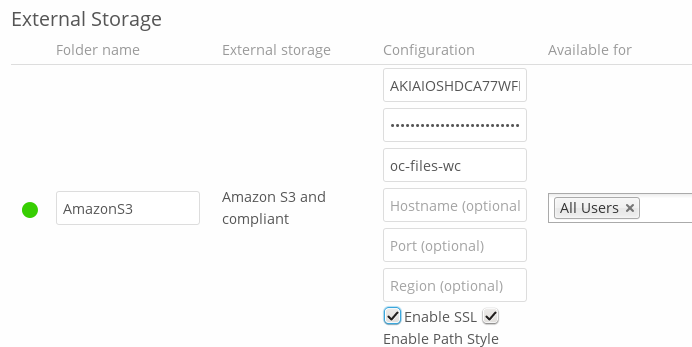
See Configuring External Storage (GUI) for additional mount options and information.
See External Storage authentication mechanisms for more information on authentication schemes.