Two-factor authentication
Two-factor authentication adds an additional layer of security to user accounts. In order to log in on an account when two-factor authentication (2FA) enabled, you must provide both the login password and another factor.
To use 2FA two things must happen:
At least one 2FA provider must be enabled by the administrator.
A user must activate 2FA on their account (or) the administrator must enforce the use of 2FA.
Both steps are described below.
Enabling two-factor authentication
2FA in Nextcloud is pluggable, meaning that various 2FA providers can be used to support different types of factors. Three providers are automatically installed (but may need to be enabled):
Two-Factor TOTP Provider
A 2FA factor provider that enables the use of a TOTP (RFC 6238) app installed on a phone (or other device) to be used as the secondary factor
Compatible with any RFC 6238 compliant TOTP client app (such as Aegis or Google Authenticator).
Disabled by default. Go to Apps->Disabled apps and find Two-Factor TOTP Provider to enable this factor.
Two-Factor Authentication via Nextcloud notifications
A 2FA factor provider that enables the use of a logged in device as the secondary factor.
Disabled by default. Go to Apps->Disabled apps and find Two-Factor Authentication via Nextcloud notification to enable this factor.
Two-Factor Backup Codes
A special 2FA factor provider enables users to generate backup codes provider.
Facilitates recovery of access if a a 2FA device is unavailable (i.e. gets stolen or is not working).
Generates ten backup codes (which can, of course, only be use once).
Always enabled.
Other 2FA providers may be found in the App Store.
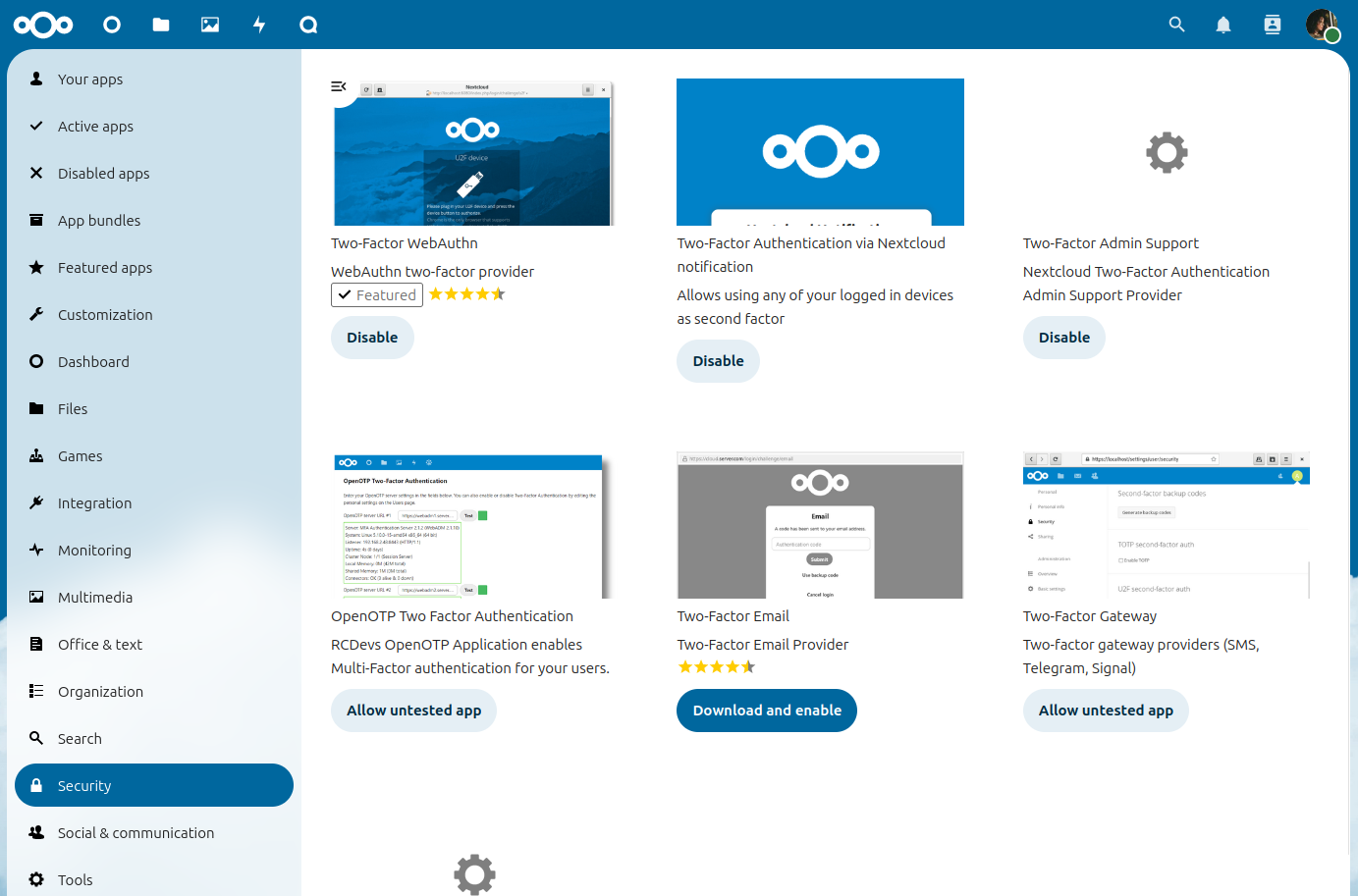
Developers can also implement new two-factor provider apps.
Enforcing two-factor authentication
By default 2FA is optional, hence users are given the choice whether to enable it for their account under their personal settings. Admins may, however, enforce the use of 2FA.
Enforcement is possible system-wide (all users) or for selected groups only. Select groups can also be excluded from 2FA requirements.
These settings can be found under Administration Settings->Security.
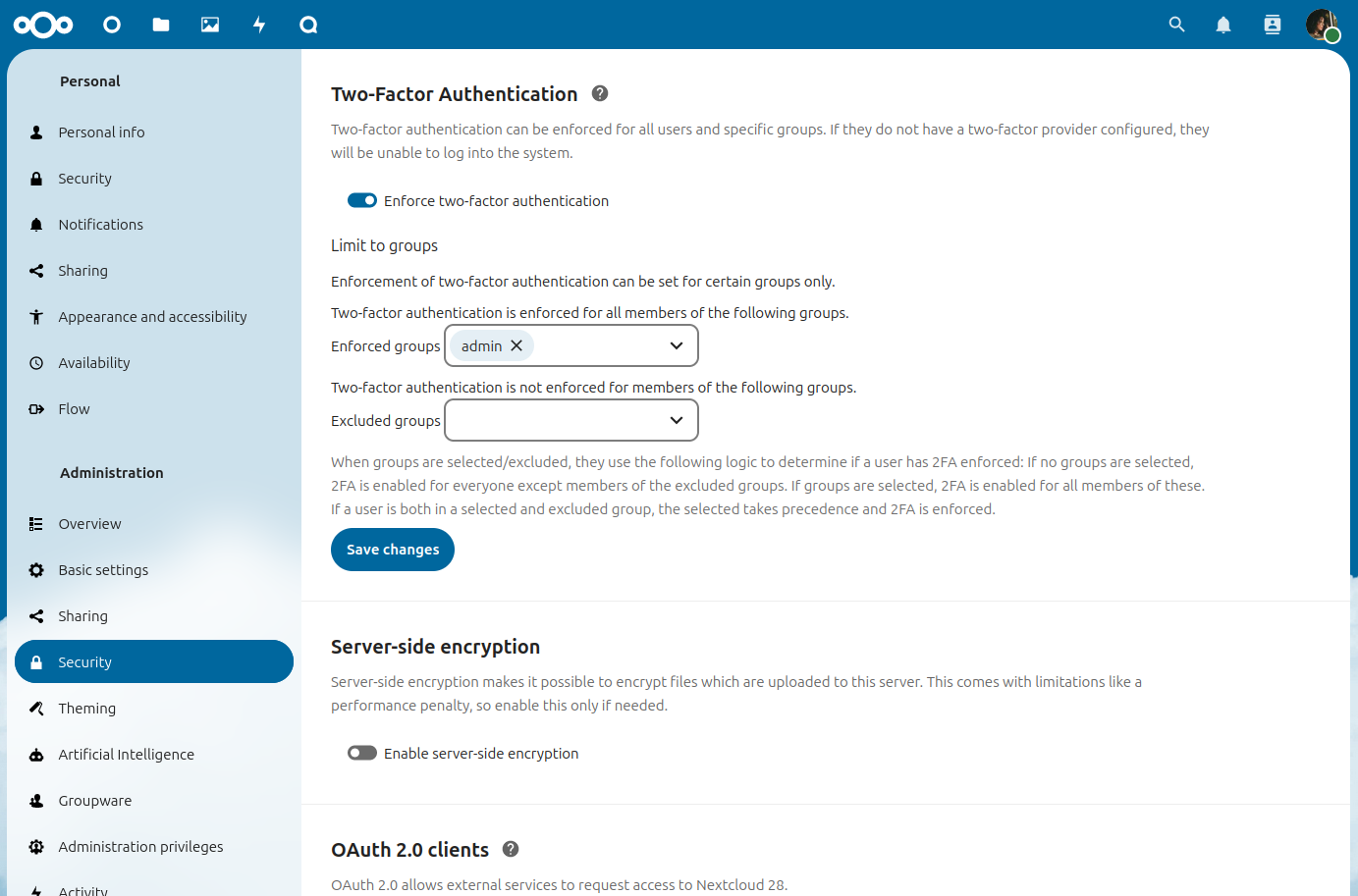
When groups are selected/excluded, they use the following logic to determine if a user has 2FA enforced:
If no groups are selected, 2FA is enabled for everyone except members of the excluded groups
If groups are selected, 2FA is enabled for all members of these. If a user is both in a selected and excluded group, the selected takes precedence and 2FA is enforced.
Provider removal
Nextcloud keeps records about the enabled two-factor authentication providers of every user. If a provider is simply removed/disabled, Nextcloud will still consider the provider active for the user at login and show a warning like Could not load at least one of your enabled two-factor auth methods.
The associations of removed providers can be cleaned up via occ:
sudo -u www-data php occ twofactorauth:cleanup <provider_id>
Warning
This operation is irreversible. Only run it for providers you do not intend to enable again as then you have to setup the configuration for all users from scratch.
Disabling two-factor authentication
Two-factor providers can be disabled via occ:
sudo -u www-data php occ twofactorauth:disable <uid> <provider_id>
This can be useful if the user forgot or lost their second factor. Afterwards users are free to enable this provider again via their personal settings.
Note
This operation has to be supported by the provider. If this support is missing, Nextcloud will abort and show an error.
It is also possible to check the current two-factor user status via occ:
sudo -u www-data php occ twofactorauth:state <uid>