Dropbox¶
While Dropbox supports the newer OAuth 2.0, Nextcloud uses OAuth 1.0, so you can safely ignore any references to OAuth 2.0 in the Dropbox configuration.
Connecting Dropbox is a little more work because you have to create a Dropbox app. Log into the Dropbox Developers page and click Create Your App:
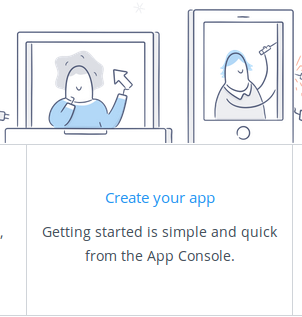
Next, for Choose an API check Dropbox API.
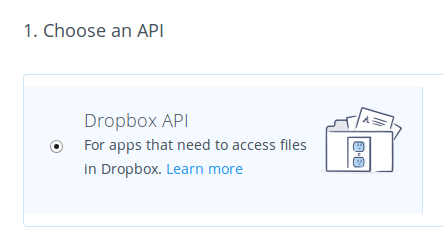
The next option is choosing which folders to share, or to share everything in your Dropbox.
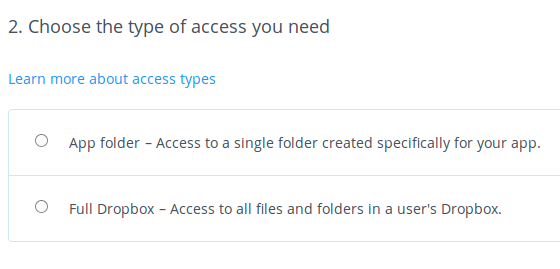
Then enter your app name. This is anything you want it to be.
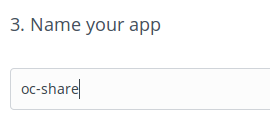
Then click the Create App button.
Now you are on your app page, which displays its settings and more options. Do not click Development (Apply for production) because that is for apps that you want to release publicly.
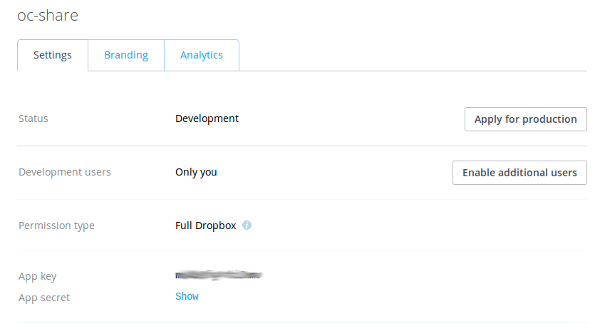
Click Enable additional users to allow multiple Nextcloud users to access your new Dropbox share.
Now go to your Nextcloud Admin page. Your Nextcloud configuration requires only the local mount name, the App Key and the App Secret, and which users or groups have access to the share. Remember the little gear icon at the far right for additional options.
After entering your local mount name, App Key and App Secret, click Grant access.

If you are not already logged into Dropbox, you will be prompted to login and authorize access. This happens only once, when you are first creating the new share. Click Allow, and you’re done.
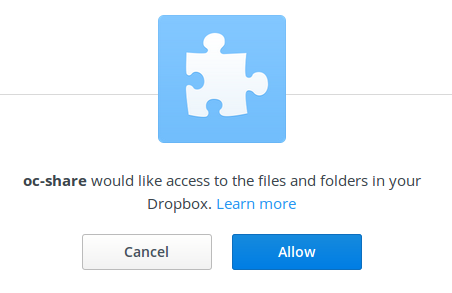
See Configuring External Storage (GUI) for additional mount options and information.
See External Storage Authentication mechanisms for more information on authentication schemes.





