Synchronizing with Thunderbird¶
Contacts¶
As someone who is new to Nextcloud and new to CardBook here is what you need in excruciating pithy detail to make this work:
- Thunderbird for your OS unless it comes with your OS distribution (Linux)
- CardBook (a Thunderbird contacts add-on.)
Once you’ve installed CardBook and Thunderbird do like this:
- In the bottom left of the Contacts View (in Nextcloud contatcs) look for a little impeller symbol that looks like this:

which will display and URL that looks something like this: https://cloud.nextcloud.com/remote.php/dav/addressbooks/users/daniel/Thunderbird/
- Cardbook is found in the upper right corner of Thunderbird:
- In the Thunderbird Cardbook add-on:
- “Adressbook > New Adressbook Remote > Next
- Fill in your information
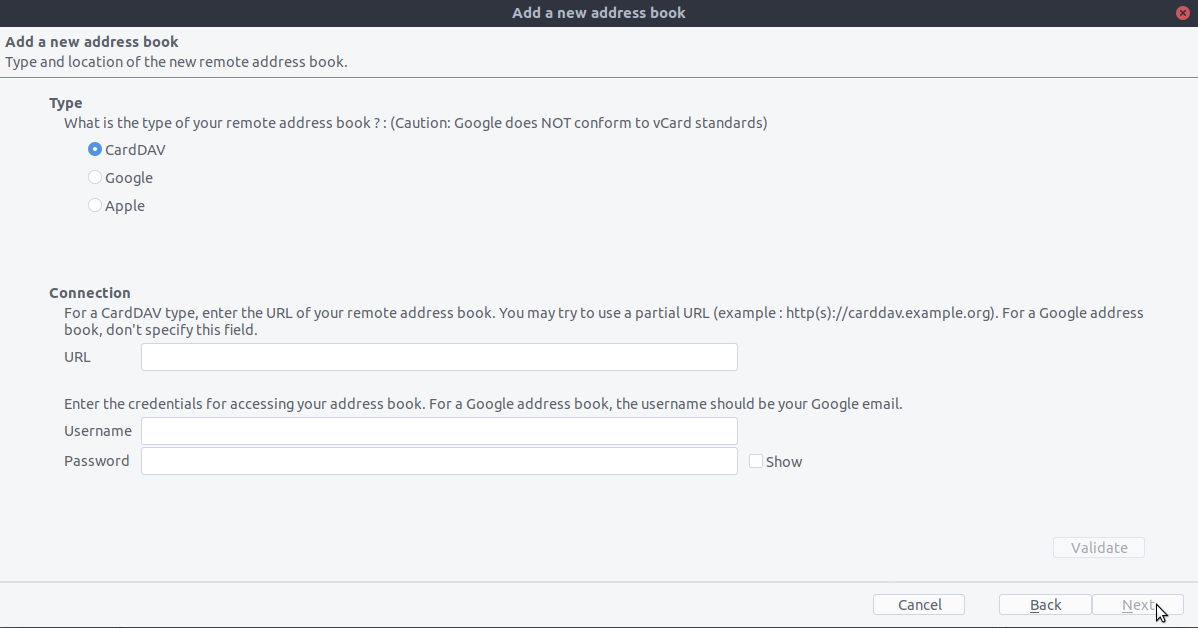
- Validate your settings and click Next, then choose the name of the addressbook and click Next again.
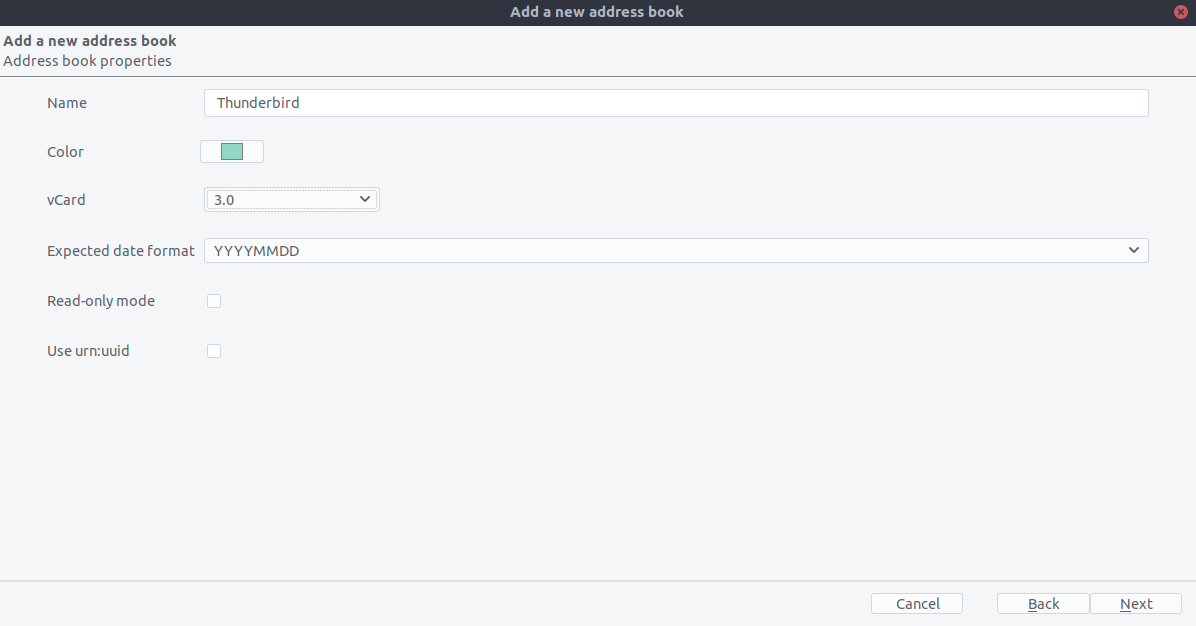
5. Once installed, synchronize your addressbook by clicking “Synchronize” in the top left corner of CardBook. You’ll see your address book populate from Nextcloud!
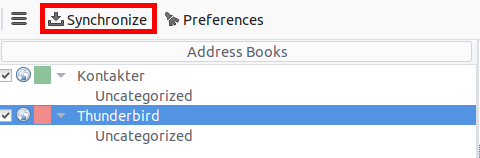
The rest of the details of dealing with Thunderbird CardBook are left to the reader...
Calendar¶
- Thunderbird for your OS unless it comes with your OS distribution (Linux)
- Lightning (a Thunderbird calendar add-on.)
Once you’ve installed Lighning and Thunderbird do like this:
1. Go to your Nextcloud Calendar and click on the 3 dotted menu for the calendar that you want to synchronize which will display and URL that looks something like this: https://cloud.nextcloud.com/remote.php/dav/calendars/daniel/personal/
- Go to the calendar view in Thunderbird and right click in the calendar menu to the left (where the names of the calendars are) to add a New Calendar.
- Choose On the network
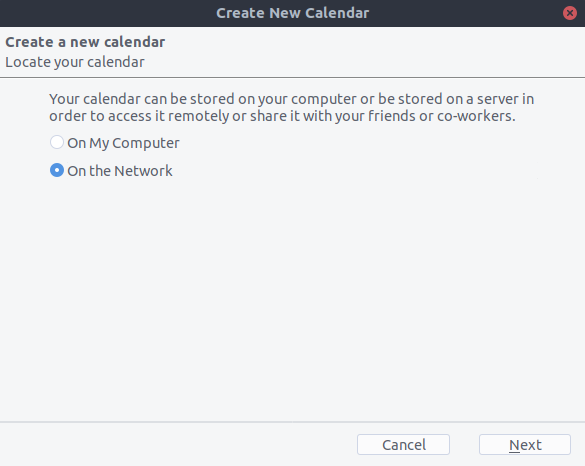
- Choose CalDAV and fill in the missing information:
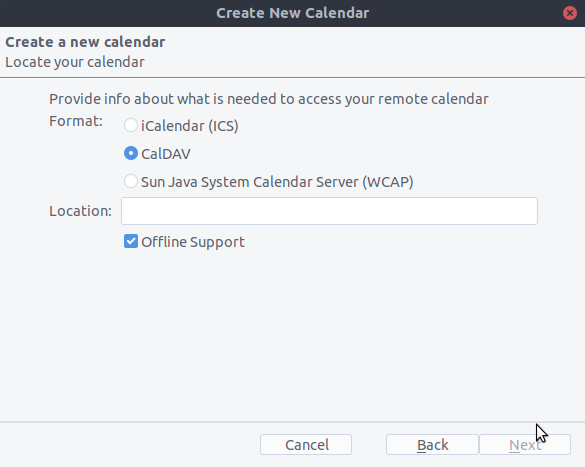
The rest of the details of dealing with Thunderbird Calendar are left to the reader...