Setting your preferences
As a user, you can manage your personal settings.
To access your personal settings:
Click on your profile picture in the top, right corner of your Nextcloud instance.
The Personal Settings Menu opens:
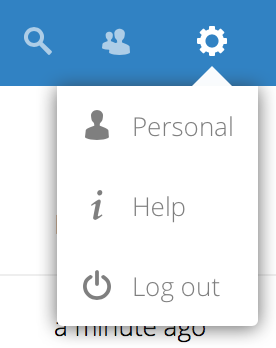
Personal Settings Menu
Choose Settings from the drop down menu:
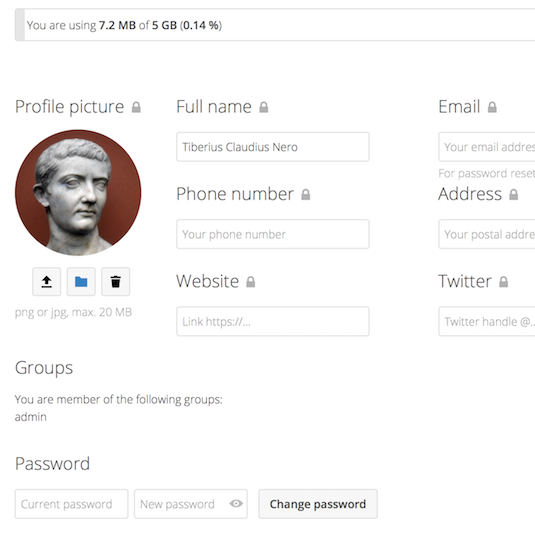
Note
If you are an administrator, you can also manage users and administer the server. These links do not appear to a non-administrator user.
The options listed in the Personal Settings Page depend on the applications that are enabled by the administrator. Some of the features you will see include the following:
Usage and available quota
Manage your profile picture
Full name (You can make this anything you want, as it is separate from your Nextcloud login name, which is unique and cannot be changed)
Email address
List of your Group memberships
Change your password
Choose the language for your Nextcloud interface
Links to desktop and mobile apps
Manage your Activity stream and notifications
Default folder to save new documents to
Your Federated sharing ID
Social sharing links
Nextcloud version
Note
Available options and settings depending on your administrators configuration. If you are not able to change the password or the display-name in your personal settings, please contact your administrator for help.