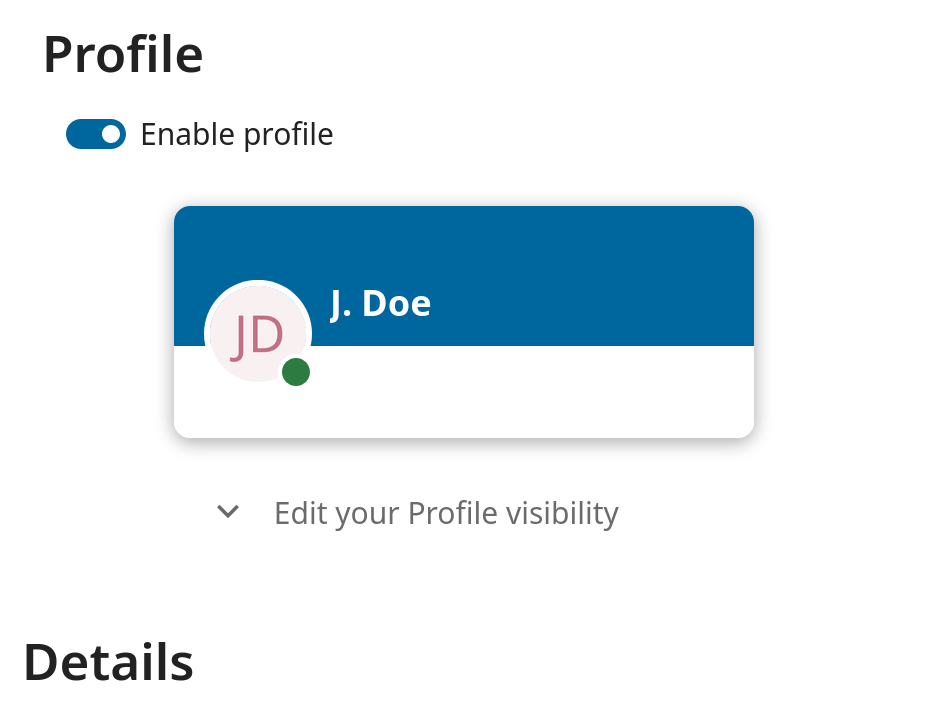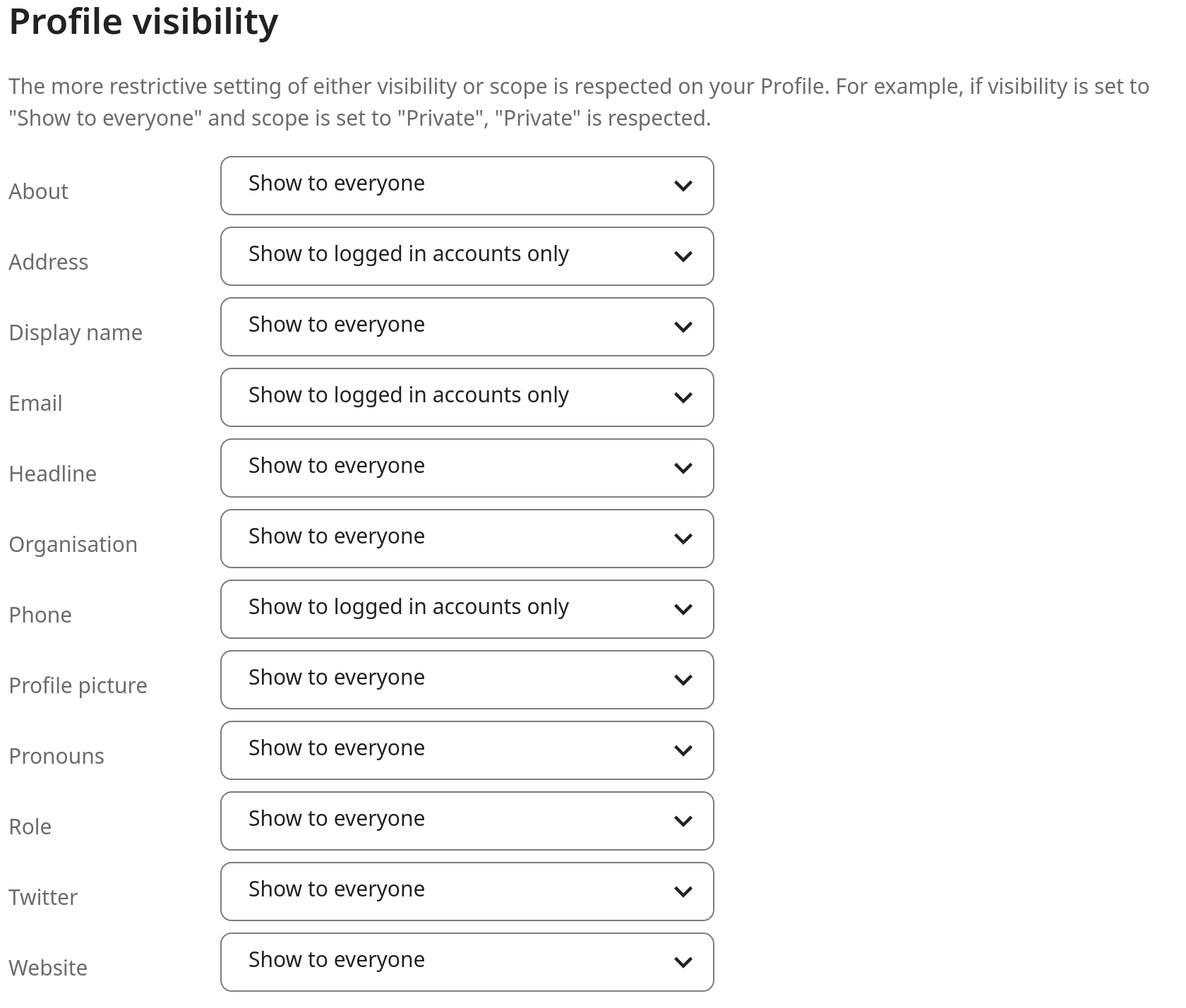Einstellungen vornehmen
Als Benutzer können Sie Ihre persönlichen Einstellungen verwalten.
So greifen Sie auf Ihre Persönlichen Einstellungen zu:
Klicken Sie auf Ihr Profilbild oben rechts, um das Menü zu öffnen

Ein Klick auf Einstellungen im Drop-Down-Menü öffnet die Benutzereinstellungen

Bemerkung
Wenn Sie von der Administration sind, können Sie sowohl Benutzer als auch den Server verwalten. Diese Links werden einem Benutzer ohne Administrationsrechte nicht angezeigt.
Die Anzeige auf der Seite „Persönliche Einstellungen“ hängt von den von der Adminstration aktivierten Apps ab. Einige der angezeigten Funktionen beinhalten Folgendes:
Nutzung und verfügbarer Speicherplatz
Verwalten Sie Ihr Profilbild
Vollständiger Name (Sie können hier einen beliebigen Namen angeben, da er sich von Ihrem Nextcloud-Anmeldenamen unterscheidet, welcher eindeutig ist und nicht geändert werden kann.)
E-Mail-Adresse
Liste Ihrer Gruppenmitgliedschaften
Ändern Sie Ihr Passwort
Wählen Sie die Sprache für Ihre Nextcloud-Oberfläche
Bevorzugten ersten Tag der Woche auswählen
Links zu Desktop- und Mobil-Apps
Verwalten Sie Ihre Aktivitätsanzeige und Benachrichtigungen
Standardordner zum Speichern neuer Dokumente
Ihre Federated-ID zum Teilen
Links für das Teilen in Sozialen Medien
Nextcloud-Version
Bemerkung
Verfügbare Optionen und Einstellungen abhängig von der Konfiguration durch Ihre Adminstration. Wenn Sie das Passwort oder den Anzeigenamen in Ihren Persönlichen Einstellungen nicht ändern können, wenden Sie sich bitte an Ihre Adminstration.
Beschränken, wer Ihre Profildaten sehen kann
Wenn die Administration das Profil aktiviert hat, können Ihre Profildaten von anderen Benutzern und Gästen gelesen werden. Um zu steuern, wer welche Informationen sehen kann, können Sie die bereits erwähnten Bereiche anpassen:
Privat erlaubt nur Ihnen und Benutzern, die Sie zu Ihrem Telefonbuch hinzugefügt haben, die Daten anzuzeigen
Lokal und höher ermöglichen es auch Gästen, Ihre Daten anzuzeigen
Um die Sichtbarkeit noch weiter einzuschränken, können Sie Gästen die Anzeige Ihrer Profildaten verwehren, indem Sie die Profilsichtbarkeit auf angemeldete Benutzer ändern. In den persönlichen Einstellungen finden Sie den Button für die Profilsichtbarkeit:
Damit lässt sich die Sichtbarkeit für jedes Profilattribut konfigurieren: