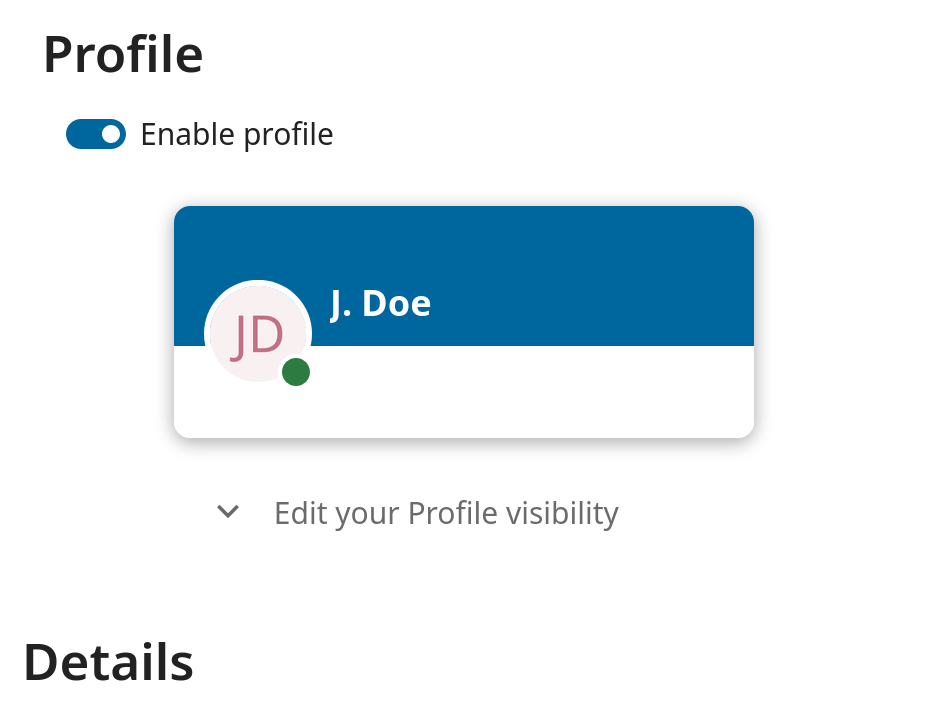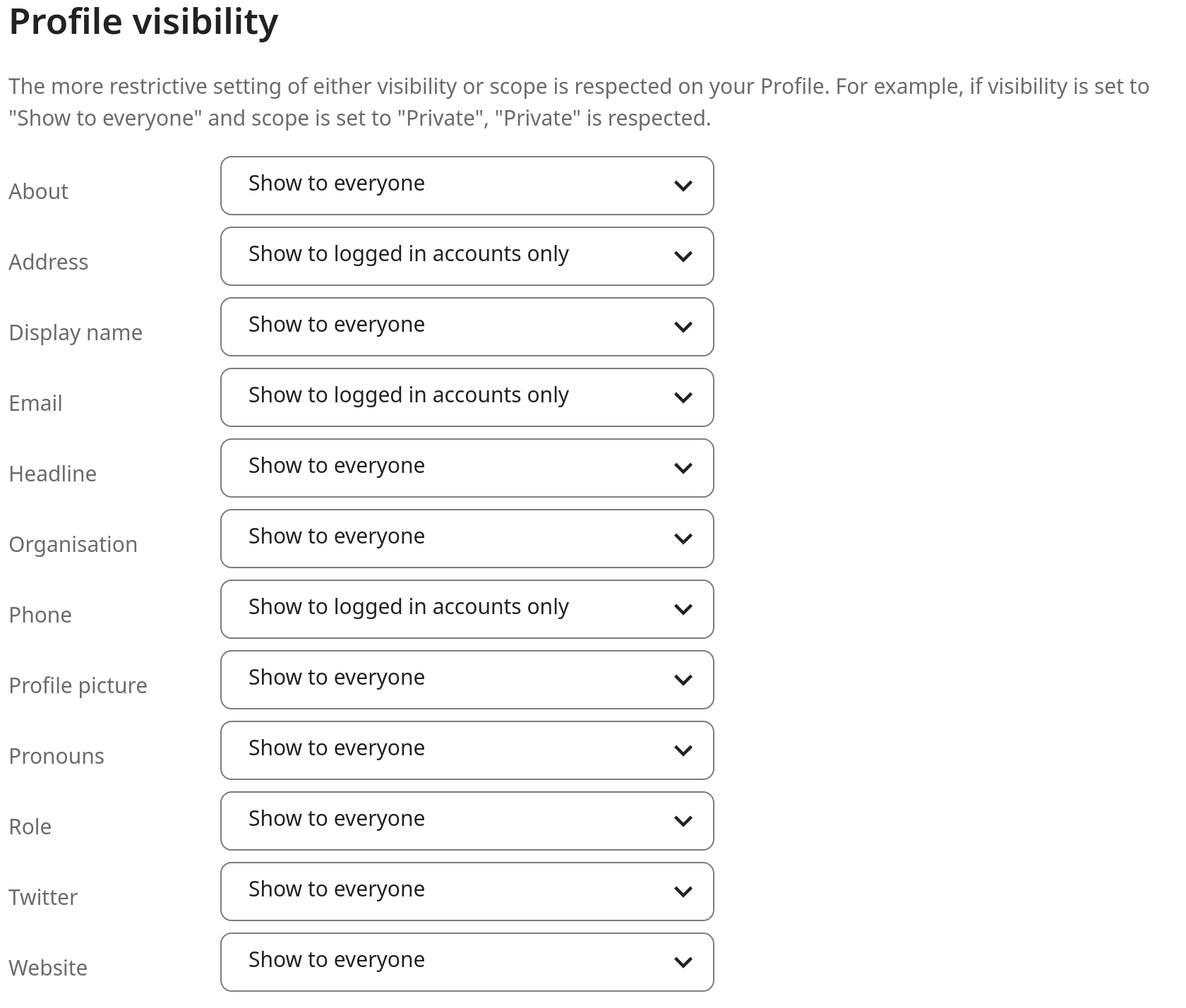Ορισμός των προτιμήσεών σας
Ως χρήστης, μπορείτε να διαχειριστείτε τις προσωπικές σας ρυθμίσεις.
Για πρόσβαση στις προσωπικές σας ρυθμίσεις:
Click on your profile picture in the top right corner of your Nextcloud instance to open the menu

Clicking on Settings from the drop down menu opens the user preferences

Σημείωση
Εάν είστε διαχειριστής, μπορείτε επίσης να διαχειρίζεστε χρήστες και να διαχειρίζεστε τον διακομιστή. Αυτοί οι σύνδεσμοι δεν εμφανίζονται σε έναν χρήστη που δεν είναι διαχειριστής.
Οι επιλογές που παρατίθενται στη σελίδα προσωπικών ρυθμίσεων εξαρτώνται από τις εφαρμογές που ενεργοποιούνται από τον διαχειριστή. Μερικές από τις δυνατότητες που θα δείτε περιλαμβάνουν τα εξής:
Χρήση και διαθέσιμο όριο
Διαχειριστείτε την εικόνα του προφίλ σας
Πλήρες όνομα (Μπορείτε να το κάνετε αυτό που θέλετε, καθώς είναι ξεχωριστό από το όνομα σύνδεσης Nextcloud, το οποίο είναι μοναδικό και δεν μπορεί να αλλάξει)
Διεύθυνση ηλεκτρονικού ταχυδρομείου
Λίστα των μελών του Ομίλου σας
Αλλάξτε τον κωδικό σας
Επιλέξτε τη γλώσσα για τη διεπαφή Nextcloud
Choose your preferred first day of the week
Σύνδεσμοι σε εφαρμογές για υπολογιστές και κινητές συσκευές
Διαχειριστείτε τη ροή δραστηριότητας και τις ειδοποιήσεις σας
Προεπιλεγμένος φάκελος για αποθήκευση νέων εγγράφων
Το αναγνωριστικό κοινής χρήσης κοινής χρήσης
Κοινωνικοί σύνδεσμοι κοινής χρήσης
Έκδοση Nextcloud
Σημείωση
Available options and settings depending on your administrator’s configuration. If you are not able to change the password or the display name in your personal settings, please contact your administrator for help.
Restrict who can see your profile data
If the profile is enabled by your administrator, then your profile data can be read by other users and guest. To control who can see which information you can adjust the scopes already mentioned:
Private will only allow you and users you have added to your phone book to see the data
Local and above will also allow guests to see your data
To restrict the visibility even more you can disable guest from seeing your profile data by changing the profile visibility to logged-in users. On the personal settings you can find the button for profile visibility:
Which allows to configure the visibility for each profile attribute: