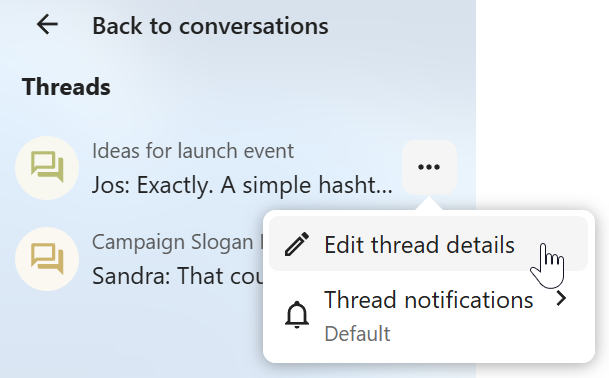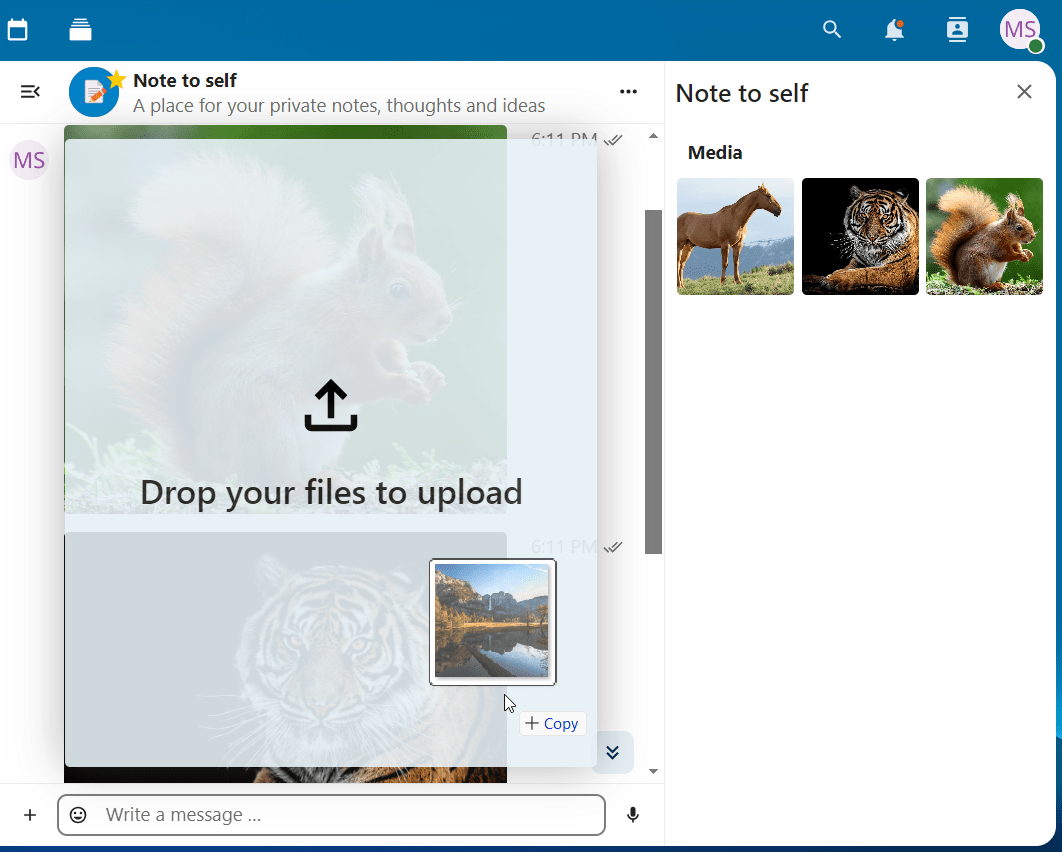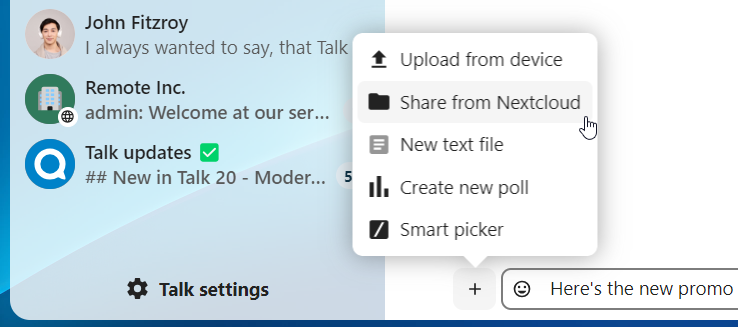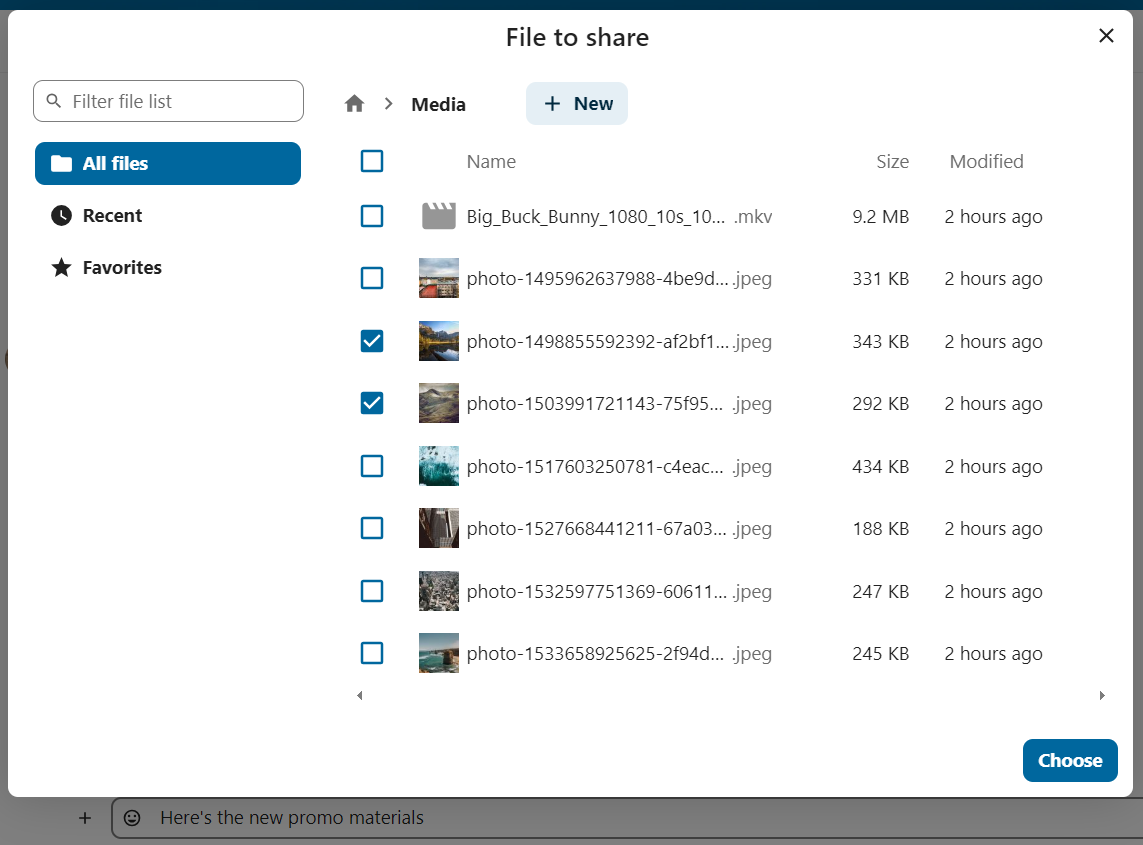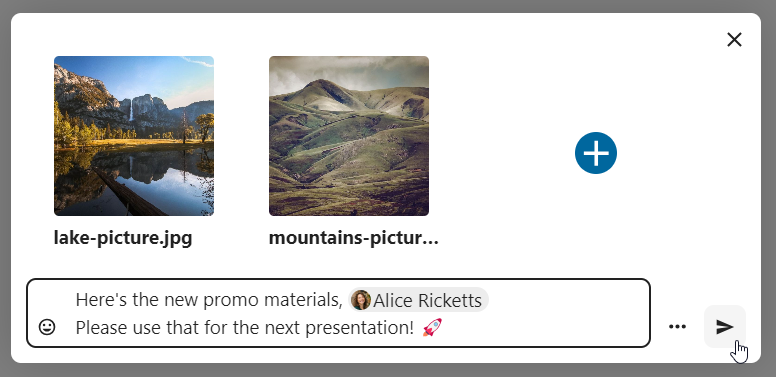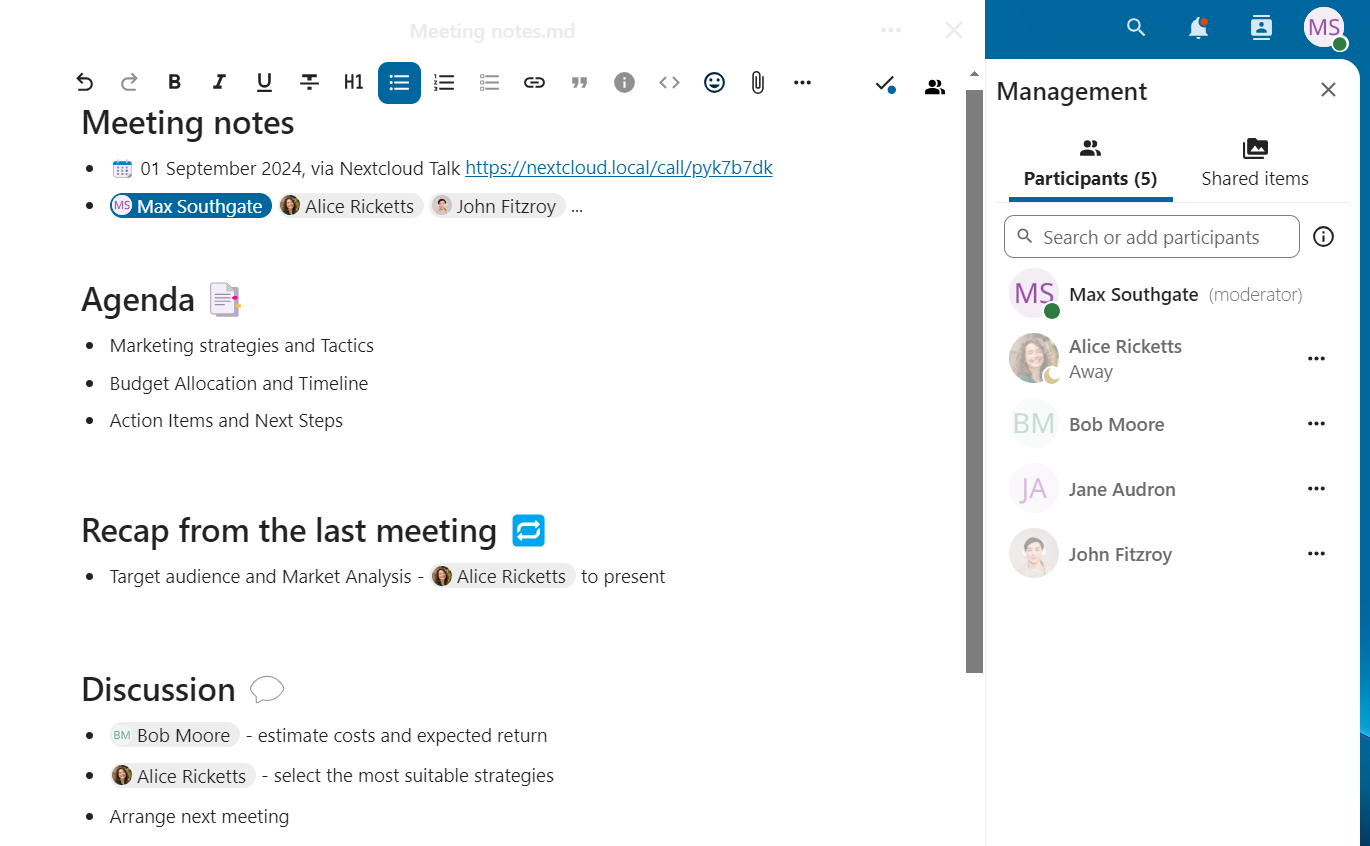Bunúsacha Nextcloud Talk
Ligeann Nextcloud Talk duit comhrá a dhéanamh agus glaonna físe a bheith agat ar do fhreastalaí féin.
Getting started
Chats and calls take place in conversations. You can create any number of conversations. There are different types of conversations:
1. Private (one-to-one) conversations
This is where you have a private chat or call with another Talk user.
In content sidebar, you can find additional information about the person you are chatting with, such as their email address, phone number, or other details they have shared in their profile.
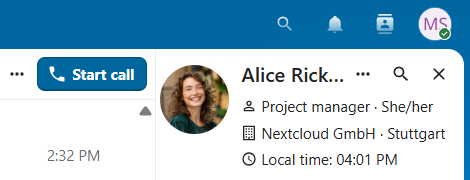
Nobody except you and the other person can see this conversation or join a call in it. You can extend an ongoing call to a new group conversation by adding more people. Call will be continued there without interruption.
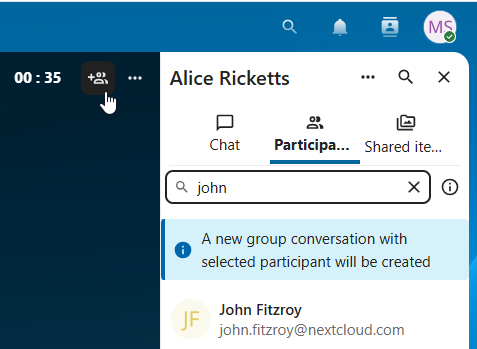
If a user becomes unavailable and set an out-of-office status in Personal settings > Availability, you will find additional information in this conversation, such as provided description, absence date, or their replacement person.
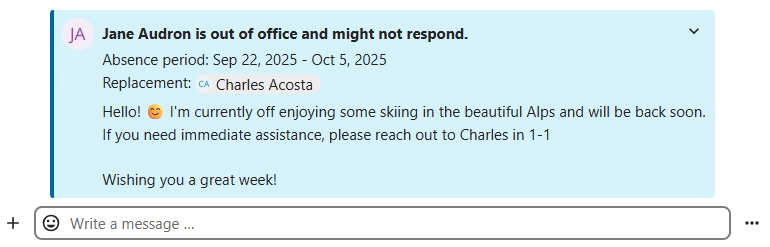
2. Group conversations
A group conversation can have any number of people in it.
You can add internal users, email guests, groups or teams to a group conversation upon creation, or when it already exists, via the Participants tab.
A group conversation can be shared with a public link, so guests can join a chat and a call. It can also be opened to registered users (or users from 'Guests' app), so they can discover and join this conversation.
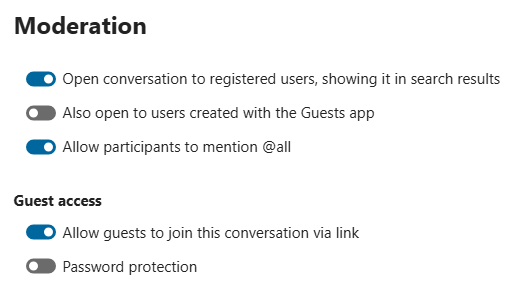
3. Note to self
This is a special conversation with yourself. Messages here do not have a limit for editing or deletion. You can use it to:
Take notes: write down ideas, reminders, or important information you want to keep handy.
Create to-do lists: use Markdown syntax to create checklists for tasks you need to complete.
Forward messages from other chat: use the message menu to forward important messages from other conversations to your Note to self.
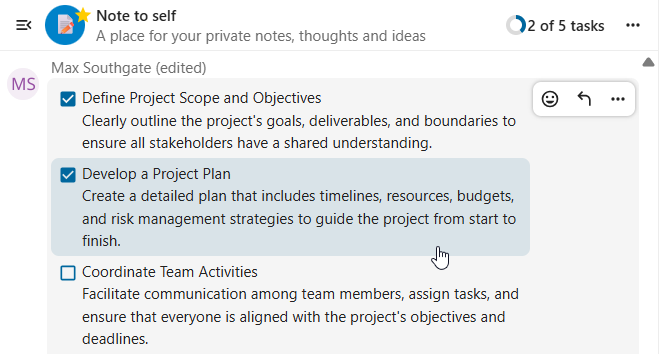
4. Disposable conversations
These conversations cover some special cases and exist for a limited period of time. Retention period can be configured by an instance administration:
Instant meetings: these conversations can be created for quick, ad-hoc meetings. They can be started instantly from the Talk Dashboard.
Event conversations: these are created when set as an event location by Calendar app.
Phone conversations: these are dedicated for SIP dial-in & dial-out phone calls (requires a SIP gateway).
Video verification: these are created, when someone tries to access a public link, protected by password with video verification (deleted instantly after call ends).

Talk Dashboard
The Talk Dashboard is your central hub for managing and accessing your conversations. It provides an overview of your:
Unread mentions and messages in private chats;
Message reminders, scheduled to be tackled on later;
Scheduled meetings, with event details and shortcut buttons to join them;
Shortcut actions to create new conversations, join open ones, or quickly check your media devices.
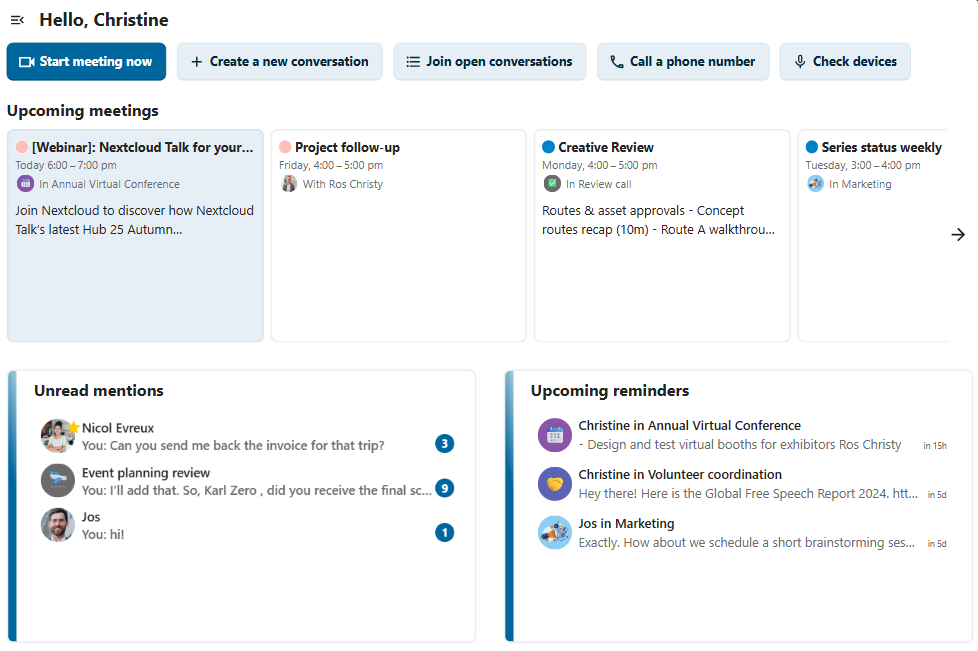
Comhrá a chruthú
You can create a private (one-to-one) chat by searching for the name of a user, a group or a team and clicking it. For a single user, a conversation is immediately created and you can start your chat. For a group or circle you get to pick a name and settings before you create the conversation and add the participants.
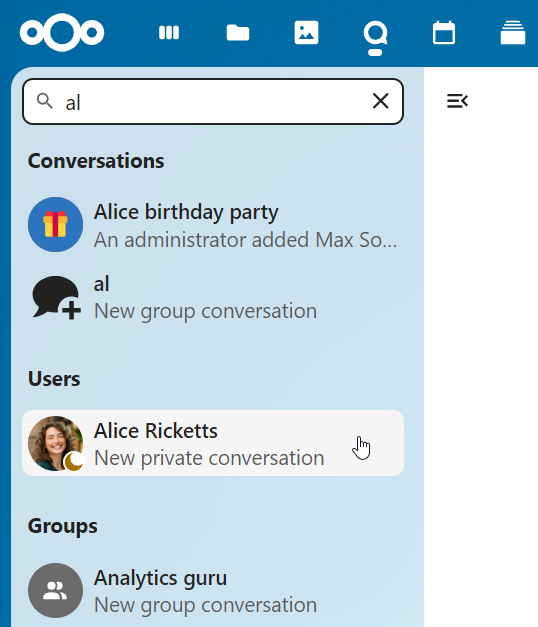
Más mian leat comhrá grúpa saincheaptha a chruthú, cliceáil ar an gcnaipe in aice leis an réimse cuardaigh agus an cnaipe scagairí agus ansin ar Cruthaigh comhrá nua.
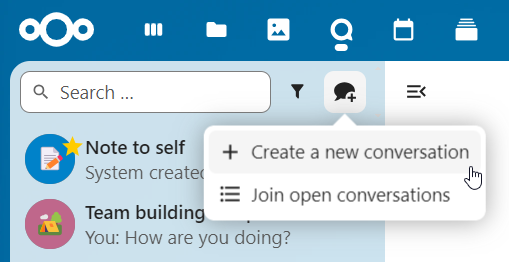
Is féidir leat ansin ainm a phiocadh don chomhrá, cur síos a dhéanamh, agus avatar a shocrú dó (le grianghraf uaslódáilte nó emoji), agus roghnú ar cheart don chomhrá a bheith oscailte d’úsáideoirí seachtracha agus más féidir le húsáideoirí eile ar an bhfreastalaí a fheiceáil agus páirt a ghlacadh sa chomhrá.
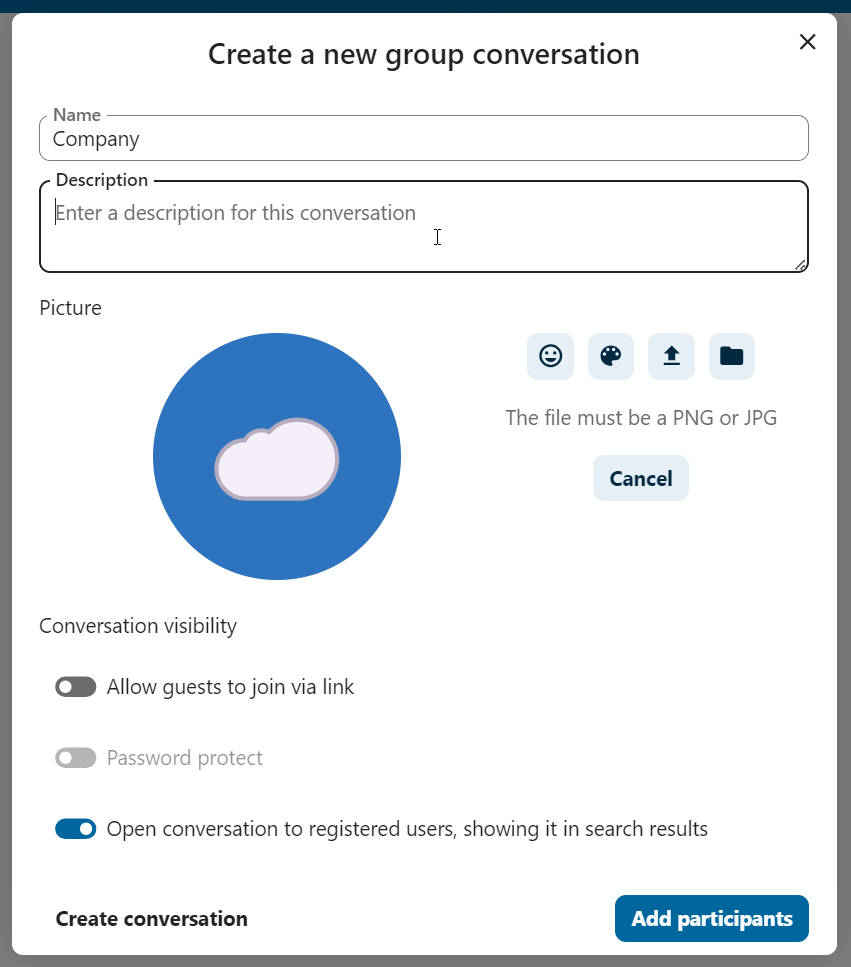
Sa dara céim, gheobhaidh tú rannpháirtithe a chur leis agus cruthú an chomhrá a thabhairt chun críche.
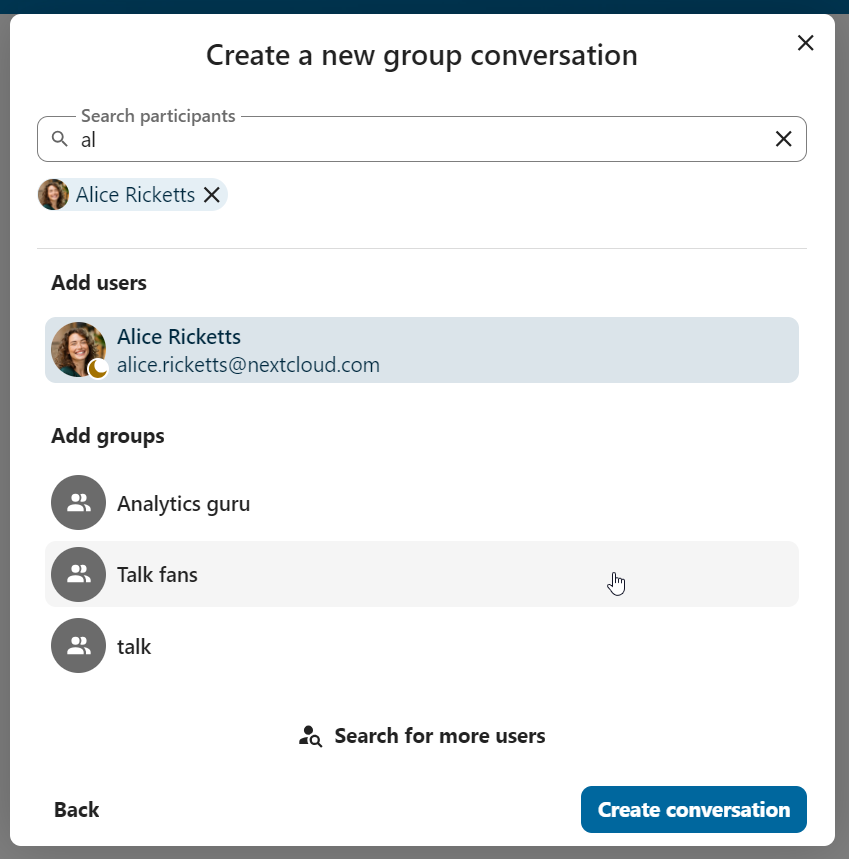
Tar éis deimhnithe atreorófar thú chuig an gcomhrá nua agus is féidir leat tosú ag cumarsáid láithreach.
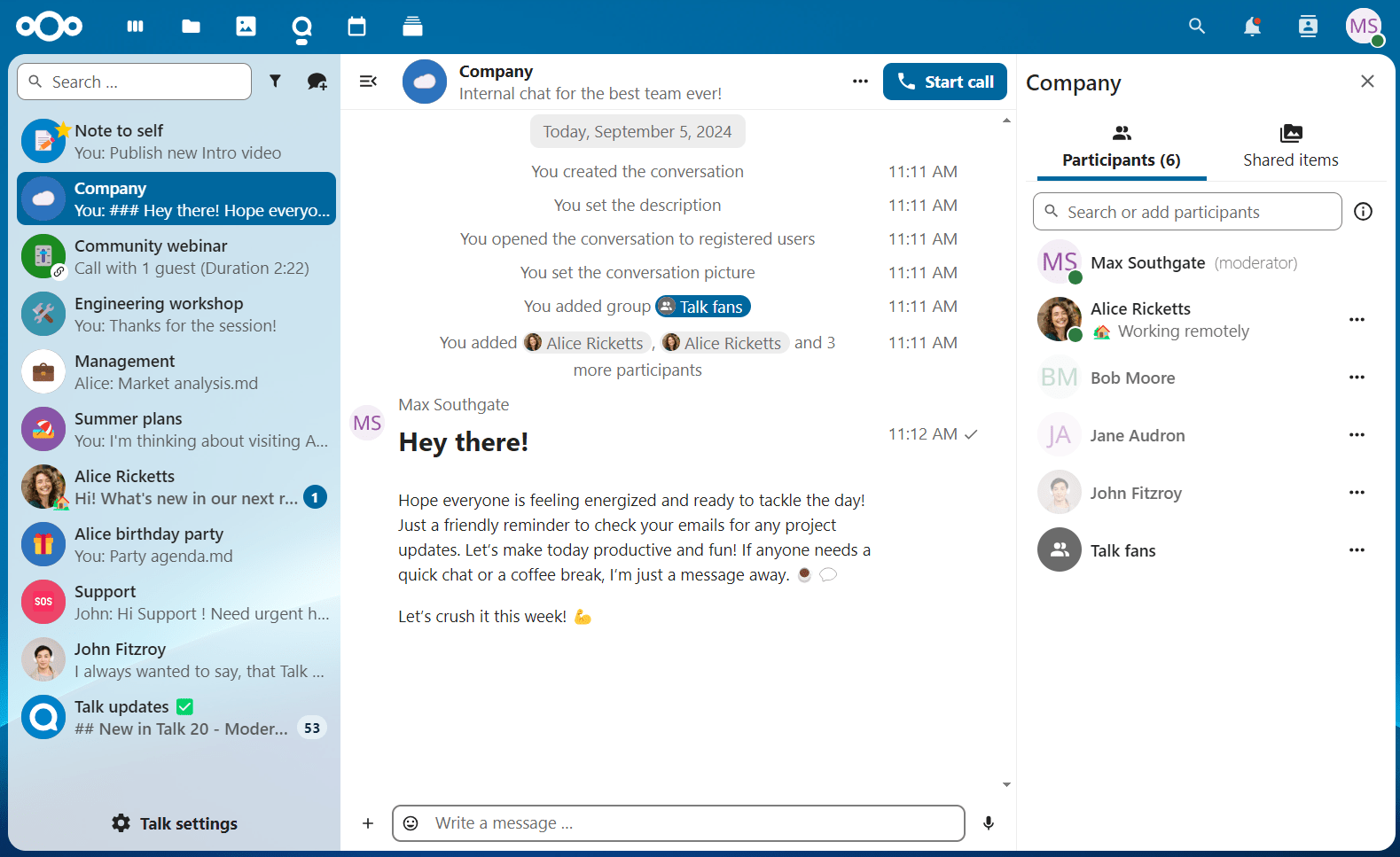
Féach ar gach comhrá oscailte
Is féidir leat féachaint ar na comhráite go léir is féidir leat a bheith páirteach iontu trí chliceáil ar an gcnaipe in aice leis an réimse cuardaigh agus an cnaipe scagairí agus ansin ar Glac isteach i gcomhráite oscailte.
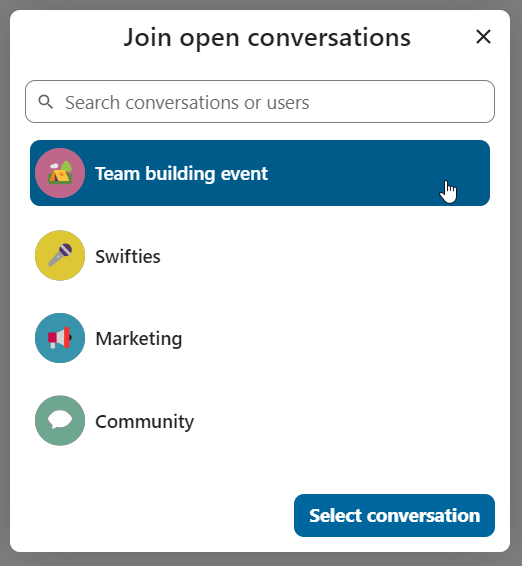
Scag do chuid comhráite
You can filter your conversations using the filter button next to the search field. There are several options for filtering: 1. Unread mentions: view unread private conversations, or group conversations, where you have been mentioned. 2. Unread messages: view unread messages in all conversations you are a part of. 2. Event conversations: view all conversations, created for upcoming or past events.
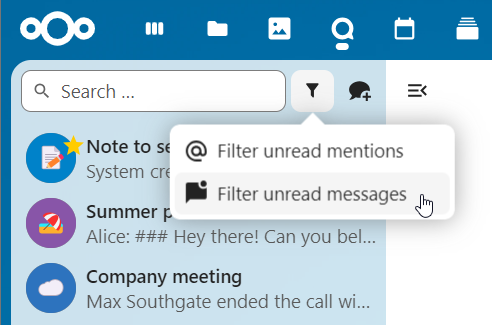
Is féidir leat an scagaire a ghlanadh ansin ón roghchlár scagairí.
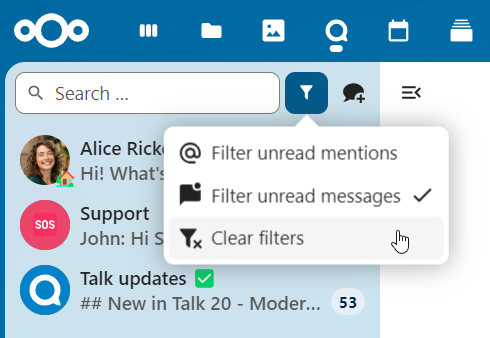
Archive conversations
You can archive conversations that you no longer need to see in your main conversation list. When a conversation is archived, it will be moved to the Archived conversations section.
An archived conversation will not appear in your main conversation list, but it will still align with notification level set in its settings.
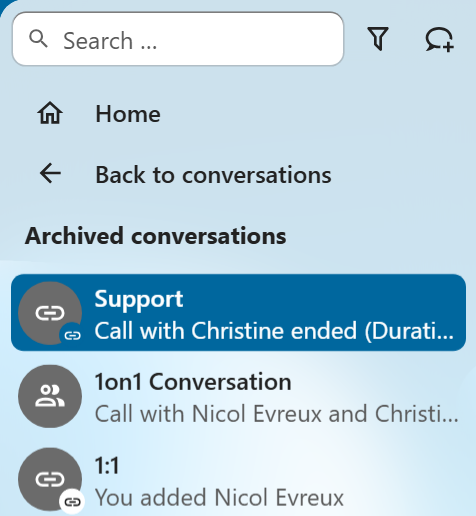
The list is accessible from the button at the bottom of the navigation bar.
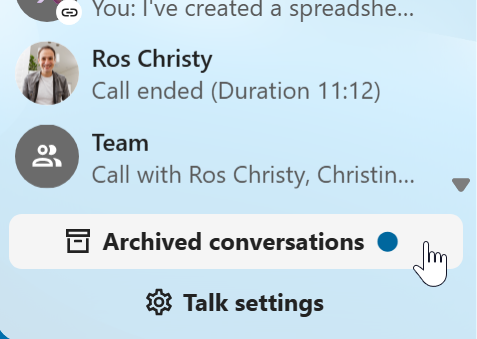
emoji á chur isteach
Is féidir leat emoji a chur leis ag baint úsáide as an roghnóir ar thaobh na láimhe clé den réimse ionchuir téacs.
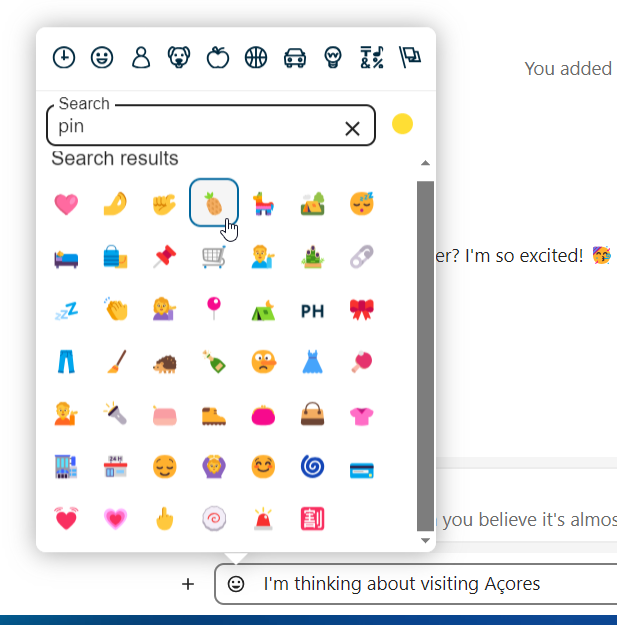
Smart Picker
Smart picker shortcut makes it easier to insert links, files, or other content into your conversations. Just choose the type of content you want to insert (files, Talk conversations, Deck cards, GIFs, etc.) You can also type / in the chat input to open the selector.
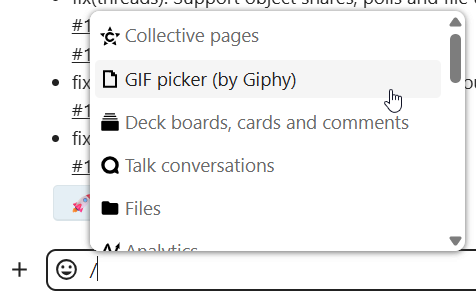
Teachtaireachtaí á gcur in eagar
Is féidir leat teachtaireachtaí agus fotheidil a chur in eagar chun scaireanna a chomhdú suas le 6 huaire tar éis iad a sheoladh.

Ag baint úsáide as Markdown
Is féidir leat do theachtaireachtaí a fheabhsú le tacaíocht chomhréire marcála. Féach an liosta le haghaidh úsáide:
Ceannteidil agus roinnteoirí
# Heading 1
## Heading 2
### Heading 3
#### Heading 4
##### Heading 5
###### Heading 6
Heading
===
Normal text
***
Normal text
Maisiúcháin inlíne
**bold text** __bold text__
*italicized text* _italicized text_
`inline code` ``inline code``
```
.code-block {
display: pre;
}
```
Liosta
1. Ordered list
2. Ordered list
* Unordered list
- Unordered list
+ Unordered list
Sleachta
> blockquote
second line of blockquote
Tascliostaí
- [ ] task to be done
- [x] completed task
Táblaí
Column A | Column B
-- | --
Data A | Data B
Polls in chat
You can create a poll in groups chats from the new message additional actions.
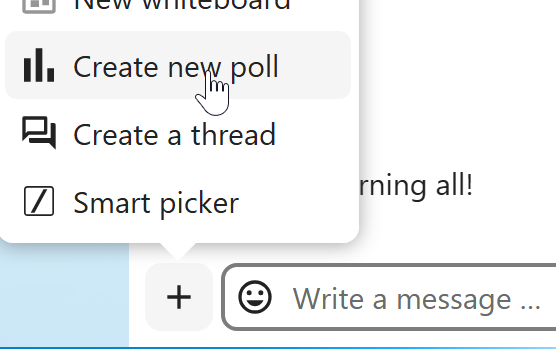
A poll has two settings:
Anonymous polls: Participants cannot see who voted for which option.
Allow multiple choices: Participants can select more than one option.
You can also import polls for auto-fill and export polls as JSON files to save it locally.

Closing poll is possible from the poll dialog.
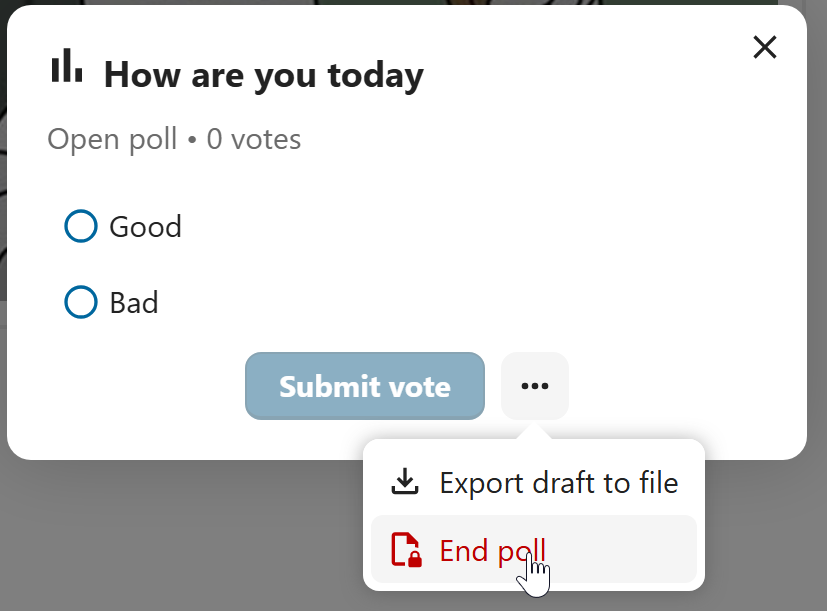
As a moderator, you can create the poll directly or you can save it as a draft to edit it later.
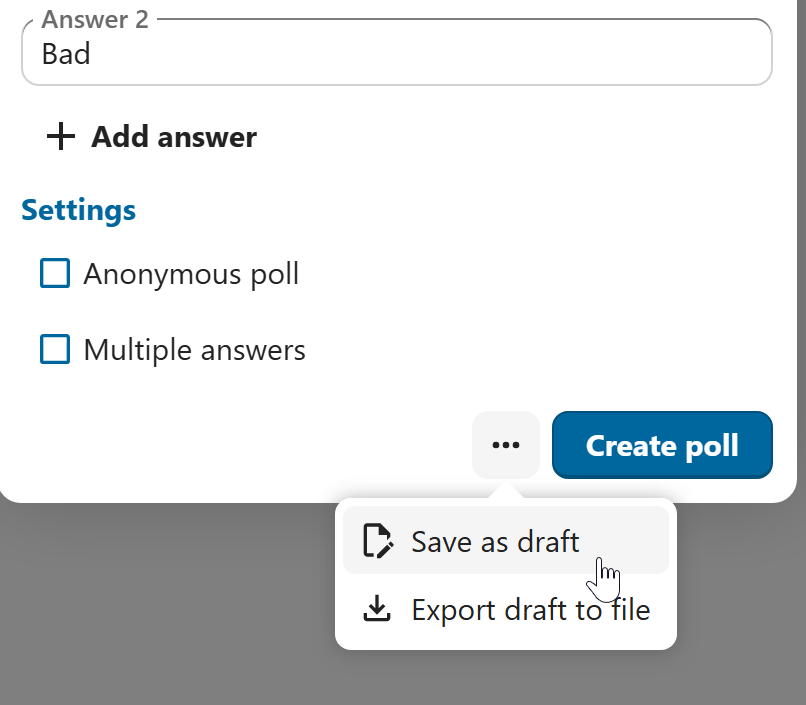
You can find poll drafts in Shared items tab or next to the poll title input field.
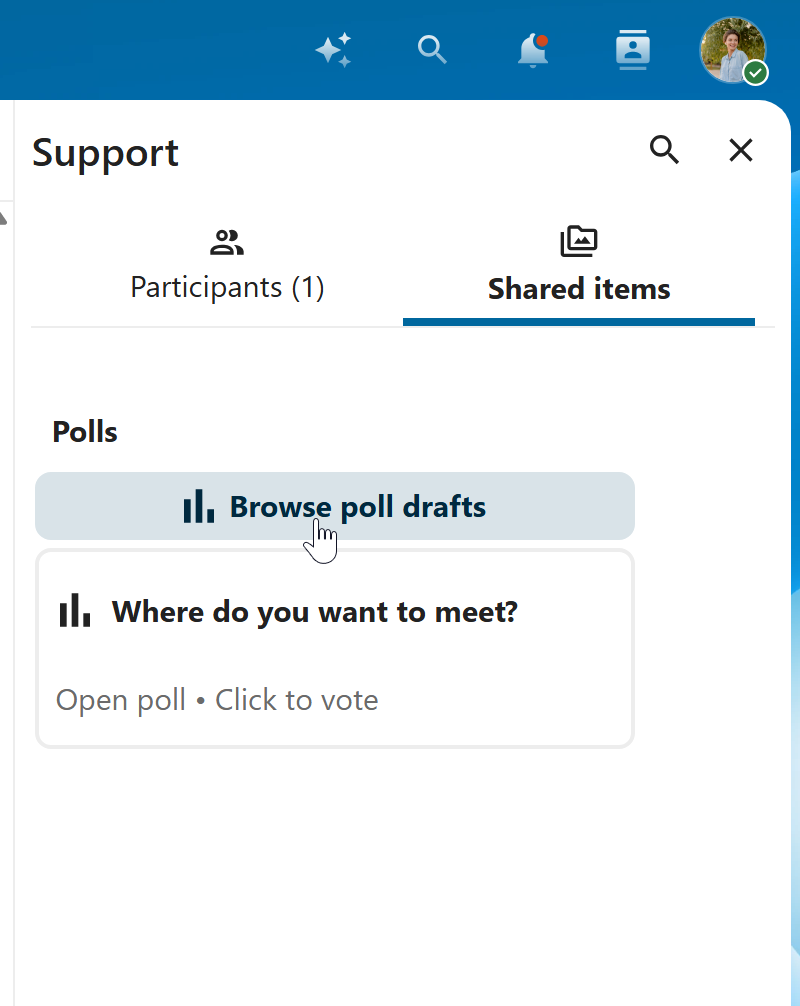
Meabhrúchán á shocrú ar theachtaireachtaí
Is féidir leat meabhrúcháin a shocrú ar theachtaireachtaí ar leith. Má tá teachtaireacht thábhachtach ar mhaith leat a chur ar an eolas faoi níos déanaí, níl le déanamh ach ainliú uirthi agus cliceáil ar an deilbhín meabhrúcháin.
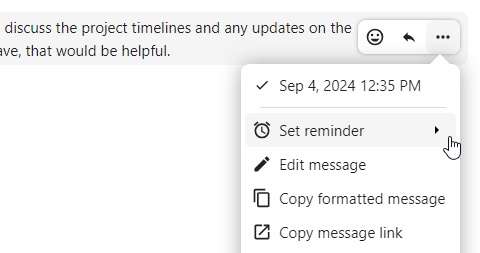
Sa bhfo-roghchlár, is féidir leat am cuí a roghnú chun fógra a fháil níos déanaí.
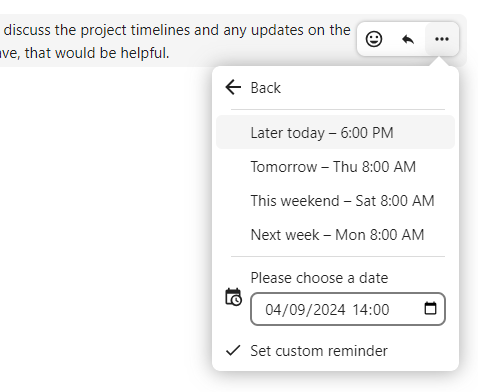
Ag freagairt teachtaireachtaí agus eile
Is féidir leat freagra a thabhairt ar theachtaireacht leis an tsaighead a thaispeánfar nuair a aistríonn tú teachtaireacht.
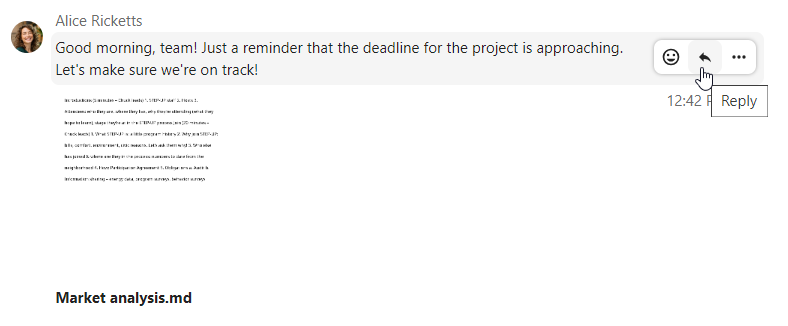
In the ... menu you can also choose to reply privately. This will open a one-to-one chat.
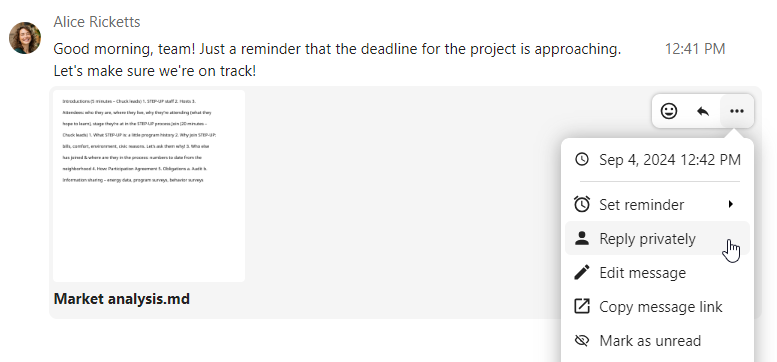
Anseo is féidir leat nasc díreach a chruthú leis an teachtaireacht nó é a mharcáil gan léamh ionas go scrollóidh tú ar ais ansin an chéad uair eile a rachaidh tú isteach sa chomhrá. Nuair is comhad é, is féidir leat an comhad a fheiceáil i Comhaid.
Teachtaireachtaí ciúine
Mura bhfuil tú ag iarraidh cur isteach ar aon duine i lár na hoíche, tá modh tostach ann chun comhrá a dhéanamh. Cé go bhfuil sé cumasaithe, ní bhfaighidh rannpháirtithe eile fógraí ó do theachtaireachtaí.
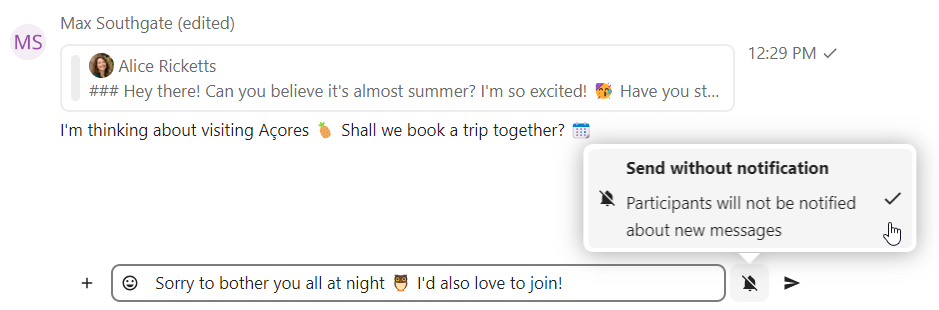
Comhrá a bhainistiú
Is modhnóir tú i gcónaí i do chomhrá nua. I liosta na rannpháirtithe is féidir leat rannpháirtithe eile a chur chun cinn go modhnóirí trí úsáid a bhaint as an roghchlár ... ar thaobh na láimhe deise dá n-ainm úsáideora, ceadanna saincheaptha a shannadh dóibh nó iad a bhaint den chomhrá.
Cuirfidh athrú ceadanna úsáideora a chuaigh isteach i gcomhrá poiblí leis an gcomhrá go buan iad freisin.
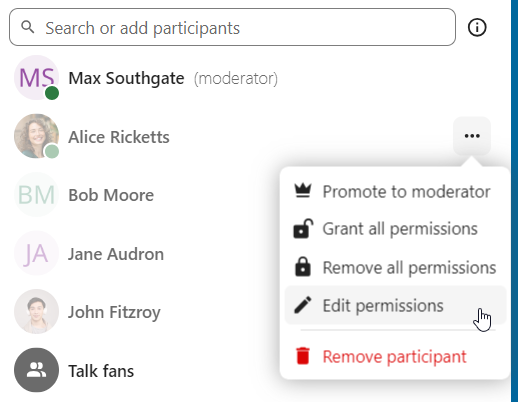
Is féidir le modhnóirí an comhrá a chumrú. Roghnaigh Socruithe comhrá ón roghchlár … den chomhrá ar an mbarr chun rochtain a fháil ar na socruithe.
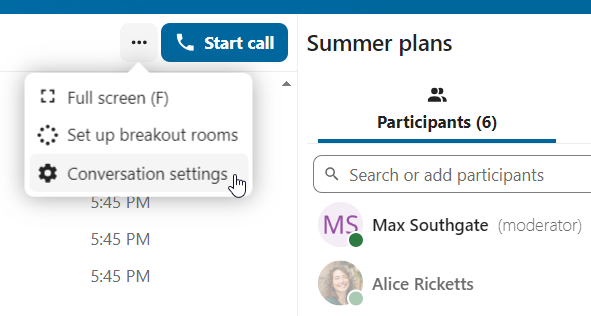
Anseo is féidir leat an tuairisc a chumrú, rochtain aoi, má tá an comhrá le feiceáil ag daoine eile ar an bhfreastalaí agus níos mó.
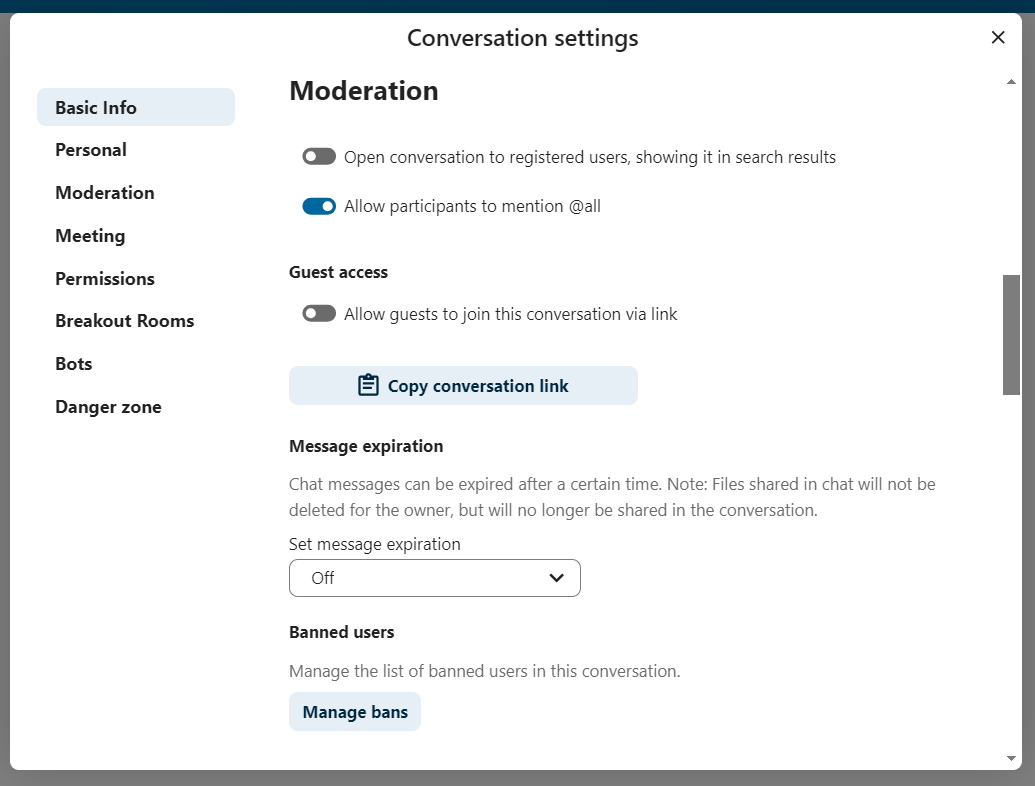
Ban participants
To help keep discussions safe and under control, moderators can ban participants from conversations. It could be internal users or guests (in this case their IP-addresse will additionally be banned).
In the participants list, select the user or guest you, and click Remove participant.
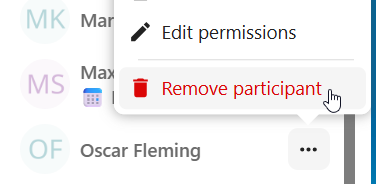
There, toggle checkbox Also ban from this conversation and provide a reason for the ban. The banned user will be removed and prevented from rejoining.
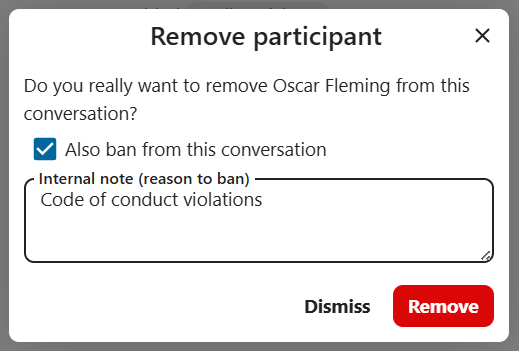
You can later find the list of banned users in the Moderation section of conversation settings.
Here, you can see the reason for the ban and revert it if needed.
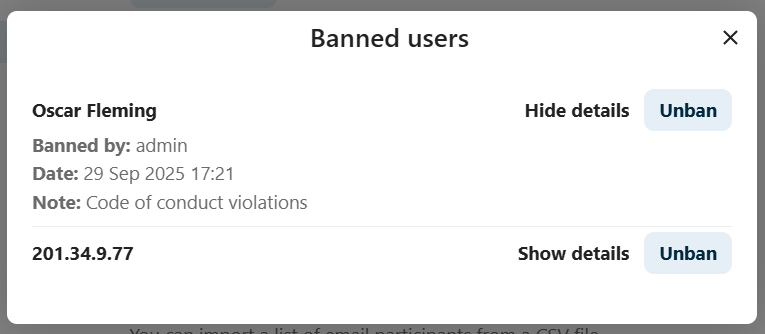
Téann teachtaireachtaí in éag
Is féidir le modhnóir dul in éag teachtaireachta a chumrú faoi na Socruithe comhrá laistigh den rannán Modhnóireacht. Nuair a shroicheann teachtaireacht a am éaga, baintear go huathoibríoch í den chomhrá. Is iad na tréimhsí éaga atá ar fáil ná 1 uair, 8 n-uaire, 1 lá, 1 seachtain, 4 seachtaine, nó riamh (is é sin an socrú réamhshocraithe).
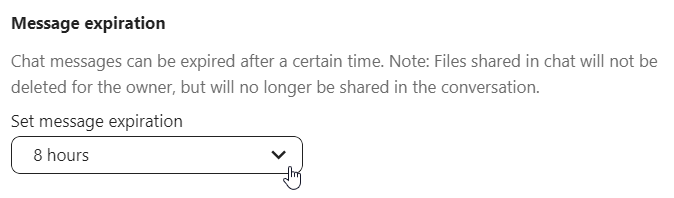
Ag tosú glao
Nuair a bhíonn tú i gcomhrá, is féidir leat glaoch a thosú am ar bith leis an gcnaipe Tosaigh an glaoch. Cuirfear rannpháirtithe eile ar an eolas agus is féidir leo páirt a ghlacadh sa ghlao.

Má tá glao tosaithe ag duine éigin eile cheana féin, athrófar an cnaipe ina chnaipe glas Join Call.
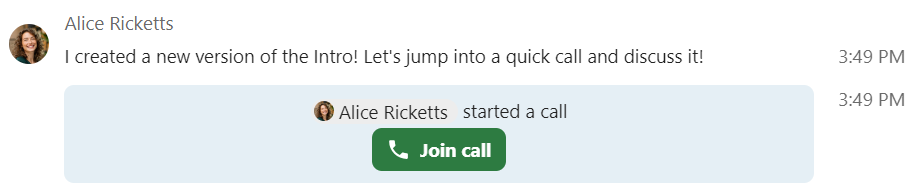
Le linn glao, is féidir leat do mhicreafón a bhalbhú agus do fhíseán a dhíchumasú leis na cnaipí ar thaobh na láimhe deise den bharra barr, nó na haicearraí M a úsáid chun fuaim a bhalbhú agus `` V`` chun físeán a dhíchumasú. Is féidir leat an barra spáis a úsáid freisin chun balbhú a scoránú. Nuair a bhíonn balbhú ort, díbhalbhófar tú má bhrúnn tú spás ionas gur féidir leat labhairt go dtí go scaoilfidh tú an spásbharra. Mura bhfuil tú balbhaithe, balbhóidh spás brú tú go dtí go scaoilfidh tú as.
Is féidir leat do fhíseán a cheilt (úsáideach le linn comhroinnte scáileáin) leis an tsaighead bheag díreach os cionn an tsrutha físeáin. Beir leat é leis an tsaighead bheag arís.
Is féidir leat rochtain a fháil ar do shocruithe agus ceamara gréasáin, micreafón agus socruithe eile a roghnú sa roghchlár … sa bharra barr.
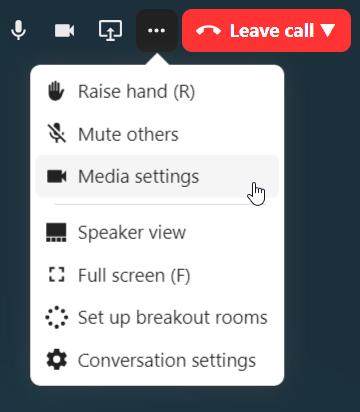
Ó socruithe meáin dialóg, is féidir leat athrú freisin ar an cúlra do físeáin.
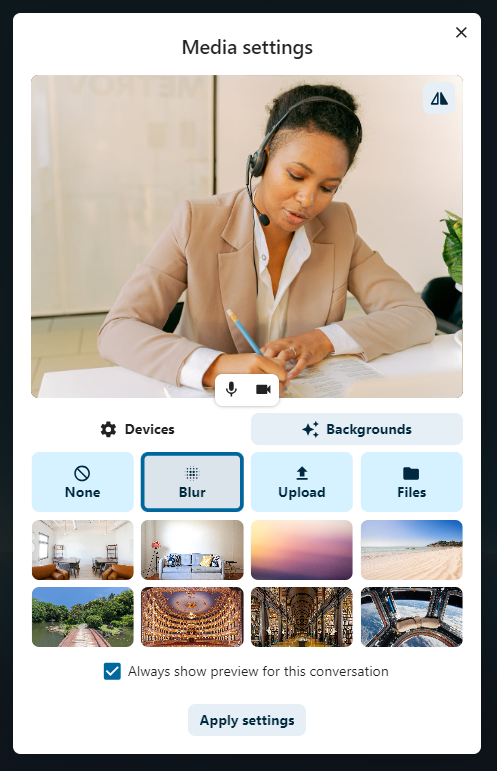
All these settings are also available as direct actions in the bottom bar.

Is féidir leat socruithe eile a athrú sa dialóg Labhair socruithe.
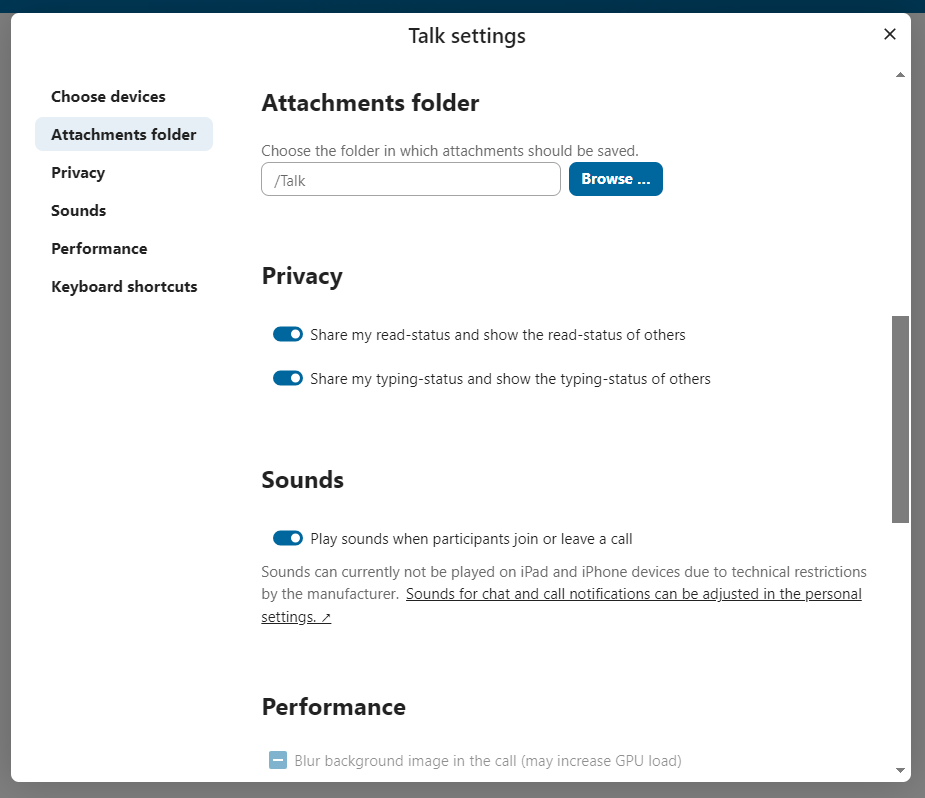
Amharc a athrú i nglao
You can switch the view in a call in the bottom bar between promoted view and grid view.
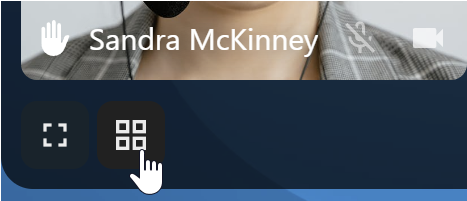
The grid view will show as many people as the screen can fit, allowing navigation with buttons on the left and right.
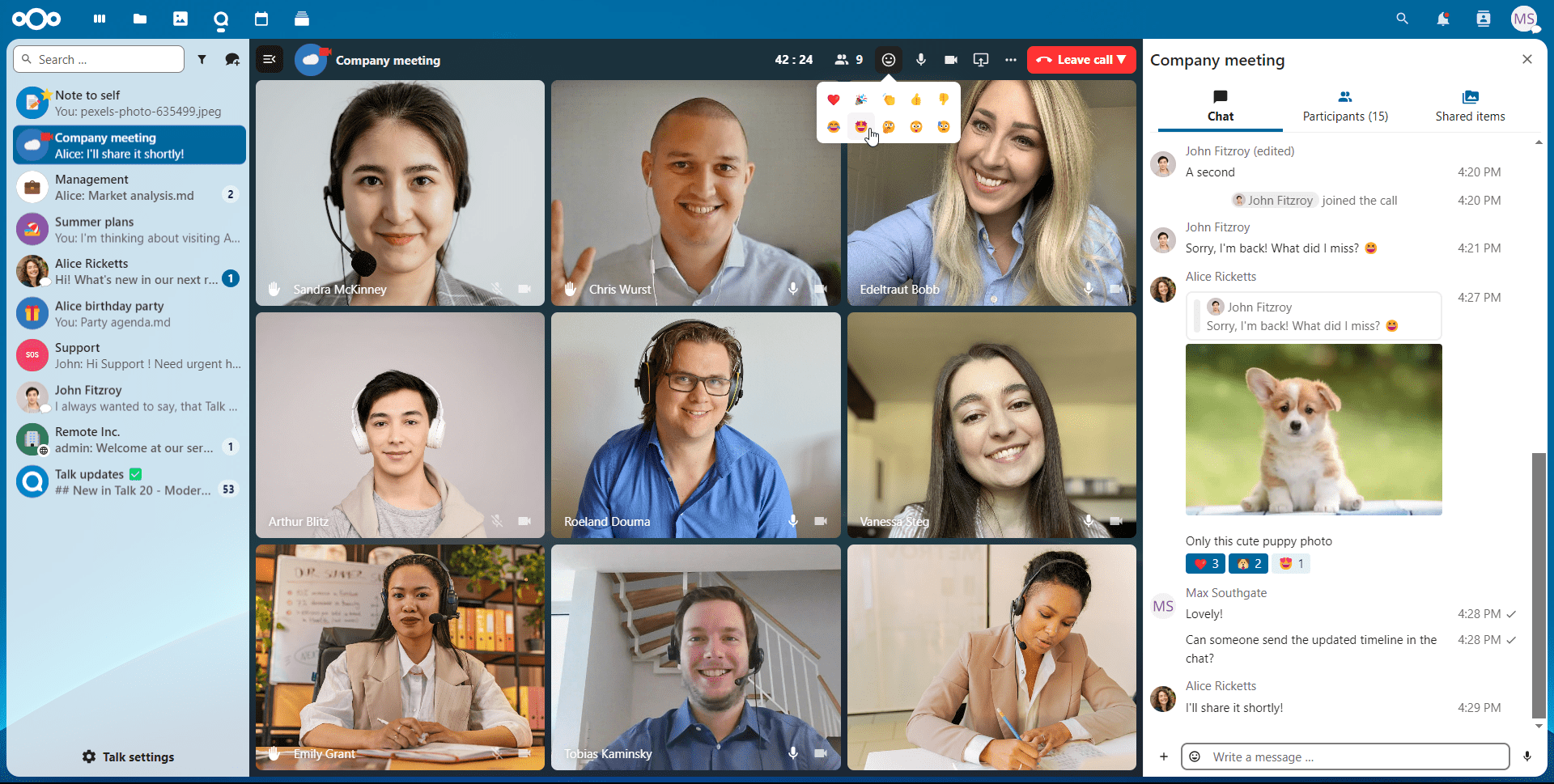
Taispeánann an radharc spreagtha an cainteoir mór agus cinn eile i ndiaidh a chéile thíos. Mura n-oireann na daoine ar an scáileán, beidh cnaipí le feiceáil ar chlé agus ar dheis a ligeann duit nascleanúint a dhéanamh.
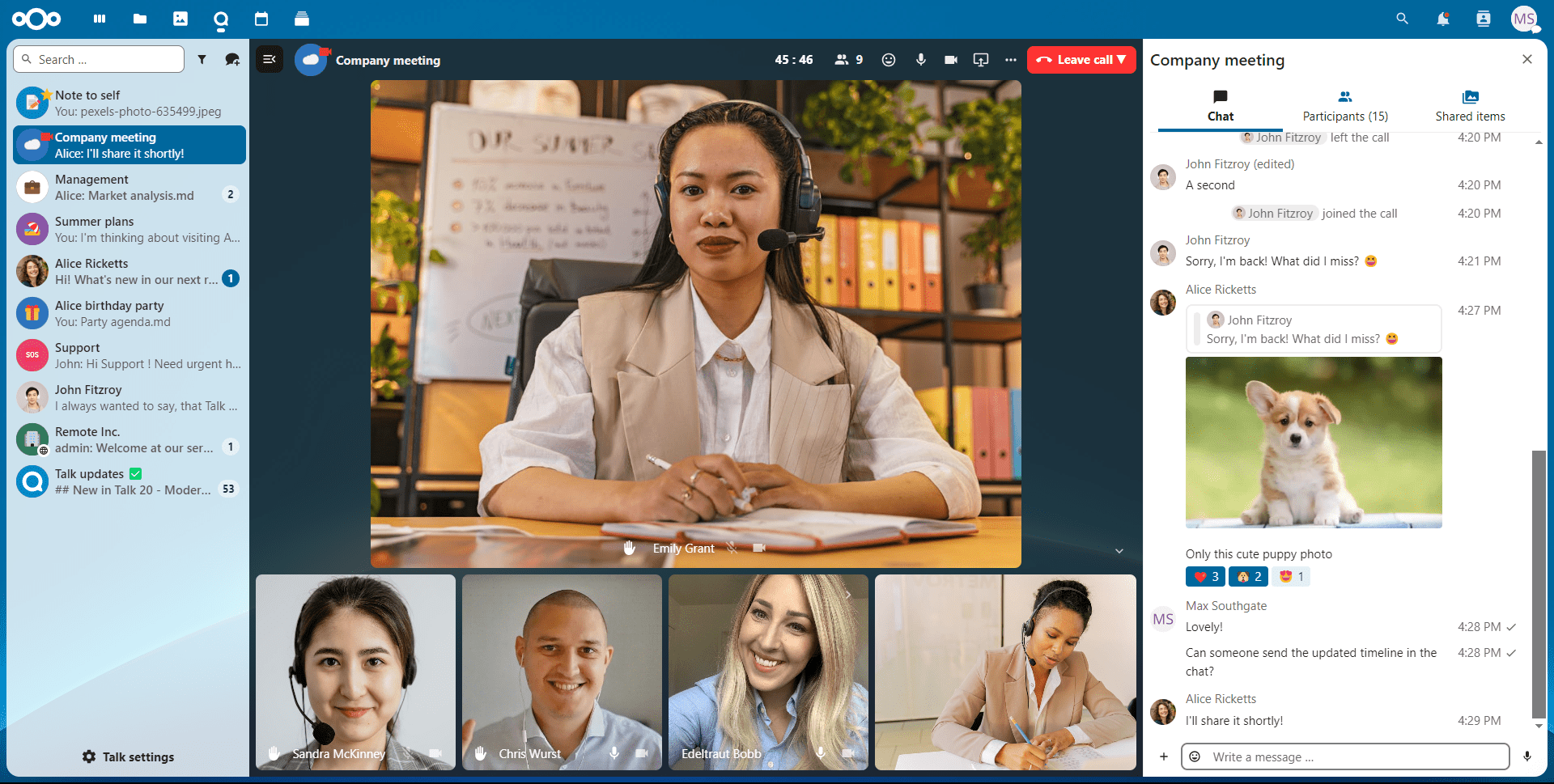
Download call participants list
You can download the list of participants in a call from the ... menu in the top bar. This will download a CSV file with the names and email addresses of all participants in the call.
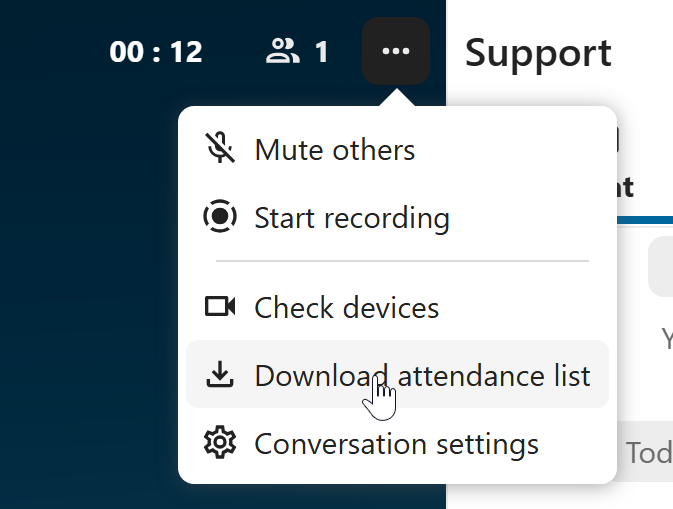
The table in the CSV file contains the following columns:
Name: The name of the participant.
Email: The email address of the participant.
Type: Indicates whether the participant is a registered user or a guest.
Identifier: Unique identifier for the participant.
Compact view of conversations list
Compact view allows to hide last message preview in the conversation list, providing a more focused interface.
You can enable it from the Talk settings dialog in Appearance section.
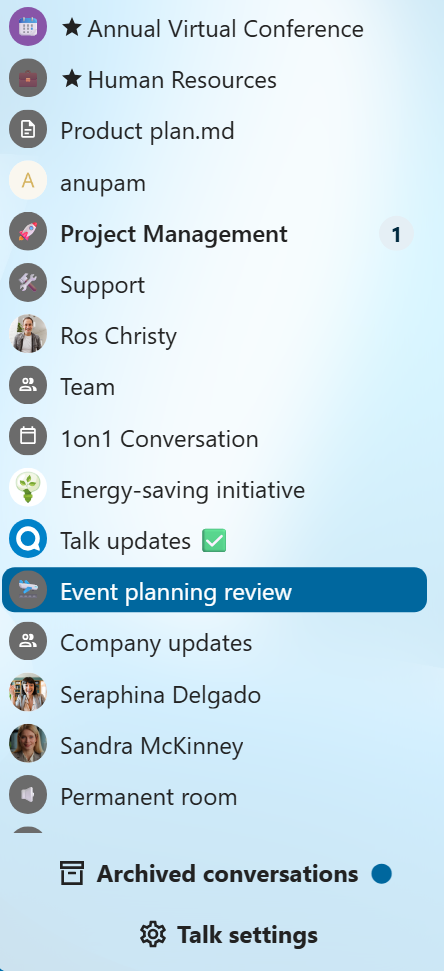
Messages search in a conversation
In addition to global unified search, you can search for messages within a specific conversation. In the content sidebar of a conversation, click the search icon to open the search tab.
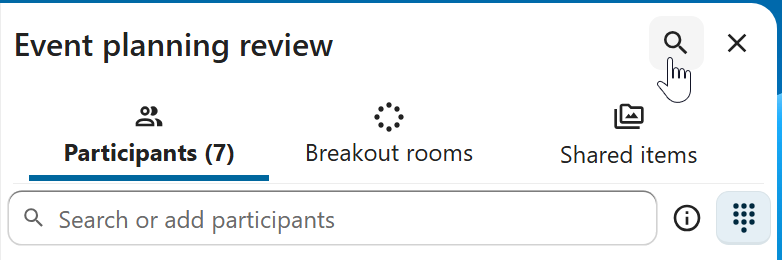
You can narrow down your search by using filters such as date range, and sender.
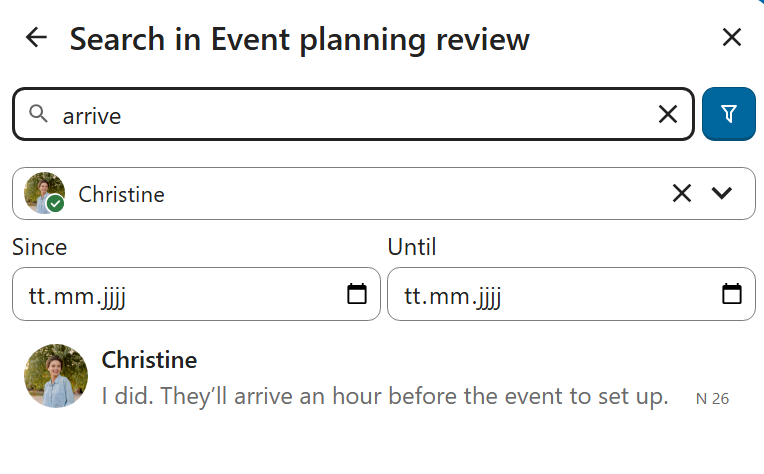
Threaded messages
You can create threads in conversations to keep discussions organized. The thread creation option is available in the new message additional actions.

Then, you can add a title and description for the thread and start the discussion.

You can view all replies in a thread either from the replies button on the message or from Shared items tab in the content sidebar.
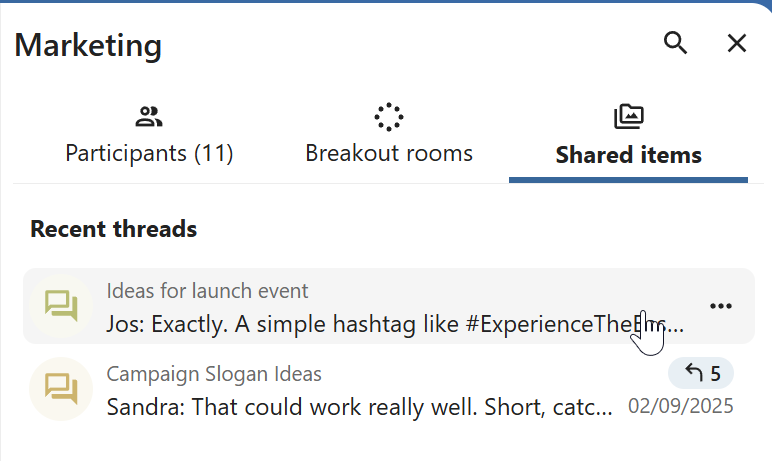
You can subscribe to a thread to receive notifications about new replies. It is possible to subscribe from the thread itself or from the sidebar.
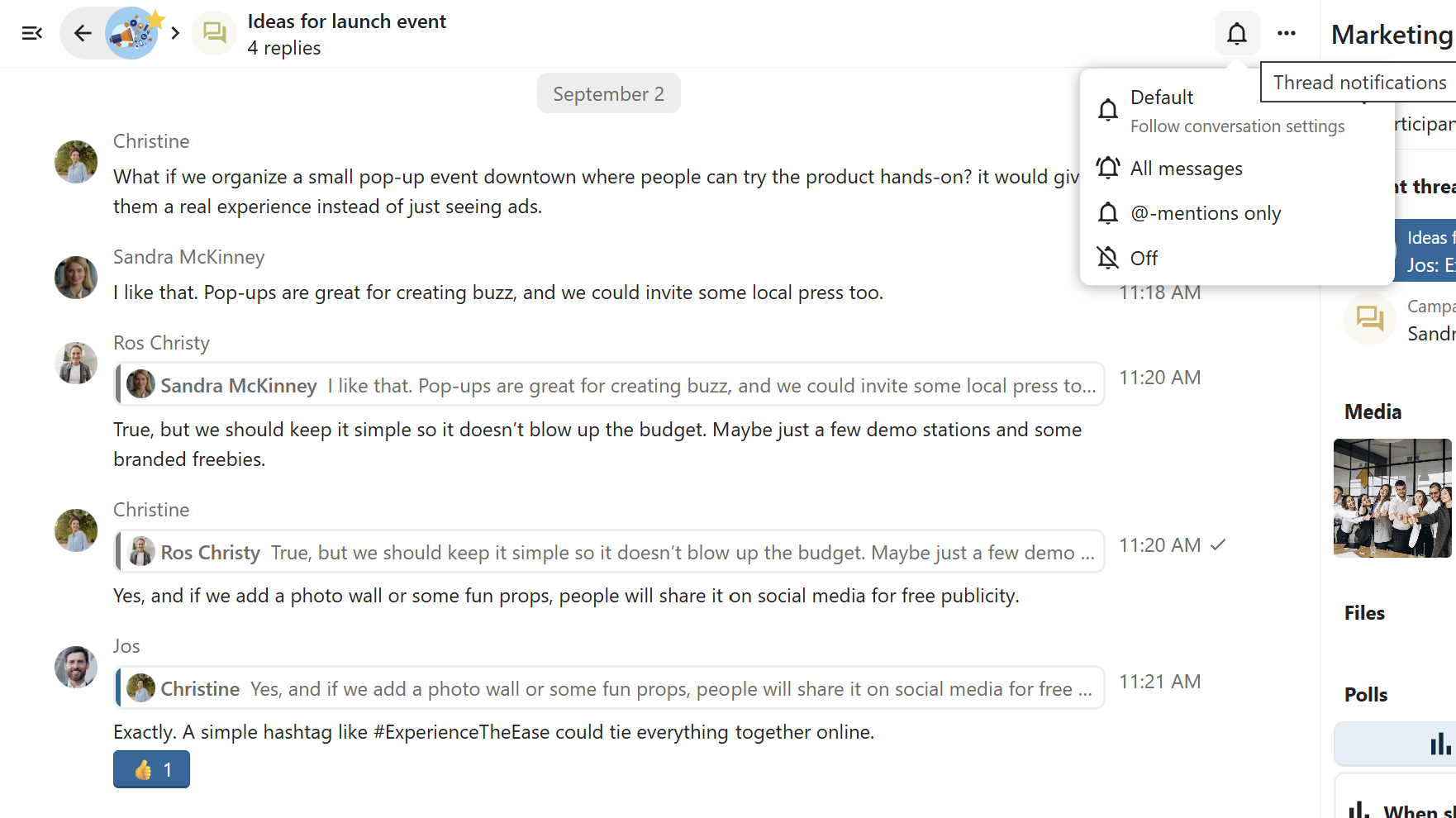
Subscribed threads are easily accessible from the navigation bar in Threads navigation.
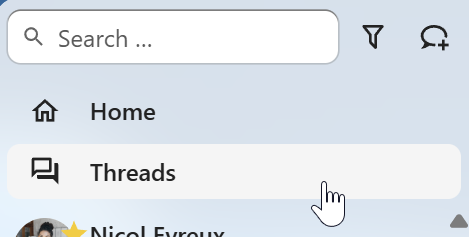
Editing thread title is possible from the thread itself or from the sidebars.