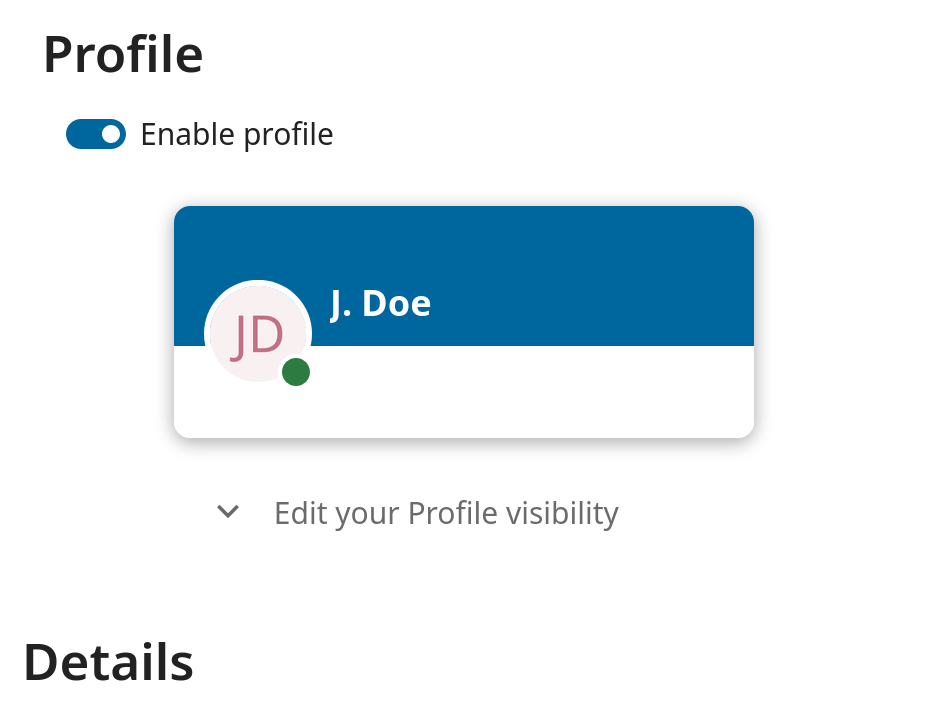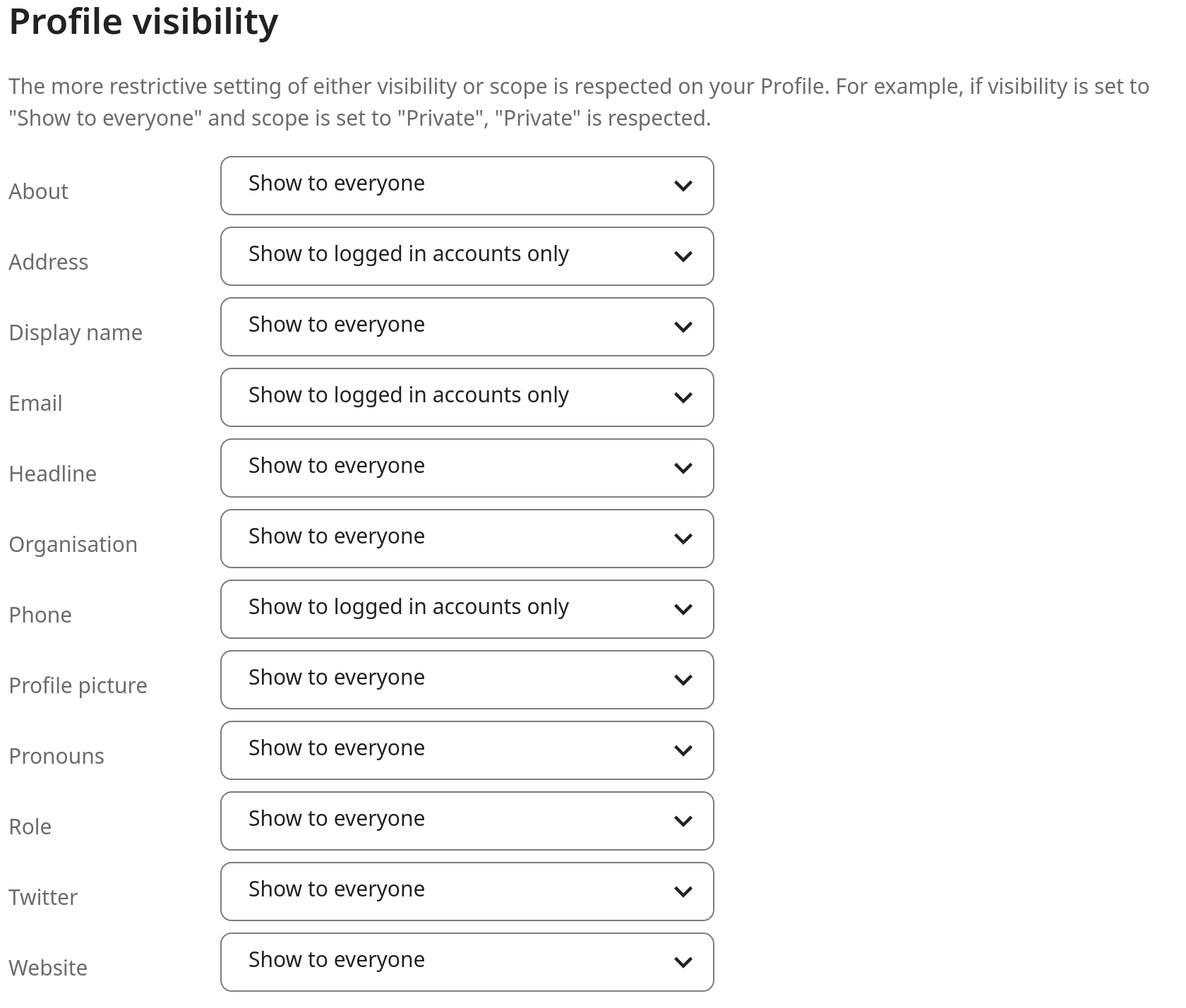Het instellen van jouw voorkeuren
Als gebruiker kan je jouw persoonlijke instellingen beheren.
Om toegang te krijgen tot jouw persoonlijke instellingen:
Klik op je profielfoto in de rechterbovenhoek van je Nextcloud-instantie om het menu te openen.

Klik op Instellingen in het dropdownmenu om de gebruikersvoorkeuren te openen

Notitie
Ben je een beheerder, dan kun je ook gebruikers beheren en de server beheren. Deze links verschijnen niet voor een niet-beheerder gebruiker.
De opties op de pagina Persoonlijke instellingen zijn afhankelijk van de applicaties die door de beheerder zijn ingeschakeld. Enkele van de functies die je ziet, zijn de volgende:
Gebruik en beschikbare quota
Je profielfoto beheren
Volledige naam (Je kan hier alles invullen wat je wil, omdat het los staat van je Nextcloud login naam, die uniek is en niet kan worden gewijzigd)
E-mailadres
Lijst met je groepslidmaatschappen
Je wachtwoord wijzigen
Kies de taal voor je Nextcloud interface
Kies je voorkeur voor de eerste dag van de week
Koppelingen naar desktop- en mobiele apps
Beheer je stroom van activiteiten en meldingen
Standaardmap om nieuwe documenten in op te slaan
Je Federated sharing ID
Social sharing links
Nextcloud-versie
Notitie
Beschikbare opties en instellingen zijn afhankelijk van de configuratie van de beheerder. Als je het wachtwoord of de weergavenaam in jouw persoonlijke instellingen niet kunt wijzigen, neem dan contact op met je beheerder voor hulp.
Beperken wie jouw profielgegevens kunnen zien
Als het profiel is ingeschakeld door de beheerder, dan kunnen je profielgegevens door andere gebruikers en gasten worden gelezen. Om te controleren wie welke informatie kan zien, kun je de eerder genoemde scopes aanpassen:
Privé laat alleen jou en de gebruikers die je aan je telefoonboek hebt toegevoegd de gegevens zien.
Lokaal en hoger stelt gasten ook in staat om jouw gegevens te bekijken.
Om de zichtbaarheid nog verder te beperken, kun je gasten verhinderen je profielgegevens te zien door de profielzichtbaarheid te veranderen naar ingelogde gebruikers. In de persoonlijke instellingen kun je de knop voor profielzichtbaarheid vinden:
Wat het mogelijk maakt om de zichtbaarheid voor elk profielattribuut te configureren: