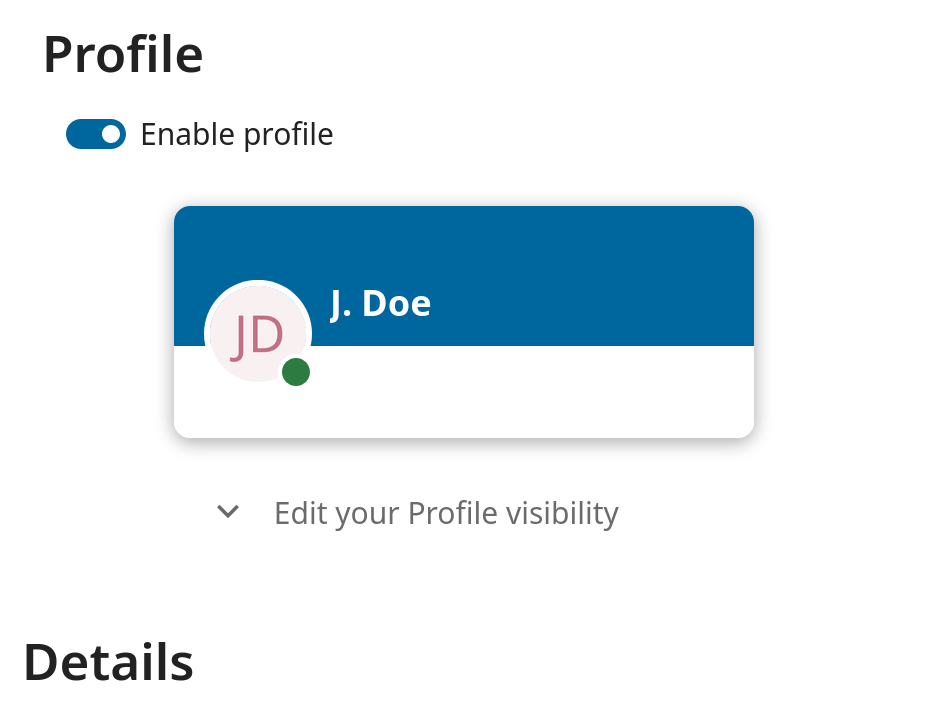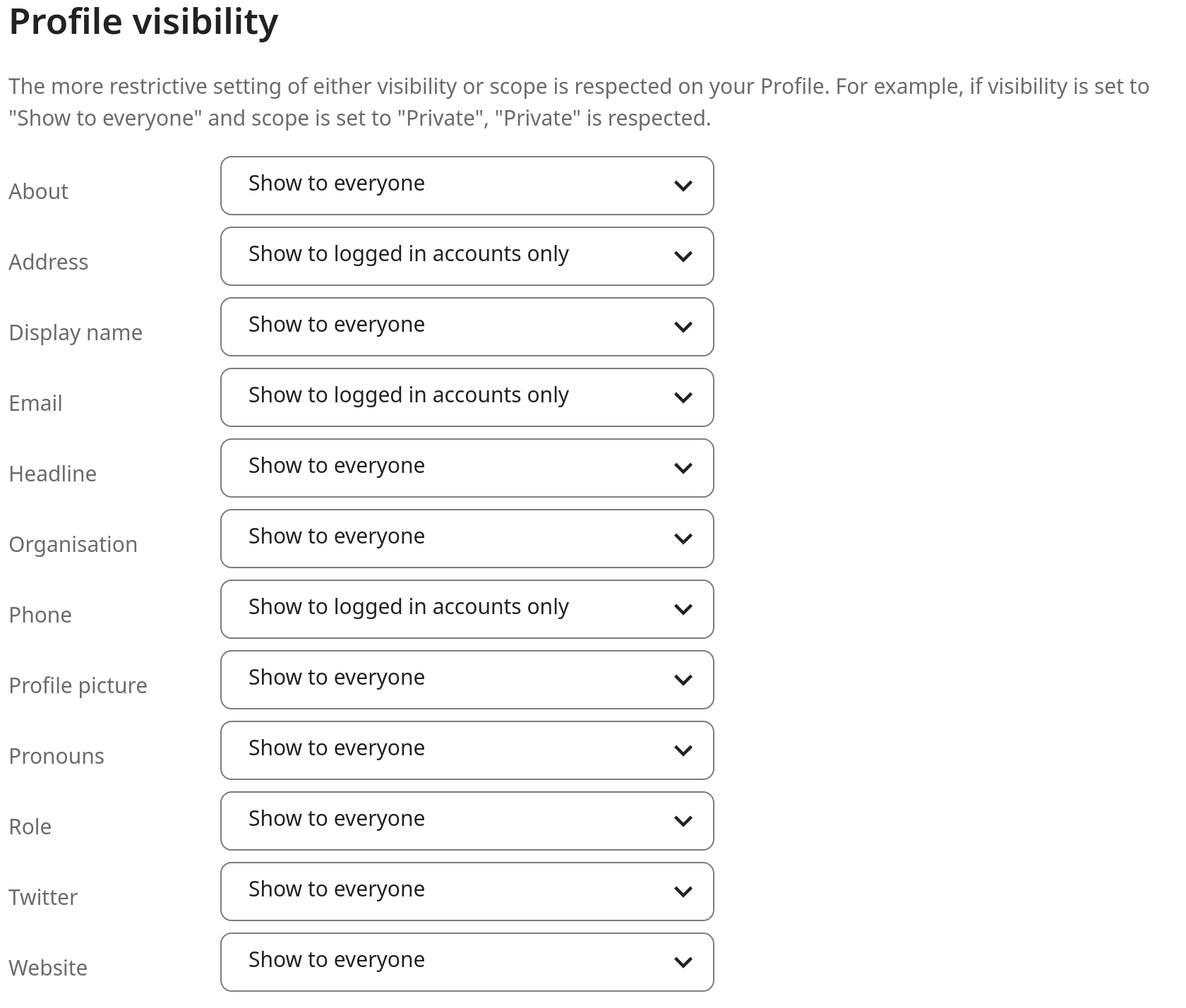Ορισμός των προτιμήσεών σας
Ως χρήστης, μπορείτε να διαχειριστείτε τις προσωπικές σας ρυθμίσεις.
Για πρόσβαση στις προσωπικές σας ρυθμίσεις:
Κάντε κλικ στην εικόνα προφίλ σας στην επάνω δεξιά γωνία της εγκατάστασης Nextcloud σας για να ανοίξετε το μενού

Κάνοντας κλικ στο Ρυθμίσεις από το αναπτυσσόμενο μενού ανοίγει τις προτιμήσεις χρήστη

Σημείωση
Εάν είστε διαχειριστής, μπορείτε επίσης να διαχειρίζεστε χρήστες και να διαχειρίζεστε τον διακομιστή. Αυτοί οι σύνδεσμοι δεν εμφανίζονται σε έναν χρήστη που δεν είναι διαχειριστής.
Οι επιλογές που παρατίθενται στη σελίδα Προσωπικών Ρυθμίσεων εξαρτώνται από τις εφαρμογές που ενεργοποιούνται από τον διαχειριστή. Μερικές από τις δυνατότητες που θα δείτε περιλαμβάνουν τα εξής:
Χρήση και διαθέσιμο όριο
Διαχείριση της εικόνας προφίλ σας
Πλήρες όνομα (Μπορείτε να το ορίσετε όπως θέλετε, καθώς είναι ξεχωριστό από το όνομα σύνδεσης Nextcloud, το οποίο είναι μοναδικό και δεν μπορεί να αλλάξει)
Διεύθυνση email
Λίστα με τις συμμετοχές σας σε Ομάδες
Αλλαγή συνθηματικού
Επιλογή γλώσσας για τη διεπαφή Nextcloud
Επιλογή της προτιμώμενης πρώτης ημέρας της εβδομάδας
Σύνδεσμοι για εφαρμογές υπολογιστή και κινητών
Διαχείριση της ροής δραστηριότητας και των ειδοποιήσεών σας
Προεπιλεγμένος φάκελος για αποθήκευση νέων εγγράφων
Το αναγνωριστικό Ομοσπονδιακής κοινοποίησής σας
Σύνδεσμοι κοινωνικής κοινοποίησης
Έκδοση Nextcloud
Σημείωση
Οι διαθέσιμες επιλογές και ρυθμίσεις εξαρτώνται από τη διαμόρφωση του διαχειριστή σας. Εάν δεν μπορείτε να αλλάξετε το συνθηματικό ή το εμφανιζόμενο όνομα στις προσωπικές σας ρυθμίσεις, παρακαλούμε επικοινωνήστε με το διαχειριστή σας για βοήθεια.
Περιορισμός του ποιος μπορεί να δει τα δεδομένα του προφίλ σας
Εάν το προφίλ είναι ενεργοποιημένο από το διαχειριστή σας, τότε τα δεδομένα του προφίλ σας μπορούν να διαβαστούν από άλλους χρήστες και επισκέπτες. Για να ελέγξετε ποιος μπορεί να δει ποιες πληροφορίες, μπορείτε να προσαρμόσετε τα ήδη αναφερθέντα πεδία εφαρμογής:
Τα Ιδιωτικά θα επιτρέπουν μόνο σε εσάς και στους χρήστες που έχετε προσθέσει στο τηλεφωνικό σας κατάλογο να δουν τα δεδομένα
Τα Τοπικά και παραπάνω θα επιτρέπουν επίσης στους επισκέπτες να δουν τα δεδομένα σας
Για να περιορίσετε ακόμη περισσότερο την ορατότητα, μπορείτε να απενεργοποιήσετε τους επισκέπτες από το να βλέπουν τα δεδομένα του προφίλ σας αλλάζοντας την ορατότητα του προφίλ σε συνδεδεμένους χρήστες. Στις προσωπικές ρυθμίσεις μπορείτε να βρείτε το κουμπί για την ορατότητα προφίλ:
Το οποίο επιτρέπει τη διαμόρφωση της ορατότητας για κάθε χαρακτηριστικό προφίλ: