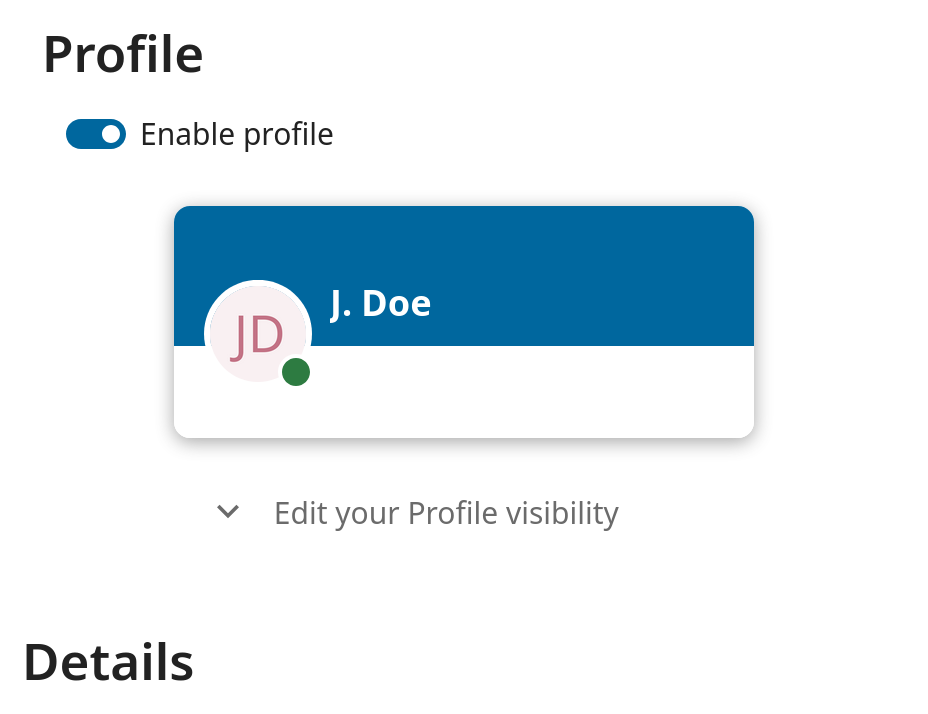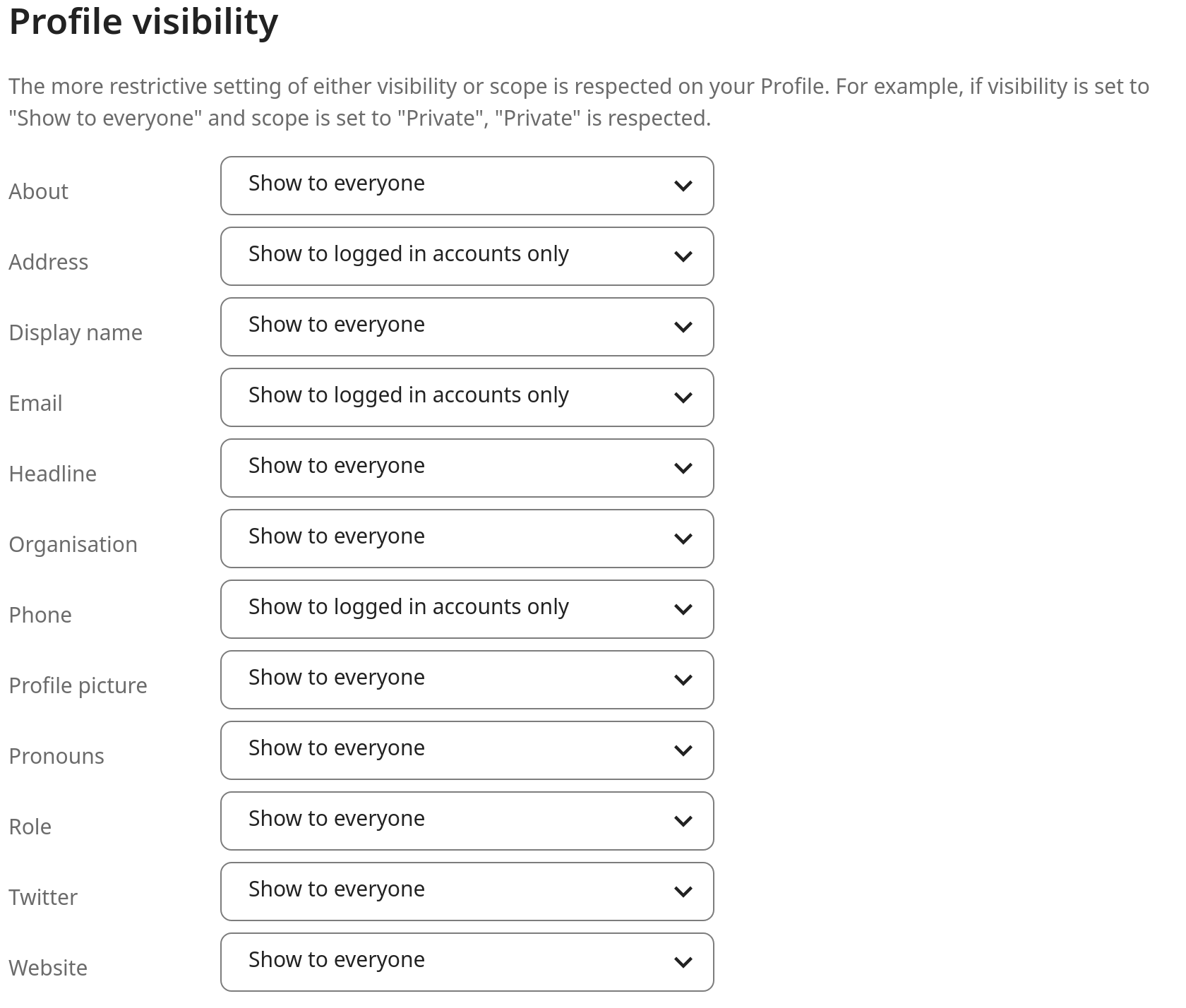Définir vos préférences
En tant qu’utilisateur, vous pouvez gérer vos paramètres personnels.
Pour accéder à vos paramètres personnels:
Cliquez sur votre photo de profil dans le coin supérieur droit de votre instance Nextcloud afin d’ouvrir le menu

Cliquer sur Paramètres personnels dans le menu déroulant ouvre les préférences utilisateur

Note
Si vous êtes administrateur, vous pouvez également gérer les utilisateurs et administrer le serveur. Ces liens n’apparaissent pas pour un utilisateur non-administrateur.
Les options répertoriées dans la page des paramètres personnels dépendent des applications qui sont activés par l’administrateur. Certaines des fonctionnalités que vous verrez incluent les éléments suivants:
Utilisation et quota disponible
Gérez votre photo de profil
Nom complet (Vous pouvez faire tout ce que vous voulez, car il est différent de votre Nom de connexion Nextcloud, unique et non modifiable)
Adresse électronique
Groupe de rattachement
Changez votre mot de passe
Choisissez la langue de votre interface Nextcloud
Choisissez votre premier jour de la semaine préféré
Liens vers des applications de bureau et mobiles
Gérez votre flux d’activité et vos notifications
Dossier par défaut pour enregistrer de nouveaux documents
Votre identifiant de partage fédéré
Liens de partage social
Version Nextcloud
Note
Options et paramètres disponibles en fonction de la configuration par votre administrateur. Si vous n’êtes pas en mesure de changer le mot de passe ou le nom d’affichage dans vos paramètres personnels, veuillez contacter votre administrateur pour obtenir de l’aide.
Restreignez qui peut voir les données de votre profil
Si le profil est activé par votre administrateur, les données de votre profil peuvent être consultées par les autres utilisateurs et invités. Pour contrôler l’accès à ces informations, vous pouvez ajuster la portée de leur visibilité mentionnée précédemment :
Privé permettra uniquement à vous et aux utilisateurs que vous avez ajoutés à votre répertoire téléphonique de voir les données
Local et supérieur permettront également aux invités de voir vos données
Pour limiter davantage la visibilité, vous pouvez empêcher les invités de consulter votre profil en modifiant la visibilité du profil pour les utilisateurs connectés. Dans les paramètres personnels, vous trouverez le bouton pour la visibilité du profil :
Ce qui permet de configurer la visibilité pour chaque attribut de profil :