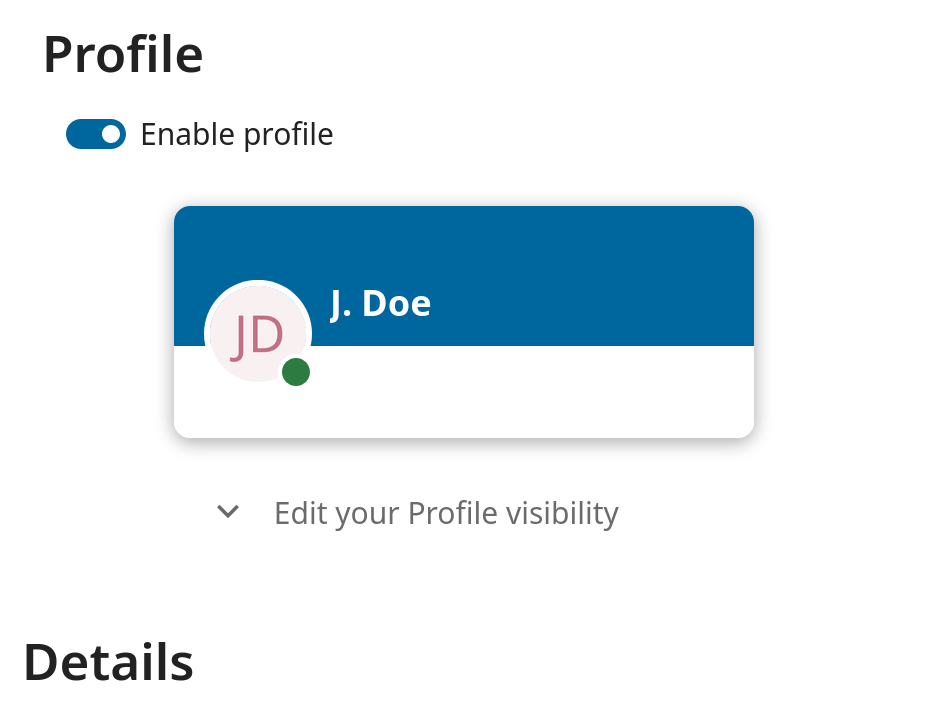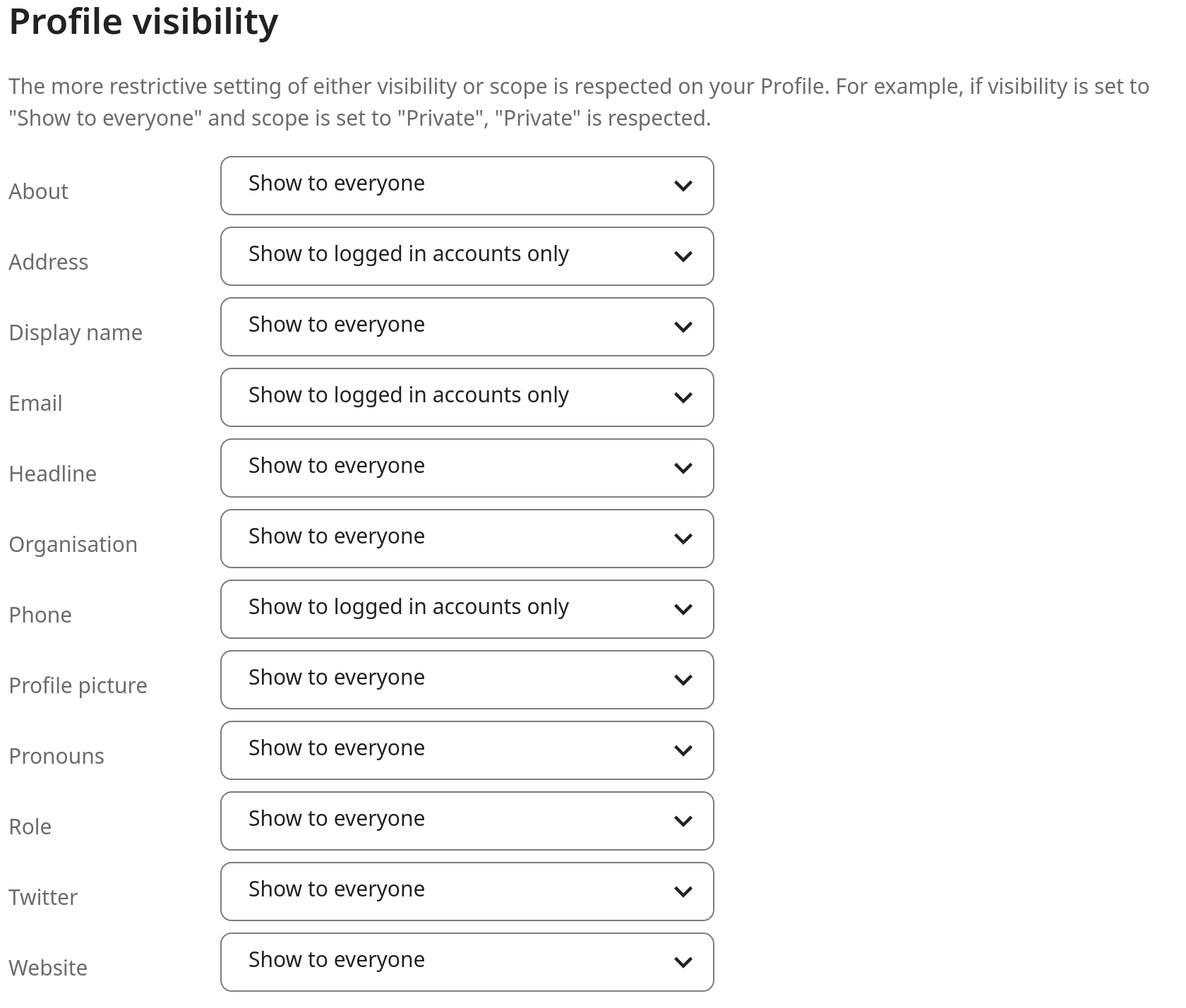Impostare le proprie preferenze
Come utente, puoi gestire le tue impostazioni personali.
Per accedere alle tue impostazioni personali:
Fai clic sulla tua immagine del profilo nell’angolo in alto a destra della tua istanza Nextcloud per aprire il menu

Cliccando su Impostazioni dal menu a discesa si aprono le preferenze utente

Nota
Se sei un amministratore, puoi anche gestire gli utenti ed amministrare il server. Questi link non compaiono agli utenti non-amministratori
Le opzioni elencate nella pagina Impostazioni personali dipende dalle applicazioni abilitate dall’amministratore. Alcune delle funzionalità che vedrai includono ciò che segue:
Utilizzo e quota disponibile
Gestisci la tua immagine di profilo
Nome completo (puoi impostarlo come preferisci, essendo separato dal tuo nome di accesso di Nextcloud, che è unico e non può essere cambiato)
Indirizzo email
Elenco dei gruppi a cui appartieni
Cambia la tua password
Scegli la lingua per la tua interfaccia Nextcloud
Scegli il tuo primo giorno preferito della settimana
Collegamenti alle applicazioni desktop e mobili
Gestisci il tuo flusso delle attività e le notifiche
Cartella predefinita dove salvare i nuovi documenti
Il tuo ID di condivisione federata
Collegamento per la condivisione sule reti sociali
Versione di Nextcloud
Nota
Le opzioni e le impostazioni disponibili dipendono dalla configurazione del tuo amministratore. Se non riesci a cambiare la password o il nome visualizzato nelle tue impostazioni personali, contatta il tuo amministratore per ricevere assistenza.
Limita chi può vedere i dati del tuo profilo
Se il profilo è abilitato dall’amministratore, i dati del profilo possono essere letti da altri utenti e dagli ospiti. Per controllare chi può visualizzare quali informazioni, puoi modificare gli ambiti già menzionati:
Privato consentirà solo a te e agli utenti che hai aggiunto alla tua rubrica di visualizzare i dati
Locale e superiori consentiranno anche agli ospiti di vedere i tuoi dati
Per limitare ulteriormente la visibilità, puoi impedire agli ospiti di visualizzare i dati del tuo profilo, impostando la visibilità del profilo solo sugli utenti registrati. Nelle impostazioni personali puoi trovare il pulsante per la visibilità del profilo:
Che consente di configurare la visibilità per ciascun attributo del profilo: