Accessing Nextcloud files using WebDAV
Nextcloud fully supports the WebDAV protocol, and you can connect and synchronize with Nextcloud Files over WebDAV. In this chapter, you will learn how to connect Linux, macOS, Windows, and mobile devices to your Nextcloud server.
WebDAV stands for Distributed Authoring and Versioning. It is an HTTP extension that makes it easy to create, read, and edit files hosted on remote Web servers. With a WebDAV client, you can access your Nextcloud Files (including shares) on Linux, macOS and Windows in a similar way as any remote network share, and stay synchronized.
Before we get into configuring WebDAV, let's take a quick look at the recommended way of connecting client devices to Nextcloud.
Official Nextcloud desktop and mobile clients
The recommended way to synchronize a computer with a Nextcloud server is by using the official Nextcloud sync clients. You can configure the client to save files in any local directory and you can choose which directories on the Nextcloud server to sync with. The client displays the current connection status and logs all activity, so you always know which remote files have been downloaded to your PC and you can verify that files created and updated on your local PC are properly synchronized with the server.
The recommended way to synchronize Android and Apple iOS devices is by using the official Nextcloud mobile apps.
To connect the official Nextcloud apps to a Nextcloud server use the same URL you use to access Nextcloud from your web browser - e.g.:
https://cloud.example.com
If Nextcloud is installed in a subdirectory called "nextcloud":
https://example.com/nextcloud
Third-party WebDAV clients
If you prefer, you may also connect your computer to your Nextcloud server by using any third-party client that supports the WebDAV protocol (including what may be built into your operating system).
You can also use third-party WebDAV capable apps to connect your mobile device to Nextcloud.
When using third-party clients, keep in mind that they may not be optimized for use with Nextcloud or implement capabilities you consider important to your use case.
Mobile clients that Nextcloud community members have reported using include:
The URL to use when configuring third-party apps to connect to Nextcloud is a bit lengthier than the one for official clients:
https://cloud.example.com/remote.php/dav/files/USERNAME/
If Nextcloud is installed in a subdirectory called "nextcloud":
https://example.com/nextcloud/remote.php/dav/files/USERNAME/
Note
When using a third-party WebDAV client (including your operating system's built-in client), you should use an application password for login rather than your regular password. In addition improved security, this increases performance significantly. To configure an application password, log into the Nextcloud Web interface, click on the avatar in the top right and choose Personal settings. Then choose Security in the left sidebar and scroll to the very bottom. There you can create an app password (which can also be revoked in the future without changing your main user password).
Note
In the following examples, you should replace example.com/nextcloud with the URL of your Nextcloud server (omit the directory part if the installation is in the root of your domain), and USERNAME with the username of the connecting user.
See the WebDAV URL, to be found in Files Settings -> WebDAV in the Files on your Nextcloud account.
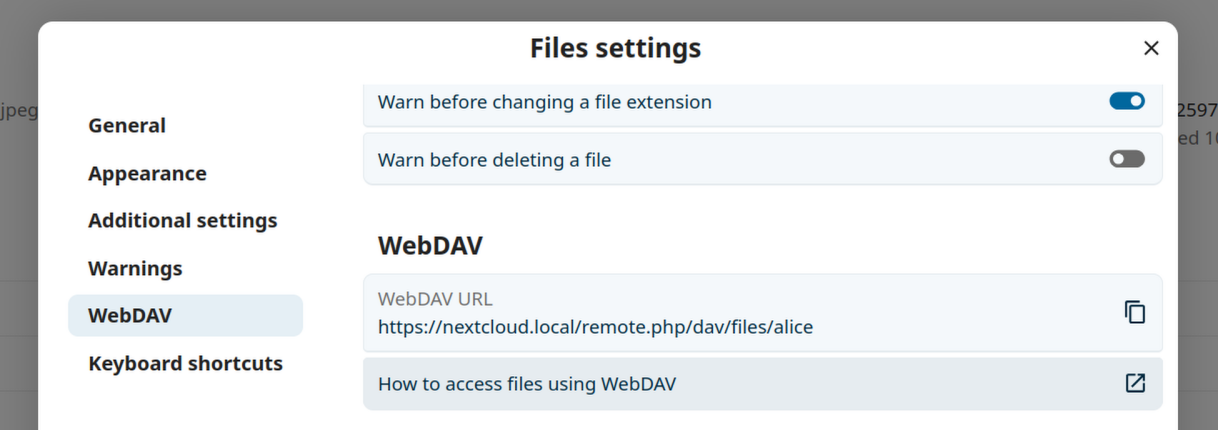
Accessing files using Linux
You can access files in Linux operating systems using the following methods.
Nautilus file manager
When you configure your Nextcloud account in the GNOME Control Center, your files will automatically be mounted by Nautilus as a WebDAV share, unless you deselect file access.
You can also mount your Nextcloud files manually. Use the davs://
protocol to connect the Nautilus file manager to your Nextcloud
share:
davs://example.com/nextcloud/remote.php/dav/files/USERNAME/
Note
If your server connection is not HTTPS-secured, use dav:// instead
of davs://:
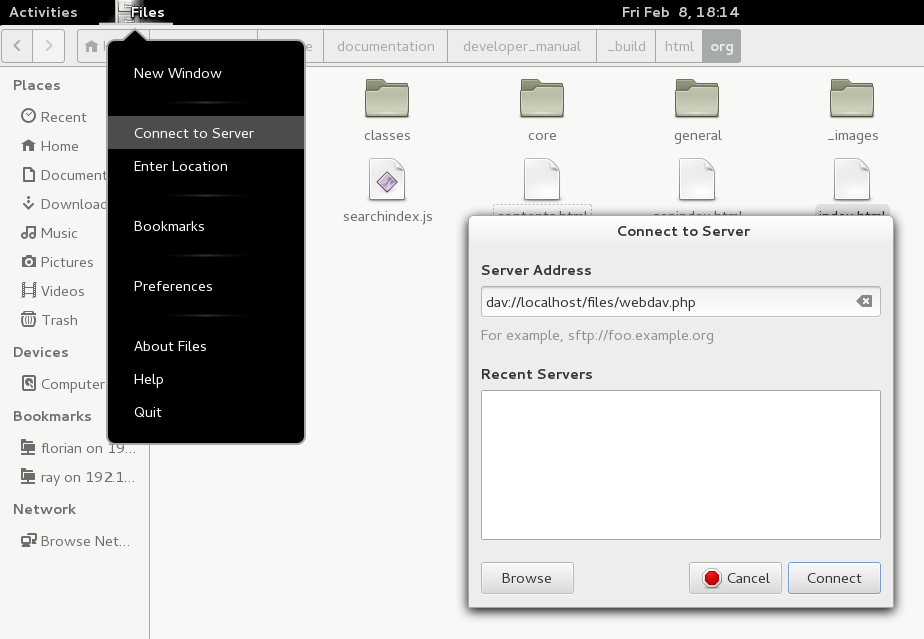
Note
The same method works for other file managers that use GVFS, such as MATE's Caja and Cinnamon's Nemo.
Accessing files with KDE and Dolphin file manager
Navigate to System Settings -> Networking -> Online Accounts
Click "Add Account..."
Click Nextcloud
Enter your server address
Follow the on-screen instructions to log in
After logging in, ensure you enable "Storage" in the "Use This Account For" section
You can now access your files in Dolphin under "Network" in the sidebar
(Optional) To add this as a shortcut in the sidebar, right click "Nextcloud Storage" then "Add to Places"
(Optional) To customise the shortcut, right click the shortcut in the sidebar then "Edit..." and customise the icon and label as you please
Creating WebDAV mounts on the Linux command line
You can create WebDAV mounts from the Linux command line. This is useful if you prefer to access Nextcloud the same way as any other remote filesystem mount. The following example shows how to create a personal mount and have it mounted automatically every time you log in to your Linux computer.
Install the
davfs2WebDAV filesystem driver, which allows you to mount WebDAV shares just like any other remote filesystem. Use this command to install it on Debian/Ubuntu:apt-get install davfs2
Use this command to install it on CentOS, Fedora, and openSUSE:
yum install davfs2
Add yourself to the
davfs2group:usermod -aG davfs2 <username>
Then create a
nextclouddirectory in your home directory for the mount point, and.davfs2/for your personal configuration file:mkdir ~/nextcloud mkdir ~/.davfs2
Copy
/etc/davfs2/secretsto~/.davfs2:cp /etc/davfs2/secrets ~/.davfs2/secrets
Set yourself as the owner and make the permissions read-write owner only:
chown <linux_username>:<linux_username> ~/.davfs2/secrets chmod 600 ~/.davfs2/secrets
Add your Nextcloud login credentials to the end of the
secretsfile, using your Nextcloud server URL and your Nextcloud username and password:https://example.com/nextcloud/remote.php/dav/files/USERNAME/ <username> <password> or $PathToMountPoint $USERNAME $PASSWORD for example /home/user/nextcloud john 1234
Add the mount information to
/etc/fstab:https://example.com/nextcloud/remote.php/dav/files/USERNAME/ /home/<linux_username>/nextcloud davfs user,rw,auto 0 0
Then test that it mounts and authenticates by running the following command. If you set it up correctly you won't need root permissions:
mount ~/nextcloud
You should also be able to unmount it:
umount ~/nextcloud
Now every time you login to your Linux system your Nextcloud share should
automatically mount via WebDAV in your ~/nextcloud directory. If you prefer
to mount it manually, change auto to noauto in /etc/fstab.
Known issues
Problem
Resource temporarily unavailable
Solution
If you experience trouble when you create a file in the directory,
edit /etc/davfs2/davfs2.conf and add:
use_locks 0
Problem
Certificate warnings
Solution
If you use a self-signed certificate, you will get a warning. To
change this, you need to configure davfs2 to recognize your certificate.
Copy mycertificate.pem to /etc/davfs2/certs/. Then edit
/etc/davfs2/davfs2.conf and uncomment the line servercert. Now add the
path of your certificate as in this example:
servercert /etc/davfs2/certs/mycertificate.pem
Accessing files using macOS
Note
The macOS Finder suffers from a series of implementation problems and should only be used if the Nextcloud server runs on Apache and mod_php, or Nginx 1.3.8+. Alternative macOS-compatible clients capable of accessing WebDAV shares include open source apps like Cyberduck (see instructions here) and Filezilla. Commercial clients include Mountain Duck, Forklift, Transmit, and Commander One.
To access files through the macOS Finder:
From the Finder's top menu bar, choose Go > Connect to Server…:

When the Connect to Server… window opens, enter your Nextcloud server's WebDAV address in the Server Address: field, i.e.:
https://cloud.YOURDOMAIN.com/remote.php/dav/files/USERNAME/

Click Connect. Your WebDAV server should appear on the Desktop as a shared disk drive.
Accessing files using Microsoft Windows
If you use the native Windows implementation of WebDAV, you can map Nextcloud to a new drive using Windows Explorer. Mapping to a drive enables you to browse files stored on a Nextcloud server the way you would browse files stored in a mapped network drive.
Using this feature requires network connectivity. If you want to store your files offline, use the Desktop Client to sync all files on your Nextcloud to one or more directories of your local hard drive.
Note
Windows 10 now defaults to allow Basic Authentication if HTTPS is enabled before mapping your drive.
On older versions of Windows, you must permit the use of Basic Authentication in the Windows Registry:
launch
regeditand navigate toHKEY_LOCAL_MACHINE\SYSTEM\CurrentControlSet\Services\WebClient\Parameters.Create or edit the
BasicAuthLevel(Windows Vista, 7 and 8), orUseBasicAuth(Windows XP and Windows Server 2003),DWORDvalue and set its value data to1for SSL connections. A value of0means that Basic Authentication is disabled, and a value of2allows both SSL and non-SSL connections (not recommended).Then exit Registry Editor, and restart the computer.
Mapping drives with the command line
The following example shows how to map a drive using the command line. To map the drive:
Open a command prompt in Windows.
Enter the following line in the command prompt to map to the computer Z drive:
net use Z: https://<drive_path>/remote.php/dav/files/USERNAME/ /user:youruser yourpassword
with <drive_path> as the URL to your Nextcloud server. For example:
net use Z: https://example.com/nextcloud/remote.php/dav/files/USERNAME/ /user:youruser yourpassword
The computer maps the files of your Nextcloud account to the drive letter Z.
Error
If you get the following error
System error 67 has occurred. The network name cannot be found.,
or frequent disconnections, open the Services app and make sure
that the WebClient service is running and started automatically at startup.
Note
Though not recommended, you can also mount the Nextcloud server using HTTP, leaving the connection unencrypted.
If you plan to use HTTP connections on devices while in a public place, we strongly recommend using a VPN tunnel to provide the necessary security.
An alternative command syntax is:
net use Z: \\example.com@ssl\nextcloud\remote.php\dav /user:youruser
yourpassword
Mapping drives with Windows Explorer
To map a drive using Microsoft Windows Explorer:
Open Windows Explorer on your MS Windows computer.
Right-click on Computer entry and select Map network drive… from the drop-down menu.
Choose a local network drive to which you want to map Nextcloud.
Specify the address to your Nextcloud instance, followed by /remote.php/dav/files/USERNAME/.
For example:
https://example.com/nextcloud/remote.php/dav/files/USERNAME/
Note
For SSL-protected servers, check Reconnect at sign-in to ensure that the mapping is persistent upon subsequent reboots. If you want to connect to the Nextcloud server as a different user, check Connect using different credentials.

Click the
Finishbutton.
Windows Explorer maps the network drive, making your Nextcloud instance available.
Accessing files using Cyberduck
Cyberduck is an open source FTP, SFTP, WebDAV, OpenStack Swift, and Amazon S3 browser designed for file transfers on macOS and Windows.
Note
This example uses Cyberduck version 4.2.1.
To use Cyberduck:
Specify a server without any leading protocol information.
For example:
example.comSpecify the appropriate port.
The port you choose depends on whether or not your Nextcloud server supports SSL. Cyberduck requires that you select a different connection type if you plan to use SSL.
- For example:
80for unencrypted WebDAV443for secure WebDAV (HTTPS/SSL)
Use the 'More Options' drop-down menu to add the rest of your WebDAV URL into the 'Path' field.
For example:
remote.php/dav/files/USERNAME/
Now Cyberduck enables file access to the Nextcloud server.
Known problems
Problem
Windows does not connect using HTTPS.
Solution 1
The Windows WebDAV Client might not support Server Name Indication (SNI) on encrypted connections. If you encounter an error mounting an SSL-encrypted Nextcloud instance, contact your provider about assigning a dedicated IP address for your SSL-based server.
Solution 2
The Windows WebDAV Client might not support TLSv1.1 and TLSv1.2 connections. If you have restricted your server config to only provide TLSv1.1 and above the connection to your server might fail. Please refer to the WinHTTP documentation for further information.
Problem
You receive the following error message: Error 0x800700DF: The file size exceeds the limit allowed and cannot be saved.
Solution
Windows limits the maximum size a file transferred from or to a WebDAV share
may have. You can increase the value FileSizeLimitInBytes in
HKEY_LOCAL_MACHINE\\SYSTEM\\CurrentControlSet\\Services\\WebClient\\Parameters
by clicking on Modify.
To increase the limit to the maximum value of 4GB, select Decimal, enter a
value of 4294967295, and reboot Windows or restart the WebClient
service.
Problem
Adding a WebDAV drive on Windows via the above described steps does not display the correct size of in Nextcloud available space and instead shows the size of the C: drive with its available space.
Answer
Unfortunately is this a limitation of WebDAV itself, because it does not provide a way for the client to get the available free space from the server. Windows automatically falls back to show the size of the C: drive with its available space instead. So unfortunately there is no real solution to this problem.
Problem
Accessing your files from Microsoft Office via WebDAV fails.
Solution
Known problems and their solutions are documented in the KB2123563 article.
Problem
Cannot map Nextcloud as a WebDAV drive in Windows using a self-signed certificate.
Solution
Access to your Nextcloud instance via your favorite Web browser.
Click through until you get to the certificate error in the browser status line.
View the certificate, then from the Details tab, select 'Copy to File'.
Save the file to your desktop with an arbitrary name, for example
myNextcloud.pem.Go to Start menu > Run, type MMC, and click 'OK' to open Microsoft Management Console.
Go to File > Add/Remove Snap-In.
Select Certificates, Click 'Add', choose 'My User Account', then 'Finish', and finally 'OK'.
Dig down to Trust Root Certification Authorities, Certificates.
Right-Click Certificate, Select All Tasks, and Import.
Select the saved certificate from the Desktop.
Select Place all Certificates in the following Store, and click Browse.
Check the Box that says Show Physical Stores, expand out Trusted Root Certification Authorities, select Local Computer there, click 'OK', and Complete the Import.
Check the list to make sure the certificate shows up. You will probably need to Refresh before you see it.
Exit MMC.
For Firefox users:
Launch your browser, go to Application menu > History > Clear recent history...
Select 'Everything' in the 'Time range to clear' dropdown menu
Select the 'Active Logins' check box
Click the 'Clear now' button
Close the browser, then re-open and test.
For Chrome-based browsers (Chrome, Chromium, Microsoft Edge) users:
Open Windows Control Panel, navigate down to Internet Options
In the Content tab, click the Clear SSL State button.
Close the browser, then re-open and test.
Accessing files using cURL
Since WebDAV is an extension of HTTP, cURL can be used to script file operations.
Note
Settings → Administration → Sharing → Allow users on this server to send shares to other servers.
If this option is disabled, the option --header "X-Requested-With: XMLHttpRequest" needs to be passed to cURL.
To create a folder with the current date as name:
$ curl -u user:pass -X MKCOL "https://example.com/nextcloud/remote.php/dav/files/USERNAME/$(date '+%d-%b-%Y')"
To upload a file error.log into that directory:
$ curl -u user:pass -T error.log "https://example.com/nextcloud/remote.php/dav/files/USERNAME/$(date '+%d-%b-%Y')/error.log"
To move a file:
$ curl -u user:pass -X MOVE --header 'Destination: https://example.com/nextcloud/remote.php/dav/files/USERNAME/target.jpg' https://example.com/nextcloud/remote.php/dav/files/USERNAME/source.jpg
To get the properties of files in the root folder:
$ curl -X PROPFIND -H "Depth: 1" -u user:pass https://example.com/nextcloud/remote.php/dav/files/USERNAME/ | xml_pp
<?xml version="1.0" encoding="utf-8"?>
<d:multistatus xmlns:d="DAV:" xmlns:oc="http://nextcloud.org/ns" xmlns:s="http://sabredav.org/ns">
<d:response>
<d:href>/nextcloud/remote.php/dav/files/USERNAME/</d:href>
<d:propstat>
<d:prop>
<d:getlastmodified>Tue, 13 Oct 2015 17:07:45 GMT</d:getlastmodified>
<d:resourcetype>
<d:collection/>
</d:resourcetype>
<d:quota-used-bytes>163</d:quota-used-bytes>
<d:quota-available-bytes>11802275840</d:quota-available-bytes>
<d:getetag>"561d3a6139d05"</d:getetag>
</d:prop>
<d:status>HTTP/1.1 200 OK</d:status>
</d:propstat>
</d:response>
<d:response>
<d:href>/nextcloud/remote.php/dav/files/USERNAME/welcome.txt</d:href>
<d:propstat>
<d:prop>
<d:getlastmodified>Tue, 13 Oct 2015 17:07:35 GMT</d:getlastmodified>
<d:getcontentlength>163</d:getcontentlength>
<d:resourcetype/>
<d:getetag>"47465fae667b2d0fee154f5e17d1f0f1"</d:getetag>
<d:getcontenttype>text/plain</d:getcontenttype>
</d:prop>
<d:status>HTTP/1.1 200 OK</d:status>
</d:propstat>
</d:response>
</d:multistatus>
Accessing files using WinSCP
WinSCP is an open source free SFTP, FTP, WebDAV, S3, and SCP client for Windows. Its main function is file transfer between a local and a remote computer. Beyond this, WinSCP offers scripting and basic file management functionality.
You can download the portable version of WinSCP and run it on Linux through Wine.
To run WinSCP on Linux, download wine through your distribution's package manager, then run it with the command: wine WinSCP.exe.
To connect to Nextcloud:
Start WinSCP
Press 'Session' in the menu
Press the 'New Session' menu option
Set the 'File protocol' dropdown to WebDAV
Set the 'Encryption' dropdown to TLS/SSL Implicit encryption
Fill in the hostname field:
example.comFill in the username field:
NEXTCLOUDUSERNAMEFill in the password field:
NEXTCLOUDPASSWORDPress the 'Advanced...' button
Navigate to 'Environment', 'Directories' on the left side
Fill in the 'Remote directory' field with the following:
/nextcloud/remote.php/dav/files/NEXTCLOUDUSERNAME/Press the 'OK' button
Press the 'Save' button
Select the desired options and press the 'OK' button
Press the 'Login' button to connect to Nextcloud
Note
It is recommended to use an app password for the password if you use TOTP as WinSCP does not understand TOTP with Nextcloud at the time of writing (2022-11-07).