Sincronizzazione con il desktop GNOME
Il GNOME desktop ha un supporto integrato per il calendario, i contatti e le attività di Nextcloud che saranno visualizzati da Evolution Personal Information Manager (PIM) o dalle app Calendario, Attività e Contatti. Allo stesso modo, Files si integra nel file manager Nautilus tramite WebDAV. Quest’ultimo funziona solo quando il computer è connesso.
Questo può essere effettuato seguendo questi passaggi
Nelle impostazioni GNOME, apri Account Online
Sotto «Aggiungi un account» scegli
Nextcloud: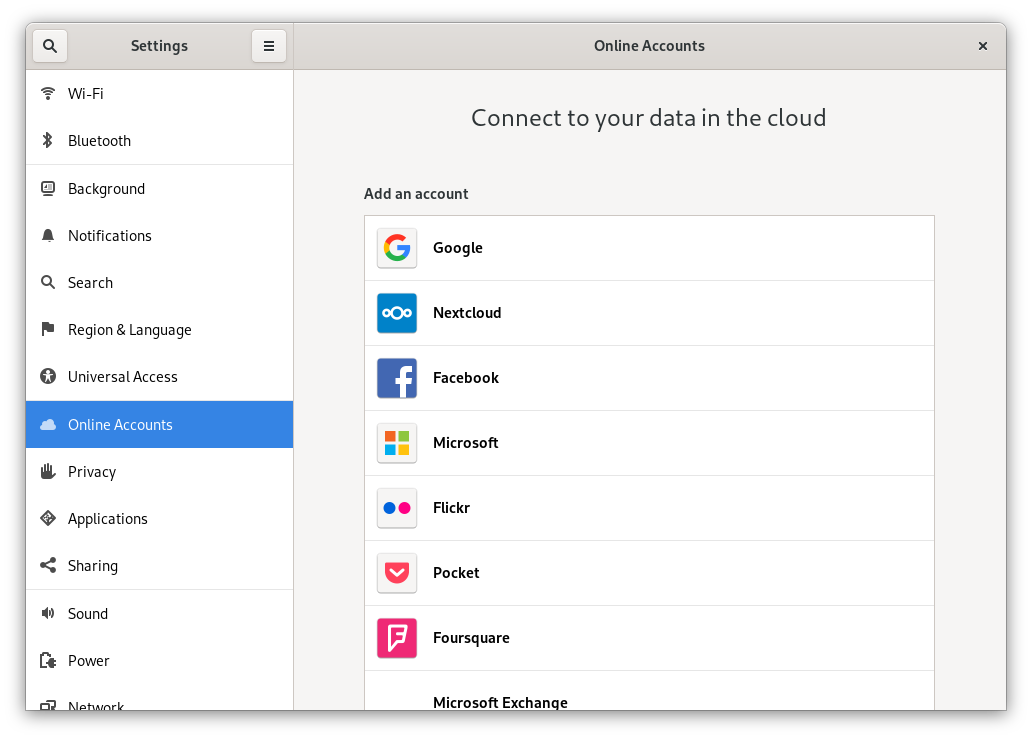
Inserisci l’URL del server, il nome utente e la password. Se hai abilitato l’autenticazione a due fattori (2FA), devi generare una password/token per l’applicazione, poiché GNOME Online Accounts non supporta ancora l’accesso WebFlow di Nextcloud (Ulteriori informazioni):
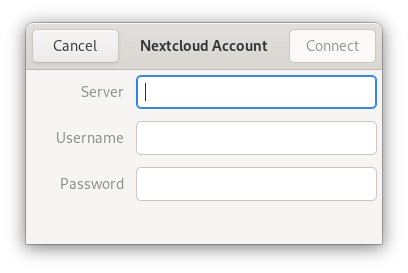
Nella finestra successiva, seleziona a quali risorse GNOME deve accedere e premi la croce in alto a destra per chiudere:
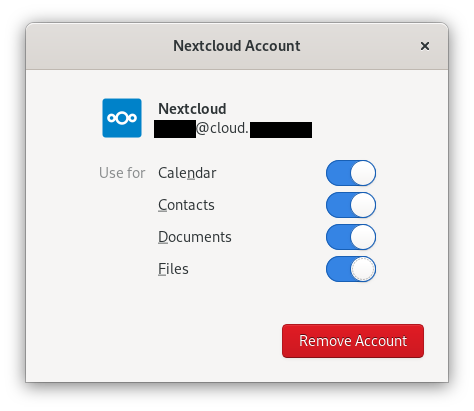
Le attività, i calendari e i contatti di Nextcloud dovrebbero ora essere visibili in Evolution PIM, così come nelle app Attività, Contatti e Calendari.
I file saranno mostrati come una risorsa WebDAV nel gestore file Nautilus e saranno disponibili anche nelle finestre di dialogo di apertura/salvataggio file GNOME. I documenti dovrebbero essere integrati nell’app Documenti GNOME.
Tutte le risorse dovrebbero essere ricercabili da qualsiasi posizione premendo il tasto Windows e digitando un termine da cercare.